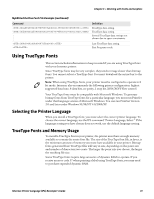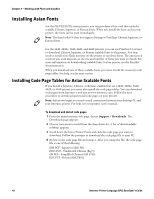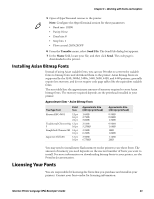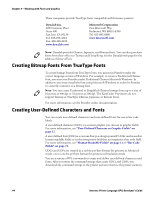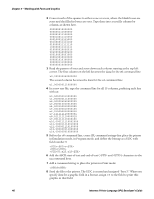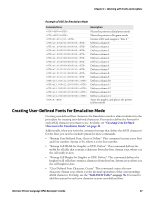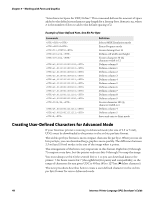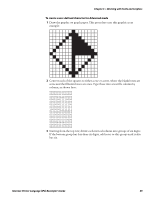Intermec PX4i Intermec Printer Language (IPL) Developer's Guide (old) - Page 56
Working with Fonts and Graphics, Intermec Printer Language IPL Developer's Guide
 |
View all Intermec PX4i manuals
Add to My Manuals
Save this manual to your list of manuals |
Page 56 highlights
Chapter 3 - Working with Fonts and Graphics 2 Convert each of the squares to either a one or a zero, where the blank boxes are zeros and the filled-in boxes are ones. Type these into a text file column by column, as shown here. 000000010000000 000000111000000 000001011100000 000010011110000 000100011111000 001000011111100 010000011111110 100000011111111 010000010000010 001000010000100 000100010001000 000010010010000 000001010100000 000000111000000 000000010000000 3 Read the pattern of ones and zeros down each column starting at the top left corner. The first column on the left becomes the data for the u0 command line: u0,000000010000000 The second column becomes the data for the u1 command line: u1,000000111000000 4 In a new text file, type the command line for all 15 columns, prefacing each line with un: u0,000000010000000 u1,000000111000000 u2,000001010100000 u3,000010010010000 u4,000100010001000 u5,001000010000100 u6,010000010000010 u7,111111110000001 u8,011111110000010 u9,001111110000100 u10,000111110001000 u11,000011110010000 u12,000001110100000 u13,000000111000000 u14,000000010000000 5 Before the u0 command line, create IPL command strings that place the printer in Emulation mode, in Program mode, and define the bitmap as a UDC with field number 3: c P G3;x15;y15 6 Add the ASCII start of text and end of text ( and ) characters to the un command lines. 7 Add a command string to place the printer in Print mode: R 8 Send the file to the printer. The UDC is created and assigned "font 3." When you specify data for a graphic field in a format, assign c3 to the field to print this graphic in that field. 46 Intermec Printer Language (IPL) Developer's Guide