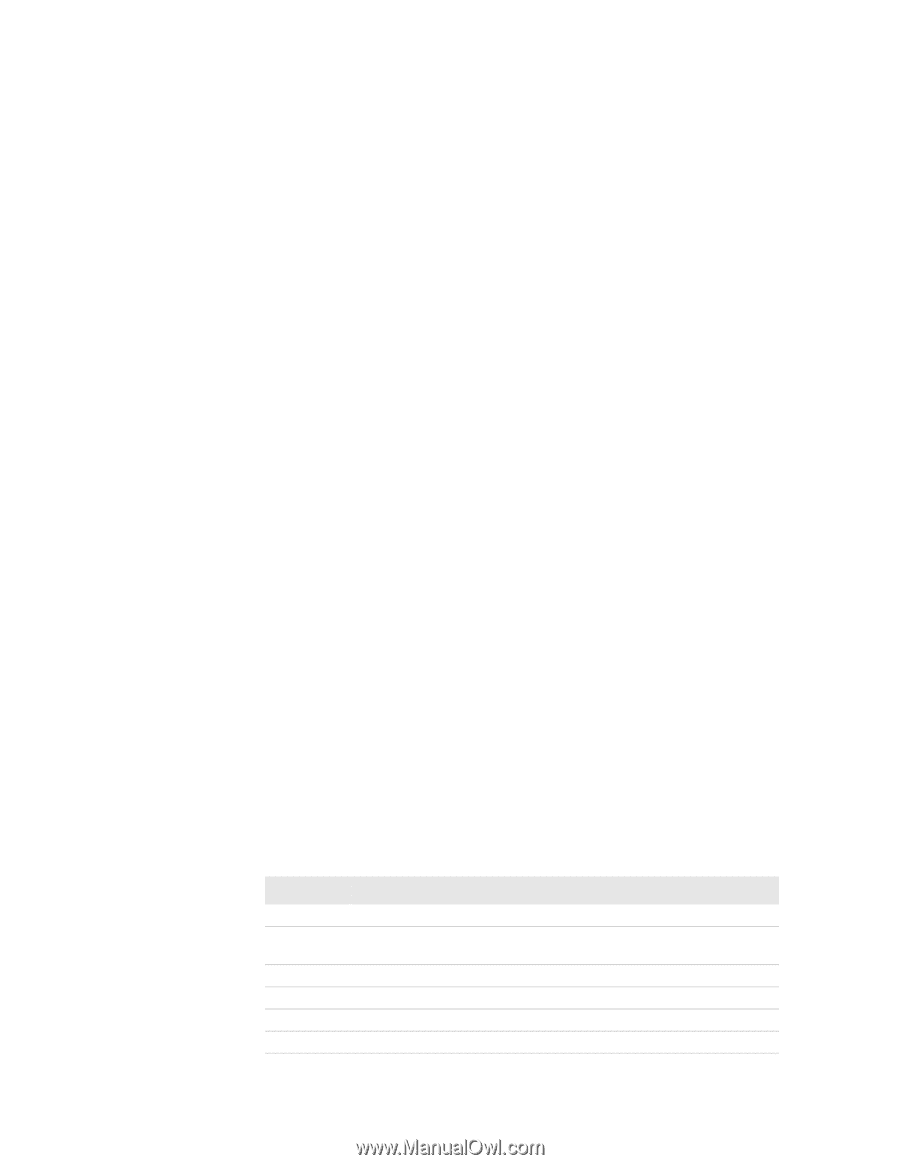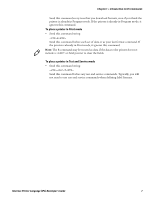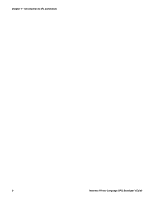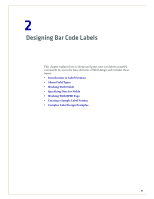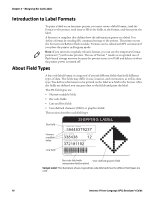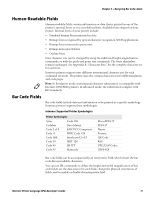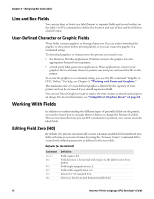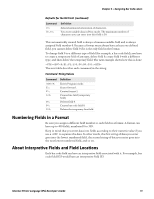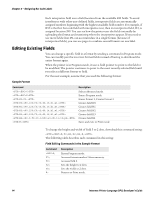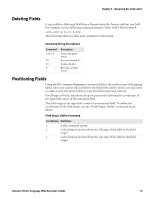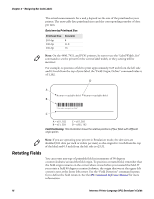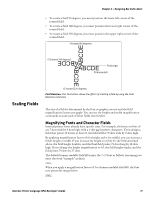Intermec PX4i Intermec Printer Language (IPL) Developer's Guide (old) - Page 22
Line and Box Fields, User-Defined Character or Graphic Fields, Working With Fields
 |
View all Intermec PX4i manuals
Add to My Manuals
Save this manual to your list of manuals |
Page 22 highlights
Chapter 2 - Designing Bar Code Labels Line and Box Fields You can use lines or boxes in a label format to separate fields and create borders on the label. Use IPL commands to define the location and size of line and box fields in a label format. User-Defined Character or Graphic Fields These fields contain graphics or bitmap characters. You can either download the graphic to the printer before printing labels, or you can create the graphic in a command string. To download graphics or characters to the printer, you need to use: • the Intermec PrintSet application. PrintSet converts the graphic into the appropriate format for your printer. • a third-party label-generation application. These applications convert your graphics file to a format that your printer can interpret, and send the file to the printer. To create the graphic in a command string, you use the IPL command "Graphic or UDC, Define." For help, see Chapter 3, "Working with Fonts and Graphics." The maximum size of a user-defined graphic is limited by the capacity of your printer and can be increased if you install expansion RAM. You can use Direct Graphics mode to reduce the time it takes to download and print an image. For more information, see "Using Direct Graphics Mode" on page 64. Working With Fields In addition to understanding the different types of printable fields on the printer, you need to know how to arrange them to define or change the format of a label. This section describes how you use IPL commands to position, size, rotate, and edit label fields. Editing Field Zero (H0) By default, the printer automatically creates a human-readable field numbered zero (H0) each time you create a format by using the "Format, Create" command. H0 is created with default parameters as defined in the next table. Defaults for the H0 Field Command o0,0; f0; h2; w2; c0; b0; Definition Field origin is 0,0. Field direction is horizontal with respect to the label motion from printer. Field height magnification is 2. Field width magnification is 2. Selects the 7x9 standard font. Selects no border around human-readable field. 12 Intermec Printer Language (IPL) Developer's Guide