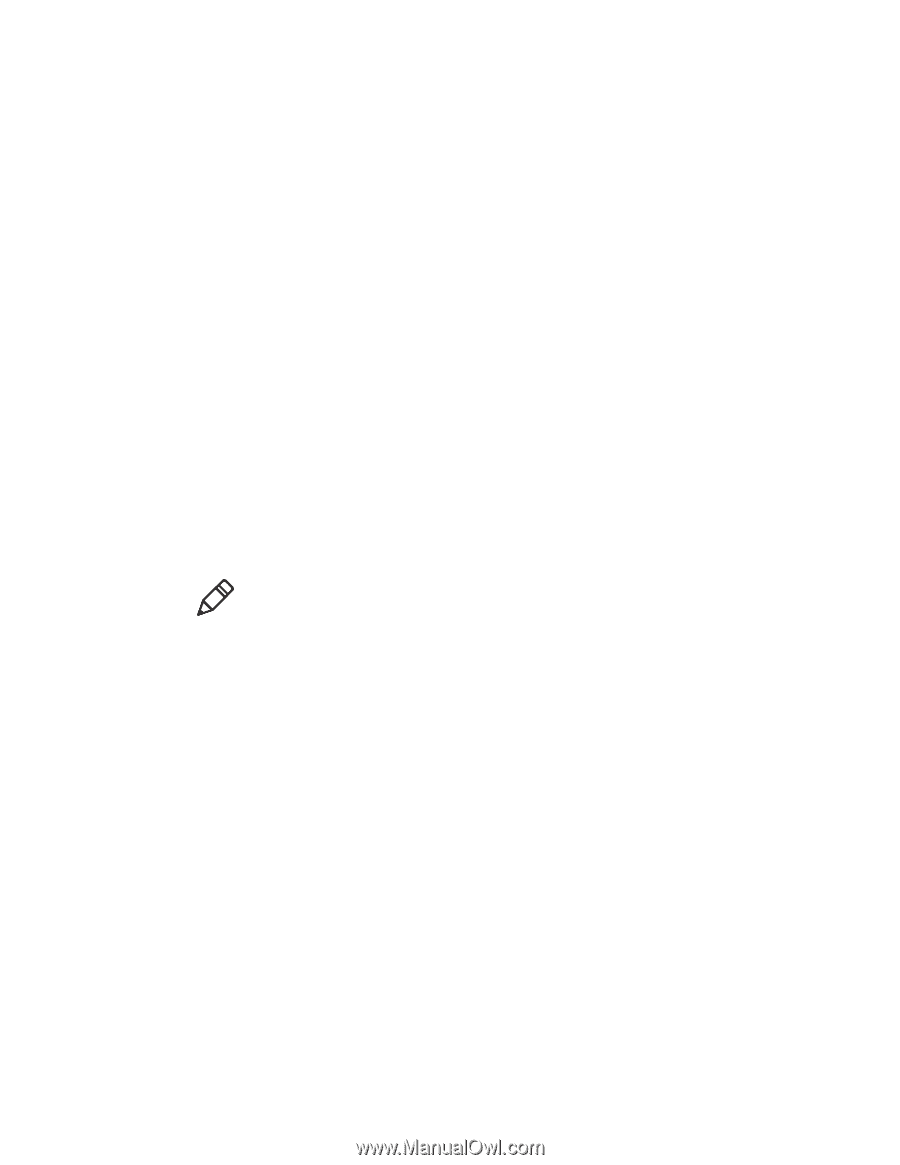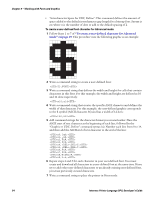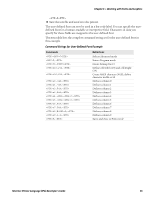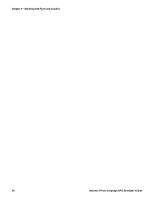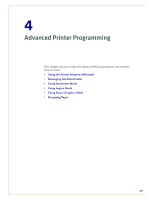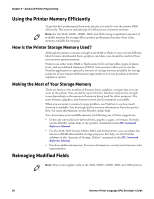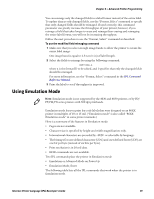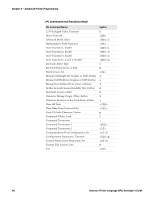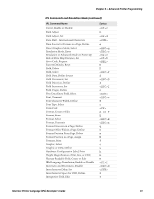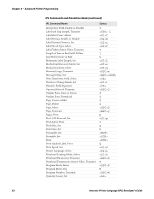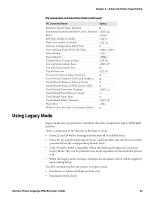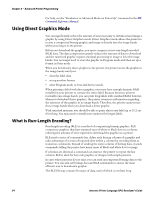Intermec PX4i Intermec Printer Language (IPL) Developer's Guide (old) - Page 69
Using Emulation Mode
 |
View all Intermec PX4i manuals
Add to My Manuals
Save this manual to your list of manuals |
Page 69 highlights
Chapter 4 - Advanced Printer Programming You can reimage only the changed fields in a label format instead of the entire label. To update data in only changed fields, use the "Format, Select" command to specify that only changed fields should be reimaged. If used correctly, this command parameter can greatly increase the throughput of your printer; however, if you reimage a field that takes longer to erase and reimage than erasing and reimaging the entire label format, you will not be increasing throughput. Follow the next procedure to use the "Format, Select" command as described. To use the modified field reimaging command 1 Make sure that you select enough image bands to allow the printer to retain the entire label image. One image band is equal to 2.54 cm (1 in) of label length. 2 Select the fields to reimage by using the following command: En,1 where n is the format ID to be edited, and 1 specifies that only the changed fields should be reimaged. For more information, see the "Format, Select" command in the IPL Command Reference Manual. 3 Print the label to see if throughput is improved. Using Emulation Mode Note: Emulation mode is not supported by the 4630 and 4830 printers, or by PD/ PF/PM/PX series printers with 300 dpi printheads. Emulation mode lets you print bar code labels that were designed on an 86XX printer in multiples of 10 or 15 mil. ("Emulation mode" is also called "86XX Emulation mode" in some printer manuals.) Here is a summary of the features in Emulation mode: • Pages are not available. • Character size is specified by height and width magnification only. • International characters are preceded by or selectable by language. • The bitmaps for user-defined characters (UDC) and user-defined fonts (UDF) are one bit per byte (instead of six bits per byte). • Print resolution is in 10 mil dots. • RFID commands are not available. Two IPL commands place the printer in Emulation mode: • Emulation or Advanced Mode on Power-Up • Emulation Mode, Enter The following table lists all the IPL commands that work when the printer is in Emulation mode. Intermec Printer Language (IPL) Developer's Guide 59