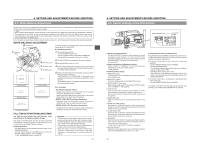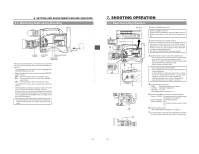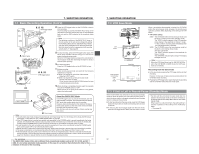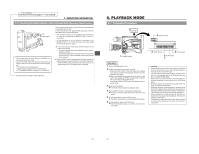JVC GY-DV500E Instruction Manual - Page 23
Back Focus Adjustment, Viewfinder Adjustment, External Monitor Adjustment
 |
View all JVC GY-DV500E manuals
Add to My Manuals
Save this manual to your list of manuals |
Page 23 highlights
6. SETTING AND ADJUSTMENTS BEFORE SHOOTING 6-2 Viewfinder Adjustment 1. Eyepiece 1. 2. Eyepiece focusing ring 1. 1. Adjust the position and angle of the viewfinder. 2. Diopter adjustment Rotate the eyepiece focusing ring until the viewfinder screen image is clearly visible. 3. Brightness and contrast adjustment When the ambient brightness changes, etc., the brightness and contrast of the viewfinder screen can be adjusted with the BRIGHT and CONT controls. 3. 3. CONT BRIGHT 6-3 External Monitor Adjustment Display the camera built-in color bar signal on the video monitor and adjust the colors, contrast and brightness. 1. Connect a color video monitor to the MONITOR OUT connector of the GY-DV500. 2. Set the OUTPUT switch to BARS to output the color bar signal (SMTPE type color bars). 3. Set the monitor's BLUE CHECK function to ON so that the screen turns entirely blue. 4. Adjust the CHROMA control of the monitor so that there is no difference in brightness between the color bars 1 and 8, 7 and D. 5. With the BLUE CHECK function ON, adjust the PHASE control of the monitor so that there is no difference in brightness between the color bars 3 and 0, 5 and B. 6. If the phase control adjustment above causes a difference in brightness between the color bars 1 and 8, 7 and D, start again from the CHROMA control adjustment in step 4. 7. Set the monitor's BLUE CHECK function to OFF to switch the monitor back to the standard screen (R, G and B will all appear). 8. Use the monitor's brightness control to adjust so that the color bars H and I disappear but J is visible. 1. Connect a colour video monitor to the MONITOR OUT connector of the GY-DV500. 2. Set the OUTPUT switch to BARS to output the colour bar signal (EBU type colour bars). 3. Set the monitor's BLUE CHECK function to ON so that the screen turns entirely blue. 4. Adjust the CHROMA control of the monitor so that there is no difference in brightness between the colour bars 1 and 7. 5. With the BLUE CHECK function ON, adjust the PHASE control of the monitor so that there is no difference in brightness between the colour bars 3 and 5. 6. If the phase control adjustment above causes a difference in brightness between the colour bars 1 and 7, start again from the CHROMA control adjustment in step 4. 7. Set the monitor's BLUE CHECK function to OFF to switch the monitor back to the standard screen (R, G and B will all appear). SMTPE type color bars EBU type colour bars White Yellow Cyan Green Magenta Red Blue 1234 Blue Black Magenta Black 890A Black E White F Black G 5 67 Cyan B Black C White D HIJ K 1 2 3 4 56 78 The colour bar screen has a configuration as shown above. The description hereinafter refers to the positions in the colour bar screen using the numbers. 43 White Yellow Cyan Green Magenta Red Blue Black MACRO 6. SETTING AND ADJUSTMENTS BEFORE SHOOTING 6-4 Back Focus Adjustment 3. 4. 6. 5. RET M A W T 1. 2. 7. 8. 10. It is only necessary to perform this when the lens is attached for the first time or when focusing is not correct in both the telephoto and wide-angle positions. Adjust the viewfinder for sharpness first. It is easier to adjust back focus when the subject is more than 3 meters from the camera. The optimal subject for this adjustment is a Siemens star chart. 1. Set the IRIS mode switch to M (Manual). 2. Set the zoom mode to MANU (Manual). 3. Open the iris ring. If the illumination is too strong, reduce it or move to a darker place. 4. Turn the zoom lever until the lens is at the maximum telephoto position. 5. Bring the subject into focus. 6. Set the lens to maximum wide-angle. 7. Loosen the back focus ring retaining knob. 8. View the same subject and adjust the back focus ring for the best possible focus. 9. Repeat steps 4. through 8. about three times for fine adjustment until the subject remains in focus in both the telephoto position and the wide-angle position. 10.Tighten the back focus ring retaining knob to secure the ring. Memo: ACCU FOCUS can also be used in the above step 3. Siemens star chart 44