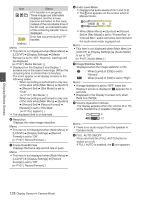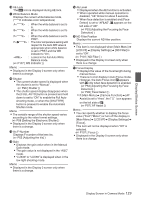JVC GY-HM170U Instruction Manual - Page 124
Editing Favorites Menu, Select [Edit Favorites] and press the Set
 |
View all JVC GY-HM170U manuals
Add to My Manuals
Save this manual to your list of manuals |
Page 124 highlights
Menu Display and Detailed Settings Editing Favorites Menu You can delete or change the order of the items added to [Favorites Menu]. 4 Press the [C.REVIEW/4] button. A delete mark (b) appears at the beginning of the menu item. Deleting Items from [Favorites Menu] 1 Open the [Favorites Menu] screen. A Press the [MENU] button to open the [Main Menu] screen. B Press the [DISPLAY] button or press and hold down the [MENU] button to open the [Favorites Menu] screen. 2 Select [Edit Favorites] and press the Set button (R) or crossed-shaped button (I). The header turns magenta and the editing mode is activated. Favorites Menu Edit Favorites Aspect Marker . Memo : 0 When the [C.REVIEW/4] button is pressed again while the menu item with the delete mark (b) is selected, the menu item will be excluded from the items to be deleted and the delete mark (b) disappears. Edit Favorites 5 Press the [LOLUX/3] button. The option menu to exit the [Favorites Menu] 2 editing mode appears. 6 Select [Save & Exit] and press the Set button (R). Edit Favorites Camera Function... Header (Magenta) Edit Favorites Save & Exit 6 Exit without Saving Cancel . 3 Select the menu or submenu item to delete. Edit Favorites Aspect Marker 3 . Memo : 0 Deletion is not complete until the changes are saved with [Save & Exit]. 0 To exit the editing mode without deleting any items, select [Exit without Saving]. 0 To return to the editing mode, select [Cancel]. . 124 Adding/Editing Frequently Used Menu Items (Favorites Menu)