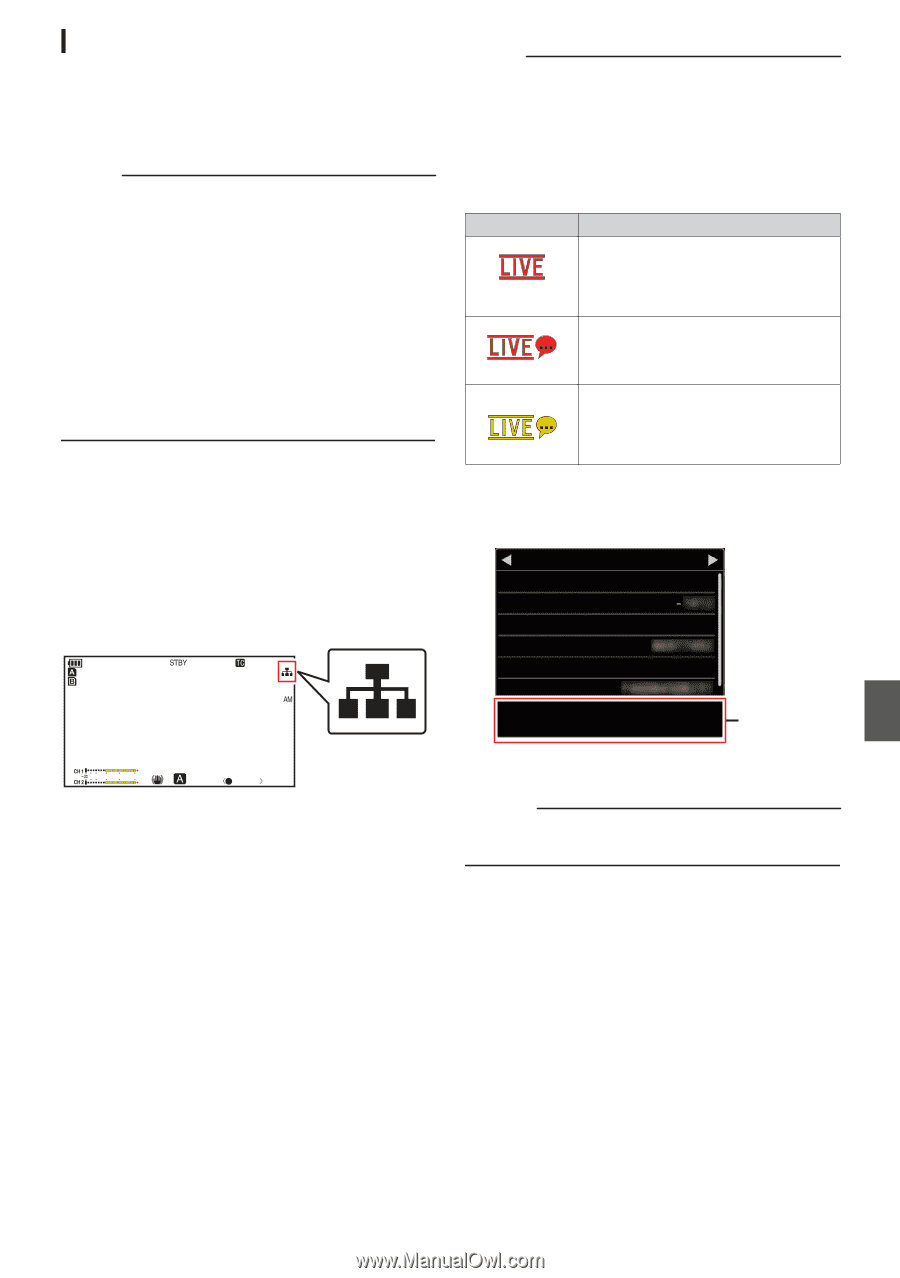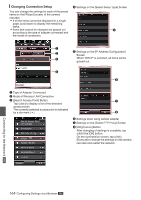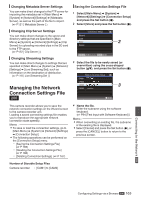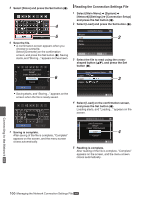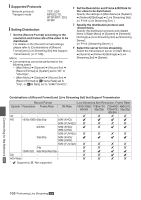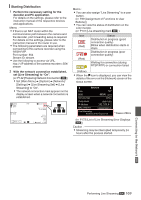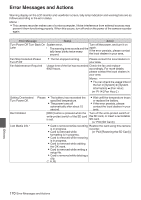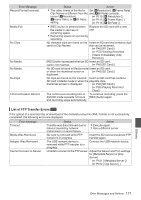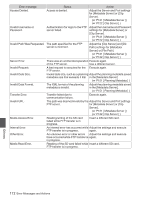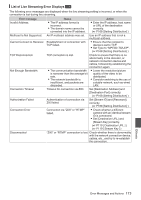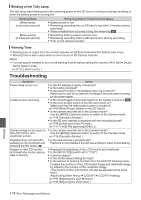JVC GY-HM170U Instruction Manual - Page 169
Starting Distribution
 |
View all JVC GY-HM170U manuals
Add to My Manuals
Save this manual to your list of manuals |
Page 169 highlights
Starting Distribution 1 Perform the necessary setting for the decoder and PC application. For details on the settings, please refer to the instruction manual of the respective devices and applications. Memo : 0 If there is an NAT router within the communication path between the camera and the decoder, port forwarding setup is required. For details on the settings, please refer to the instruction manual of the router in use. 0 The following parameters are required when connecting to this camera recorder using the RTSP/RTP. Port number: 554 Stream ID: stream 0 Use the following to access via URL. rtsp://:554/ stream 2 With the network connection established, set [Live Streaming] to "On". (A P142 [Preparing Network Connection K] ) 0 Set [Main Menu] B [System] B [Network]/ [Settings] B [Live Streaming Set] B [Live Streaming] to "On". 0 The network connection mark appears on the display screen when a network connection is established. 282min 100min 50min 3840x2160 30p 150M 4030 20 10 0 . 00:00: 00.00 Jan 24 ,2015 12 :34 : 56 5.6f t ND 1 /16 AE+6 18dB F1. 6 P 15000K 1/ 100 Memo : 0 You can also assign "Live Streaming" to a user button. (A P39 [Assignment of Functions to User Buttons] ) 0 You can view the status of distribution on the LCD monitor. (A P131 [Live streaming mark K] ) Icon . (Red) . (Red) Status Distribution in progress (good connection quality) Blinks when distribution starts or stops Distribution in progress (poor connection quality) Waiting for connection (during RTSP/RTP) or connection failed . (Yellow) 0 When the 5 icon is displayed, you can view the details of the error on the [Network] screen of the status screen. Network Type SSID P2P HM200 Security Type WPA2 Passphrase IP Address MAC Address 192.168.0.1 Live Streaming Multicast Is Not Supported. Cause of Error . (A P173 [List of Live Streaming Error Displays K] ) Caution : 0 Streaming may be interrupted temporarily 24 hours after the process started. Connecting to the Network K Performing Live Streaming K 169