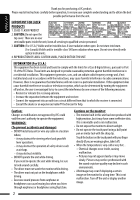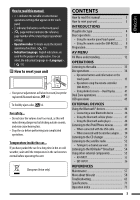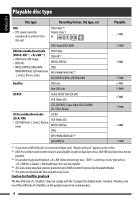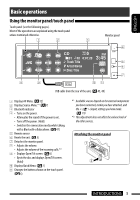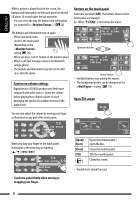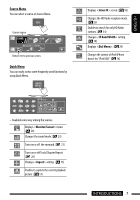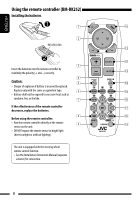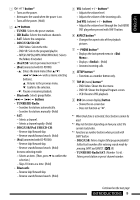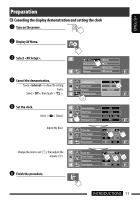JVC KD-AVX77 Instructions - Page 6
Buttons on the touch panel, Open/Tilt screen, Caution on volume setting - pictures
 |
UPC - 046838035494
View all JVC KD-AVX77 manuals
Add to My Manuals
Save this manual to your list of manuals |
Page 6 highlights
ENGLISH While a picture is played back on the screen, the buttons and information on the touch panel are turned off about 10 seconds after the last operation. • You can select the way the buttons and information are turned off in . ( 20) Buttons on the touch panel Each time you touch [KEY], the buttons shown on the touch panel are changed. Ex.: When "TUNER" is selected as the source The buttons and information turn on again: - When your hand moves closer to the touch panel (depending on the setting, 20). - When you press button on the monitor panel. - When a call/Text message comes in for Bluetooth cellular phone. • The buttons and information may turn on in other cases than the above. Caution on volume setting: Digital devices (CD/USB) produce very little noise compared with other sources. Lower the volume before playing these digital sources to avoid damaging the speakers by sudden increase of the output level. Operation buttons Source buttons • Available buttons vary among the sources. • The background picture can be changed on the setting. ( 13) Open/Tilt screen You can also adjust the volume by moving your finger as illustrated on any part of the touch panel. When you drag your finger on the touch panel, it functions in the same way as touching [5 / ∞ / 4 / ¢]. • Touch the panel firmly when moving or dragging your finger. 6 [Open]/ [Eject] [Close] [Tilt] [] Opens the monitor panel./ Ejects the disc. Closes the monitor panel. Tilts the monitor panel. Closes this screen. • Shaded items cannot be used.