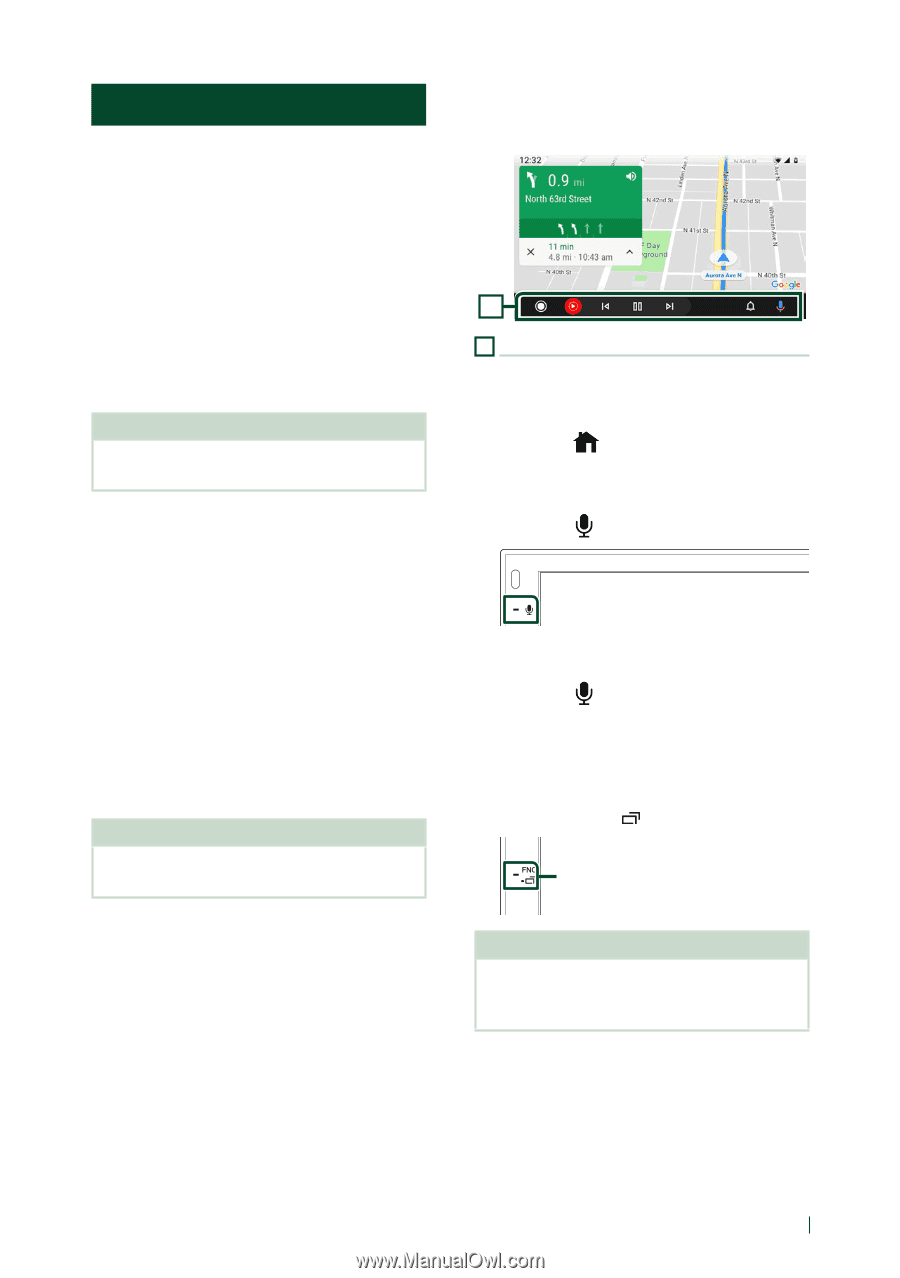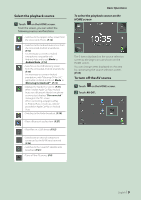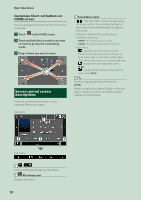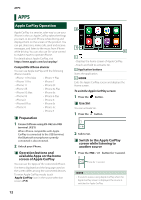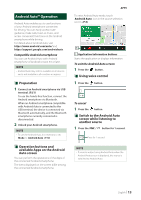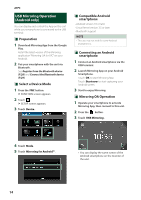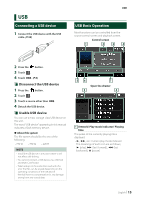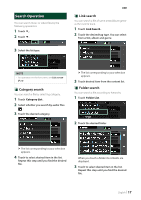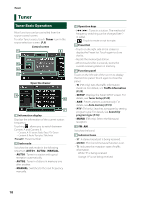JVC KW-M560BT Instruction Manual America - Page 13
Android Auto Operation, Switch to the Android Auto
 |
View all JVC KW-M560BT manuals
Add to My Manuals
Save this manual to your list of manuals |
Page 13 highlights
Android Auto™ Operation Android Auto enables you to use functions of your Android smartphone convenient for driving. You can easily access route guidance, make calls, listen to music, and access convenient functions on the Android smartphone while driving. For details about Android Auto, visit https://www.android.com/auto/ and https://support.google.com/androidauto. Compatible Android smartphone You can use Android Auto with Android smartphone of Android version 5.0 or later. NOTE • Android Auto may not be available on all devices and is not available in all countries or regions. ÑÑPreparation 1 Connect an Android smartphone via USB terminal. (P.51) To use the hands-free function, connect the Android smartphone via Bluetooth. When an Android smartphone compatible with Android Auto is connected to the USB terminal, the device is connected via Bluetooth automatically, and the Bluetooth smartphone currently connected is disconnected. 2 Unlock your Android smartphone. NOTE • To use the Android Auto, It is necessary to set [Mode] to [Android Auto]. (P.14) ÑÑOperation buttons and available Apps on the Android Auto screen You can perform the operations of the Apps of the connected Android smartphone. The items displayed on the screen differ among the connected Android smartphone. APPS To enter Android Auto mode, touch [Android Auto] icon in the source selection screen. (P.9) 1 1 Application/information buttons Starts the application or displays information. To exit the Android Auto screen 1 Press the [ ] button. ÑÑUsing voice control 1 Press the [ ] button. To cancel 1 Press the [ ] button. ÑÑSwitch to the Android Auto screen while listening to another source 1 Press the [FNC] / [ ] button for 1 second. Press for 1 second NOTE • If sound is output using Android Auto when the Android Auto screen is displayed, the source is switched to Android Auto. English 13