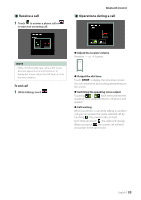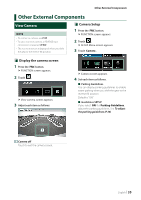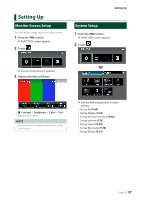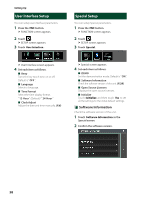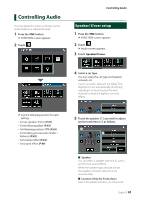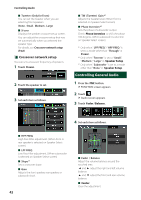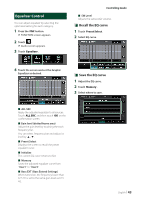JVC KW-M560BT Instruction Manual America - Page 38
User Interface Setup, Special Setup, Open Source Licenses
 |
View all JVC KW-M560BT manuals
Add to My Manuals
Save this manual to your list of manuals |
Page 38 highlights
Setting Up User Interface Setup You can setup user interface parameters. 1 Press the [FNC] button. hhFUNCTION screen appears. 2 Touch [ ]. hhSETUP screen appears. 3 Touch [User Interface]. Special Setup You can setup Special parameters. 1 Press the [FNC] button. hhFUNCTION screen appears. 2 Touch [ ]. hhSETUP screen appears. 3 Touch [Special]. hhUser Interface screen appears. 4 Set each item as follows. ■■ [Beep] Turns the key touch tone on or off. Default is "[OFF]". ■■ [Language] Selects a language. ■■[Time Format] Select the time display format. "[12-Hour]" (Default)/ "[24-Hour]" ■■[Clock Adjust] Adjust the date and time manually. (P.6) hhSpecial screen appears. 4 Set each item as follows. ■■ [DEMO] Set the demonstration mode. Default is "[ON]". ■■[Software Information] Check the software version of this unit. (P.38) ■■[Open Source Licenses] Displays the open source licenses. ■■ [Initialize] Touch [Initialize] and then touch [Yes] to set all the settings to the initial default settings. ÑÑSoftware Information Check the software version of this unit. 1 Touch [Software Information] in the Special screen. 2 Confirm the software version. 38