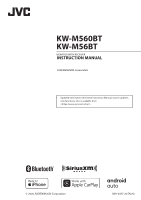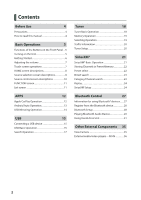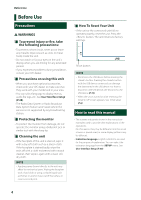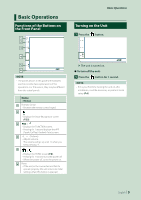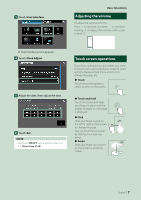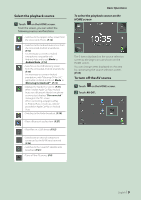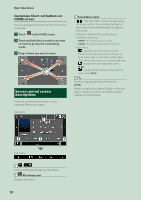JVC KW-M560BT Instruction Manual America - Page 6
Getting Started, Initial setup, Calendar/clock settings
 |
View all JVC KW-M560BT manuals
Add to My Manuals
Save this manual to your list of manuals |
Page 6 highlights
Basic Operations Getting Started Initial setup Perform this setup when you use this unit first time. 1 Set each item as follows. ■■ [Camera] Set the parameters for the camera. 1 Touch [Camera]. 2 Set each item and touch [ ]. For detailed operation, see Camera Setup (P.35). ■■ [DEMO] Set the demonstration mode. Default is "ON". 1 Touch [DEMO] and set [ON] or [OFF]. 2 Touch [Finish]. ■■ [Language] Select the language used for the control screen and setting items. Default is "[American English(en)]". 1 Touch [Language]. 2 Touch [Language Select]. 3 Select the desired language. 4 Touch [ ]. ■■ [Clock] Adjusts clock. For detailed operation, see Calendar/clock settings (P.6). ■■ [Display] Set the image on the screen. 1 Touch [Display]. 2 Touch [Background]. 3 Select the image. 4 Touch [ ]. For detailed operation, see Display Setup (P.39). NOTE • These settings can be set from the SETUP menu. See Setting Up (P.37). Calendar/clock settings 1 Press the [FNC] button. hhFUNCTION screen appears. 2 Touch [ ]. hhSETUP Menu screen appears. 6