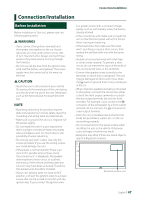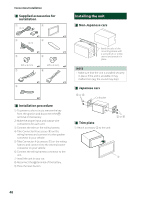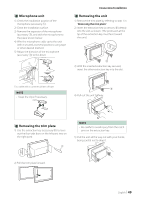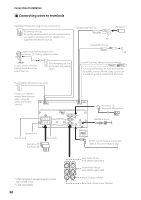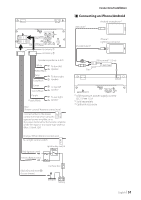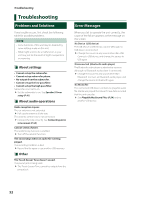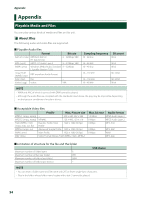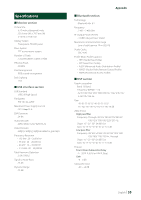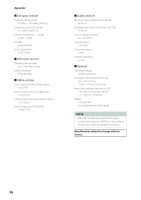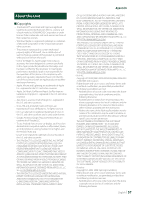JVC KW-M560BT Instruction Manual America - Page 52
Troubleshooting, Problems and Solutions, Error Messages
 |
View all JVC KW-M560BT manuals
Add to My Manuals
Save this manual to your list of manuals |
Page 52 highlights
Troubleshooting Troubleshooting Problems and Solutions If any trouble occurs, first check the following table for possible problems. NOTE • Some functions of this unit may be disabled by some settings made on this unit. • What might seem to be a malfunction in your unit may just be the result of slight misoperation or miswiring. ÑÑAbout settings • Cannot set up the subwoofer. • Cannot set up subwoofer phase. • No output from the subwoofer. • Cannot set up the low pass filter. • Cannot set up the high pass filter. Subwoofer is not set to on. †† Set the subwoofer to on. See Speaker/ X'over setup (P.41). ÑÑAbout audio operations Radio reception is poor. The car antenna is not extended. †† Pull out the antenna all the way. The antenna control wire is not connected. †† Connect the wire correctly. See Connecting wires to terminals (P.50). Cannot select a folder. The random play function is enabled. †† Turn off the random function. The sound skips when an audio file is being played. The recording condition is bad. †† Record the file again or use another USB memory. ÑÑOther The Touch Sensor Tone doesn't sound. The preout jack is being used. †† The Touch Sensor Tone cannot be output from the preout jack. Error Messages When you fail to operate the unit correctly, the cause of the failure appears as the message on the screen. [No Device] (USB device) The USB device is selected as a source although no USB device is connected. †† Change the source to any source other than USB. Connect a USB device, and change the source to USB again. [Disconnected] (Bluetooth audio player) The Bluetooth audio player is selected as a source although no Bluetooth audio player is connected. †† Change the source to any source other than Bluetooth. Connect an Bluetooth audio player, and change the source to Bluetooth again. [No Media file] The connected USB device contains no playable audio file. Media was played that doesn't have data recorded that the unit can play. †† See Playable Media and Files (P.54) and try another USB device. 52