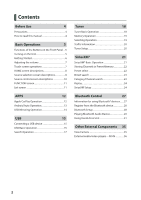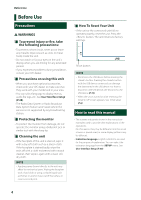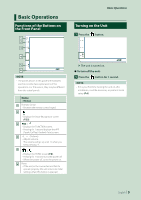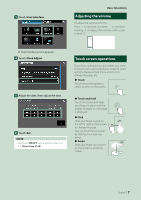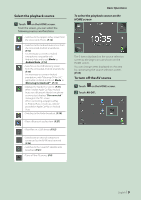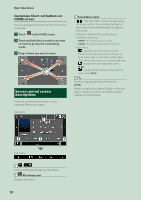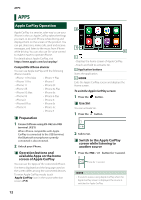JVC KW-M560BT Instruction Manual America - Page 7
Adjusting the volume, Touch screen operations, Touch, Touch and hold, Flick, Swipe
 |
View all JVC KW-M560BT manuals
Add to My Manuals
Save this manual to your list of manuals |
Page 7 highlights
3 Touch [User Interface]. Basic Operations Adjusting the volume To adjust the volume (0 to 40), Press [ʴ] to increase, and press [ʵ] to decrease. Holding [ʴ] increases the volume continuously to level 15. hhUser Interface screen appears. 4 Touch [Clock Adjust]. 5 Adjust the date, then adjust the time. 6 Touch [Set]. NOTE • Deactivate [RDS CT] before adjusting the clock. See Tuner Setup (P.20). Touch screen operations To perform operations on the screen, you need to touch, touch and hold, flick or swipe to select an item, display setting menu screen or to change the page, etc. ●●Touch Touch the screen gently to select an item on the screen. ●●Touch and hold Touch the screen and keep your finger in place until the display changes or a message is displayed. ●●Flick Slide your finger quickly to the left or right on the screen to change the page. You can scroll the list screen by flicking the screen up/ down. ●●Swipe Slide your finger up or down on the screen to scroll the screen. English 7