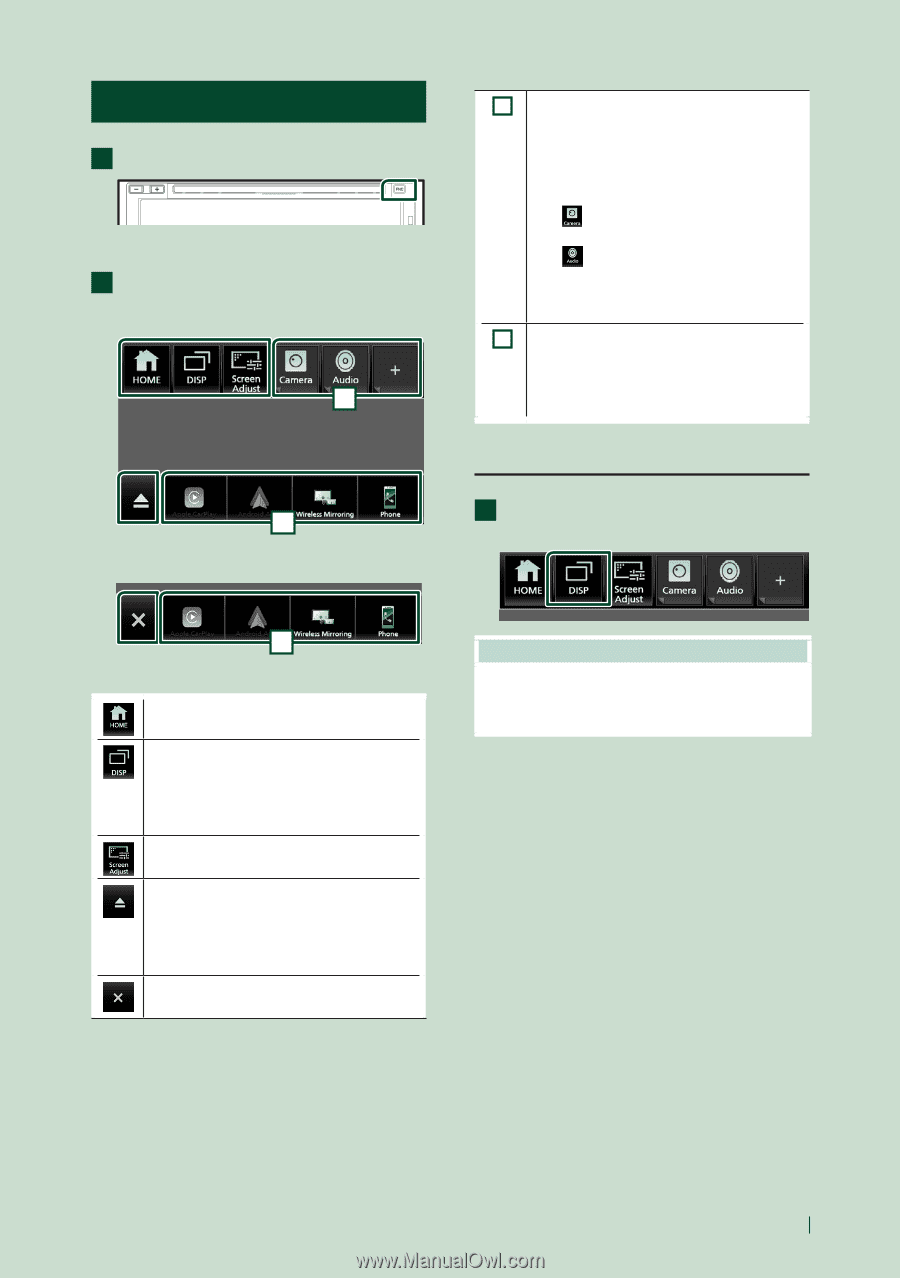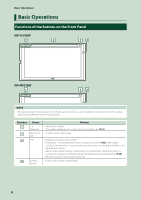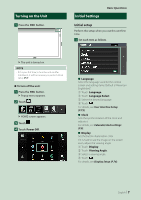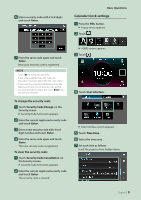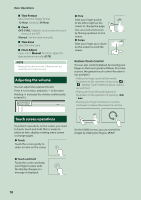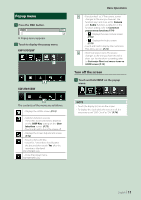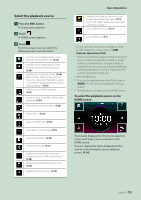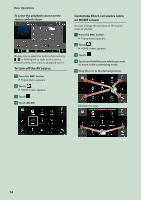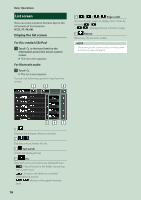JVC KW-M855BW Instruction Manual America - Page 11
Popup menu, Turn off the screen
 |
View all JVC KW-M855BW manuals
Add to My Manuals
Save this manual to your list of manuals |
Page 11 highlights
Popup menu 1 Press the [FNC] button. hhPopup menu appears. 2 Touch to display the popup menu. KW-V950BW 1 2 KW-M855BW 2 The contents of the menu are as follows. • Displays the HOME screen. (P.12) • Switches between screens. The screen to be switched to depends on the [DISP Key] setting on the [User Interface] screen. (P.73). • Touch and hold to turns the screen off. • Displays the Screen Adjustment screen. (P.72) • Touch to eject the disc. • Touch for 2 seconds to forcibly eject the disc and then touch [Yes] after the message is displayed. KW-V950BW only • Close the popup menu. KW-M855BW only Basic Operations 1 • Function key1 to 3: The current screen changes to the one you have set. The function key1 and 2 are set to [Camera] and [Audio] function as default. For the function setting, refer to Customize popup menu functions (P.74). --[ ]: Displays the view camera screen. (P.56) --[ ]: Displays the Audio screen. (P.79) • Touch and hold to display the Customize FNC Menu screen. (P.74) 2 • Short-cut source icons: The source changes to the one you have set with a short-cut. For the short-cut setting, refer to Customize Short-cut source icons on HOME screen (P.14). Turn off the screen 1 Touch and hold [DISP] on the popup menu. NOTE • Touch the display to turn on the screen. • To display the clock while the screen is off, it is necessary to set "OSD Clock" to "ON". (P.76) English 11