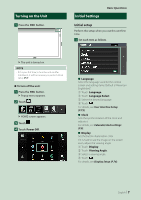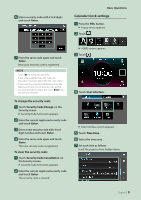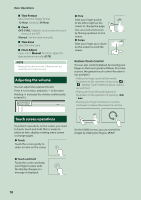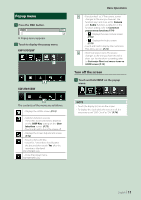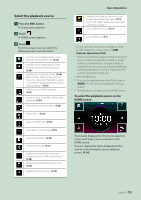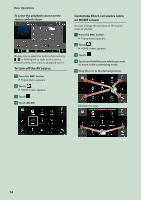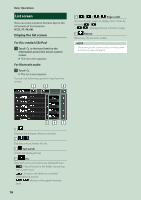JVC KW-M855BW Instruction Manual America - Page 12
HOME screen descriptions, Source selection screen description, Display the HOME screen
 |
View all JVC KW-M855BW manuals
Add to My Manuals
Save this manual to your list of manuals |
Page 12 highlights
Basic Operations HOME screen descriptions Most functions can be performed from the HOME screen. 1 2 1 Source selection screen description You can display icons of all playback sources and options on the source selection screen. To change pages, flick your finger leftward/ rightward on the screen. 1 2 13 4 51 1 • Short-cut playback source icons (P.13) 2 • Current source information. • Touch to display the control screen of the current source. 3 • Displays the source selection screen. (P.13) 4 • Widget (P.17) --You can change the display to big or split widget mode by sliding 2 fingers upward/ downward. 5 • Displays the SETUP screen. (P.76) Display the HOME screen 1 Press the [FNC] button. hhPopup menu appears. 2 Touch [ ]. 3 4 1 • Changes playback sources. For playback sources, see P.13. 2 • Page indication 3 • Returns to the previous screen. 4 • Displays the SETUP screen. (P.72) hhHOME screen appears. 12