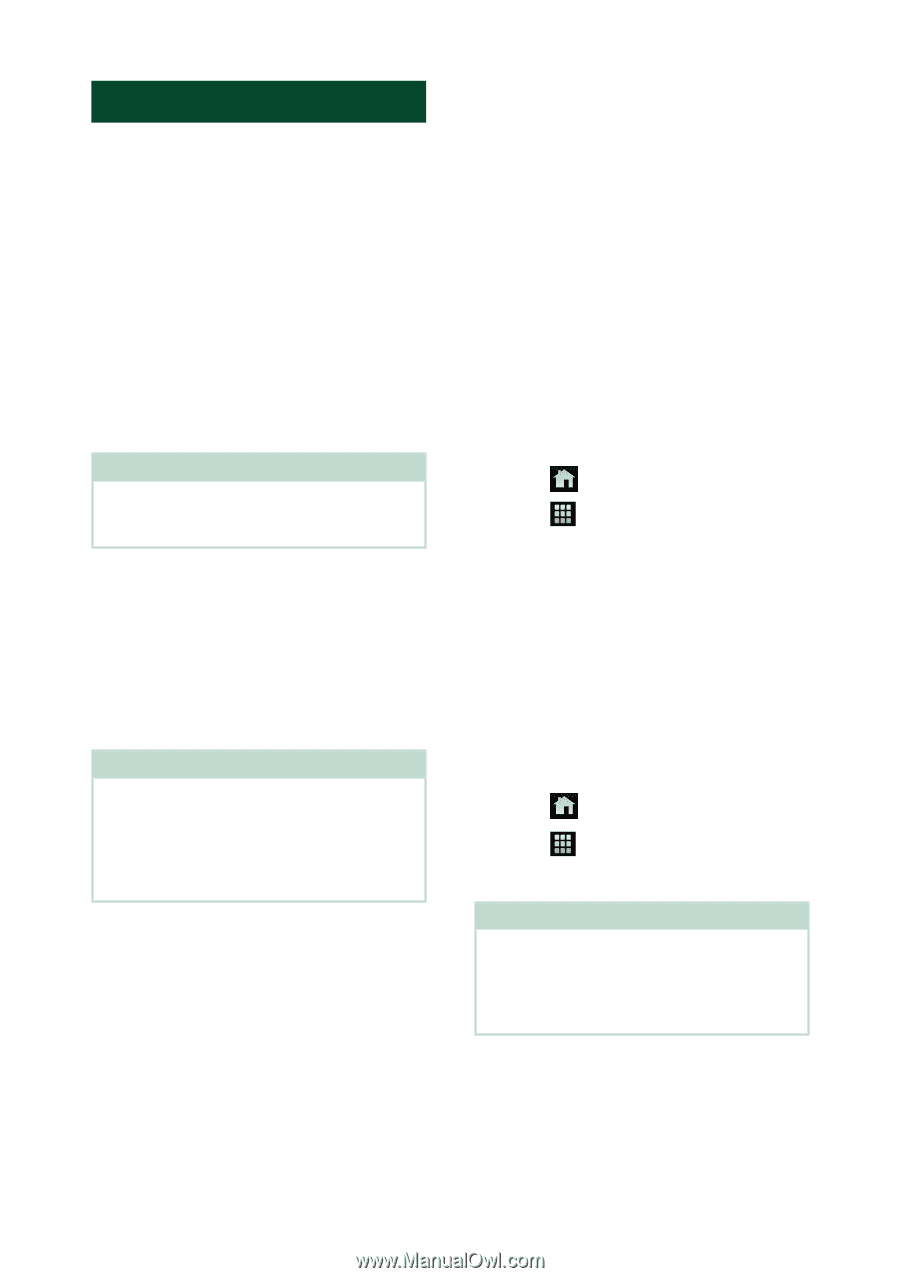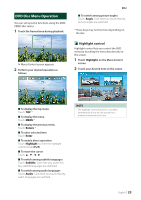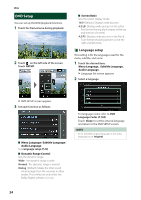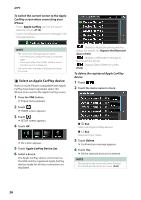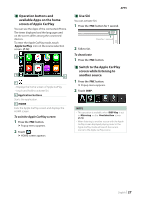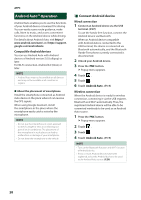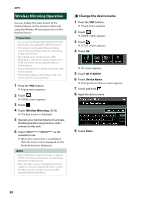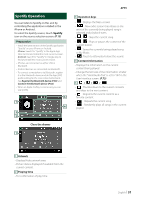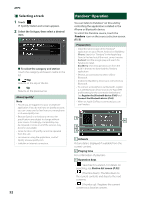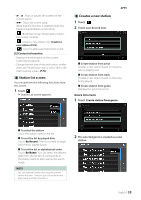JVC KW-M855BW Instruction Manual America - Page 28
Android Auto™ Operation, Connect Android device
 |
View all JVC KW-M855BW manuals
Add to My Manuals
Save this manual to your list of manuals |
Page 28 highlights
APPS Android Auto™ Operation Android Auto enables you to use the functions of your Android device convenient for driving. You can easily access route guidance, make calls, listen to music, and access convenient functions on the Android device while driving. For details about Android Auto, visit https:// www.android.com/auto/ and https://support. google.com/androidauto. Compatible Android devices You can use Android Auto with Android devices of Android version 5.0 (Lollipop) or later. For Wi-Fi connection, Android 8.0 (Oreo) or later. NOTE • Android Auto may not be available on all devices and may not be available in all countries or regions. ●●About the placement of smartphone Install the smartphone connected as Android Auto device in the place where it can receive the GPS signals. When using Google Assistant, install the smartphone in the place where the smartphone easily catch a voice by the microphone. NOTE • Do not put the smartphone in a spot exposed to direct sunlight or near an air blowing out port of an air conditioner. The placement of the smartphone in such places can lead to malfunction or damage of your smartphone. • Do not leave the smartphone in the vehicle. ÑÑConnect Android device Wired connection 1 Connect an Android device via the USB terminal. (P.97) To use the hands-free function, connect the Android device via Bluetooth. When an Android device compatible with Android Auto is connected to the USB terminal, the device is connected via Bluetooth automatically, and the Bluetooth Hands-Free phone currently connected is disconnected. 2 Unlock your Android device. 3 Press the [FNC] button. hhPopup menu appears. 4 Touch [ ]. 5 Touch [ ]. 6 Touch [Android Auto]. (P.13) Wireless connection When the Android device is ready for wireless connection, connecting it via the USB registers Bluetooth and Wi-Fi automatically. Thus, the registered Android device will be able to be connected wirelessly to be used as an Android Auto source. 1 Press the [FNC] button. hhPopup menu appears. 2 Touch [ ]. 3 Touch [ ]. 4 Touch [Android Auto]. (P.13) NOTE • Turn on the Bluetooth function and Wi-Fi function of Android device. • If two or more Android devices have been registered, select the Android device to be used as the Android Auto source. (P.29) 28