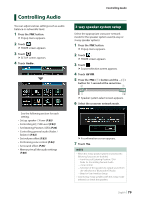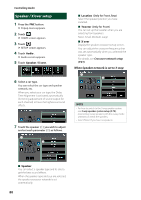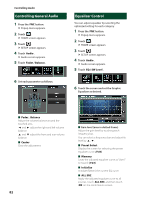JVC KW-M855BW Instruction Manual America - Page 84
Zone Control, Press the, button., Touch, Set each source as follows.
 |
View all JVC KW-M855BW manuals
Add to My Manuals
Save this manual to your list of manuals |
Page 84 highlights
Controlling Audio Zone Control You can select different sources for front and rear positions in the vehicle. 1 Press the [FNC] button. hhPopup menu appears. 2 Touch [ ]. hhHOME screen appears. 3 Touch [ ]. hhSETUP screen appears. 4 Touch [Audio]. hhAudio screen appears. 5 Touch [Zone Control]. hhZone Control screen appears. 6 Touch [Zone Select]. 7 Touch [Dual Zone]. 8 Set each source as follows. ■■[Zone Select] Touch [Single Zone] to turn off the dual zone function. ■■[Front Source], [Rear Source] Select an audio source for each. Rear Source; "AV-IN"/"DISC"/"iPod"/"USB"/"OFF" ■■[Rear VOL.] Adjust the rear source volume. NOTE • When the rear speaker sound is switched, the audio source that is output at the AV OUTPUT terminal is also switched to the same source. • When the dual zone function is set to on, the following functions are not available. --Output from the subwoofer --Subwoofer Level/Bass Boost (P.85) --Equalizer Control/Sound Effect/Listening Position (P.82, 85, 86) --Speaker Setup (P.80) --High-resolution Sound Source File Playback • You cannot select AV-IN if the AV-IN is set to [NONE] on the Camera Assignment Setting screen. • You cannot select iPod if it is connected via Bluetooth. • If you select USB, iPod, Tuner, Disc (Music CD/Disc media), Spotify, Pandora or Bluetooth audio as the Front Source, you cannot select USB or iPod as the Rear Source. • If you select Wireless Mirroring, Apple CarPlay or Android Auto as the Front Source, you cannot select DISC (Music CD/Disc media), USB or iPod as the Rear Source. 84