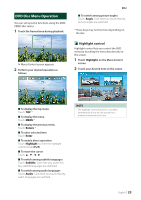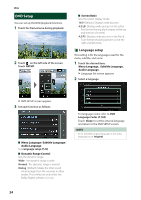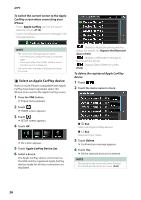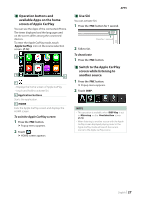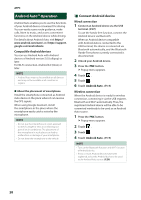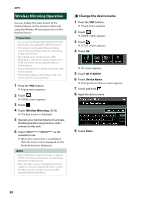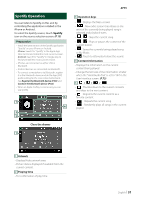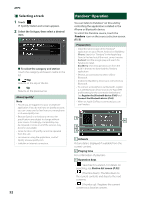JVC KW-M855BW Instruction Manual America - Page 27
Operation buttons and, available Apps on the home, screen of Apple CarPlay, Use Siri
 |
View all JVC KW-M855BW manuals
Add to My Manuals
Save this manual to your list of manuals |
Page 27 highlights
ÑÑOperation buttons and available Apps on the home screen of Apple CarPlay You can use the Apps of the connected iPhone. The items displayed and the language used on the screen differ among the connected devices. To enter the Apple CarPlay mode, touch [Apple CarPlay] icon on the source selection screen. (P.13) 2 1 3 1[ ] • Displays the home screen of Apple CarPlay. • Touch and hold to activate Siri. 2 Application buttons Starts the application. 3 [HOME] Exits the Apple CarPlay screen and displays the HOME screen. To exit the Apple CarPlay screen 1 Press the [FNC] button. hhPopup menu appears. 2 Touch [ ]. hhHOME screen appears. APPS ÑÑUse Siri You can activate Siri. 1 Press the [FNC] button for 1 second. Press for 1 second 2 Talk to Siri. To deactivate 1 Press the [FNC] button. ÑÑSwitch to the Apple CarPlay screen while listening to another source 1 Press the [FNC] button. hhPopup menu appears. 2 Touch [DISP]. NOTE • This operation is available when [DISP Key] is set to [Mirroring] on the [User Interface] screen. (P.73) • When listening to another source with the Apple CarPlay screen displayed, playing music in the Apple CarPlay mode will switch the current source to the Apple CarPlay source. English 27