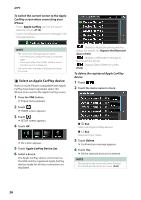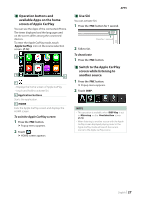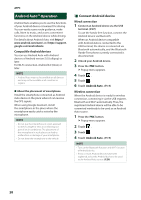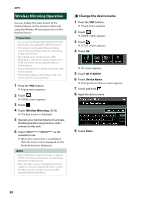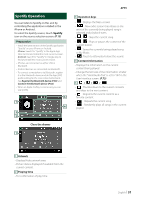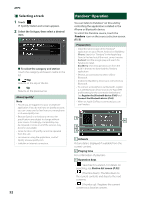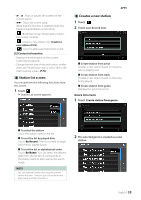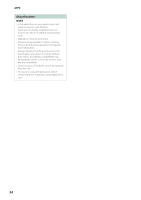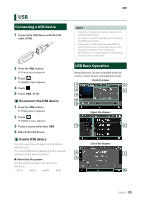JVC KW-M855BW Instruction Manual America - Page 30
Wireless Mirroring Operation, Change the device name
 |
View all JVC KW-M855BW manuals
Add to My Manuals
Save this manual to your list of manuals |
Page 30 highlights
APPS Wireless Mirroring Operation You can display the same screen of the Android device on the monitor of the unit using the Wireless Mirroring function of the Android device. Preparation • You can use the Wireless Mirroring function with Android devices compatible with this function. • This function may be called Wireless Display, Screen Mirroring, AllShare Cast, etc., depending on the manufacturer. • The settings on the Android device differ depending on the device type. For details, refer to the instruction manual supplied with your Android device. • If your Android device is locked, Mirroring screen may not appear. • If the Android device is not ready for UIBC, you cannot perform touch operation. 1 Press the [FNC] button. hhPopup menu appears. 2 Touch [ ]. hhHOME screen appears. 3 Touch [ ]. 4 Touch [Wireless Mirroring]. (P.13) hhThe App screen is displayed. 5 Operate your Android device to activate the Wireless Mirroring function, then connect to this unit. 6 Select "KW-V****"/"KW-M****" as the network to use. hhWhen the connection is established, then the same screen displayed on the Android device is displayed. NOTE • Apps is discontinued when the power is turned ON/OFF or you leave the vehicle. To restart Apps, operate the Android device. • When the Apps source is displayed, you cannot register or reconnect a Bluetooth device. Switch the Apps source to another source, and then operate the Bluetooth device. ÑÑChange the device name 1 Press the [FNC] button. hhPopup menu appears. 2 Touch [ ]. hhHOME screen appears. 3 Touch [ ]. hhSETUP screen appears. 4 Touch [AV]. hhAV screen appears. 5 Touch [Wi-Fi SETUP]. 6 Touch [Device Name]. hhChange Device Name screen appears. 7 Touch and hold [ ]. 8 Input the device name. 9 Touch [Enter]. 30