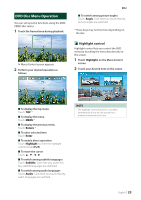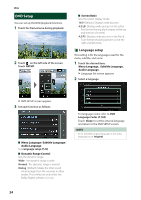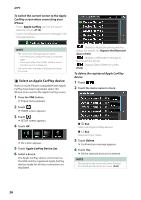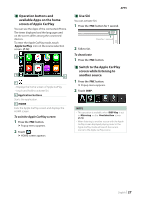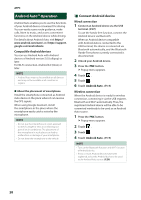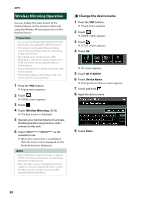JVC KW-M855BW Instruction Manual America - Page 25
APPS, Apple CarPlay Operation, Connecting an iPhone
 |
View all JVC KW-M855BW manuals
Add to My Manuals
Save this manual to your list of manuals |
Page 25 highlights
APPS Apple CarPlay Operation Apple CarPlay is a smarter, safer way to use your iPhone in the car. Apple CarPlay takes the things you want to do with iPhone while driving and displays them on the screen of the product. You can get directions, make calls, send and receive messages, and listen to the music from iPhone while driving. You can also use Siri voice control to make it easier to operate iPhone. For details about Apple CarPlay, visit https:// apple.com/ios/carplay/. Compatible iPhone devices You can use Apple CarPlay with the following iPhone models. • iPhone X • iPhone 6s • iPhone 8 Plus • iPhone 6 Plus • iPhone 8 • iPhone 6 • iPhone 7 Plus • iPhone 5s • iPhone 7 • iPhone 5c • iPhone SE • iPhone 5 • iPhone 6s Plus ÑÑConnecting an iPhone Wired connection 1 Connect your iPhone using KS-U62 via the USB (Black) terminal. (P.96) When an iPhone compatible with Apple CarPlay is connected to the USB (Black) terminal, the Bluetooth Hands-Free phone currently connected is disconnected. 2 Unlock your iPhone. Wireless connection You can select the iPhone registered as the Bluetooth device from [Apple CarPlay Device List] and use it as the Apple CarPlay device. APPS Preparation • To register an iPhone by the connection via the USB (Black) terminal --Connect an iPhone via the USB (Black) terminal and operate the iPhone according to the confirmation messages displayed on the iPhone. The iPhone is registered in [Apple CarPlay Device List]. Removing the iPhone from the USB (Black) terminal and selecting the registered iPhone from [Apple CarPlay Device List], the iPhone will be connected wirelessly. • To register an iPhone by the connection via Bluetooth --Touching [ ] on the [Apple CarPlay Device List] screen (P.26), displays Bluetooth pairing waiting dialog. Referring to Register the Bluetooth device (P.60) and registering the iPhone, the iPhone will be connected wirelessly. 1 Press the [FNC] button. hhPopup menu appears. 2 Touch [ ]. hhHOME screen appears. 3 Touch [ ]. 4 Touch [Apple CarPlay]. (P.13) NOTE • Turn on the Bluetooth function and Wi-Fi function of an iPhone. • If two or more iPhones have been registered, select the iPhone to be used as the [Apple CarPlay] source. (P.26) • You can also select the iPhone registered in [Apple CarPlay Device List] (P.26) even when the [Apple CarPlay] icon is not activated on the source selection screen. • It is necessary to connect the GPS antenna and the speed pulse input in order to use a wireless Apple CarPlay. English 25