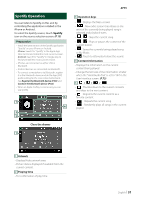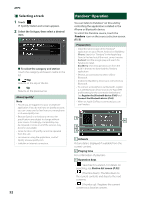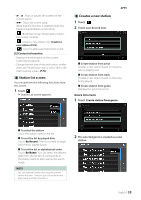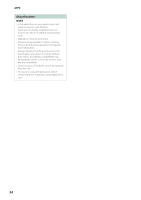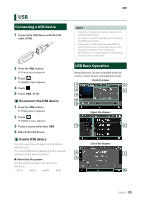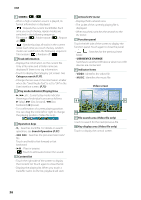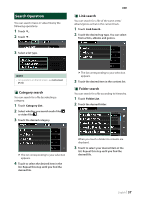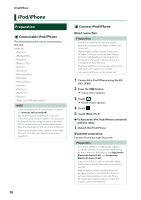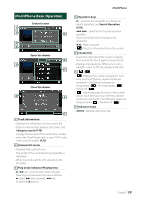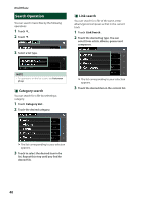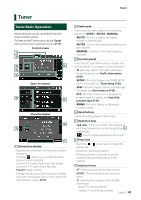JVC KW-M855BW Instruction Manual America - Page 36
Category search P.37, Search Operation P.37, Artwork/VU meter
 |
View all JVC KW-M855BW manuals
Add to My Manuals
Save this manual to your list of manuals |
Page 36 highlights
USB 1 [CODEC]/ [ ] / [ ] • When a high-resolution source is played, its format information is displayed. • [ ] : Repeats the current track/folder. Each time you touch the key, repeat modes are switched in the following sequence: File repeat ( ), Folder repeat ( ), Repeat all ( ) • [ ] : Randomly plays all tracks in the current folder. Each time you touch the key, random modes are switched in the following sequence: File random ( ), Random off ( ) 2 Track information • Displays the information on the current file. Only a file name and a folder name are displayed if there is no tag information. • Touch to display the Category List screen. See Category search (P.37). • Change the text size of the information smaller when the "Small Audio Text" is set to "ON" in the User Interface screen. (P.73) 3 Play mode indicator/Playing time • D, B, etc.: Current play mode indicator Meanings of individual icons are as follows: D (play), B (fast forward), A (fast backward), H (pause). • For confirmation of current playing position. You can drag the circle left or right to change the playing position. (Video file only) 4 Operation keys • 1] : Searches track/file. For details on search operation, see Search Operation (P.37). • E] [F] : Searches the previous/next track/ file. Touch and hold to fast forward or fast backward. • [DH] : Plays or pauses. • [ ] : Touch to attenuate/restore the sound. 5 Content list • Touch the right side of the screen to display the Content list. Touch again to close the list. • Displays the playing list. When you touch a track/file name on the list, playback will start. 6 Artwork/VU meter • Displays/hides artwork area. • The jacket of the currently playing file is displayed. • When touched, switches the artwork to the VU meter. 7 Function panel Touch the left side of the screen to display the function panel. Touch again to close the panel. Searches for the previous/next folder. • [USB DEVICE CHANGE] Switches to another USB device when two USB devices are connected. 8 Indicator Items • [VIDEO]: Identifies the video file. • [MUSIC]: Identifies the music file. Video screen 9 9 10 9 File search area (Video file only) Touch to search for the next/previous file. 10 Key display area (Video file only) Touch to display the control screen. 36