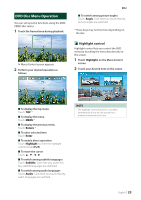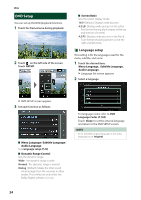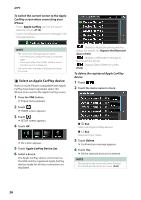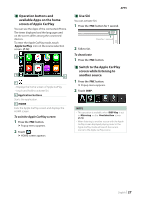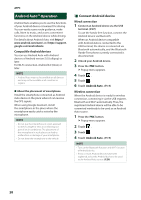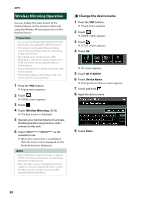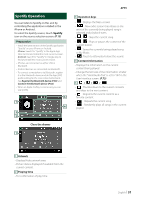JVC KW-M855BW Instruction Manual America - Page 26
Select an Apple CarPlay device, To switch the current screen to the Apple
 |
View all JVC KW-M855BW manuals
Add to My Manuals
Save this manual to your list of manuals |
Page 26 highlights
APPS To switch the current screen to the Apple CarPlay screen when connecting your iPhone • Touch [Apple CarPlay] icon on the source selection screen. (P.13) • Touch the following connection message if the message appears. NOTE • The connection message appears when; --The iPhone you used previously is connected again. --The screen other than HOME and the source selection screen is displayed. • The connection message is displayed for about 5 seconds. ÑÑSelect an Apple CarPlay device If two or more iPhones compatible with Apple CarPlay have been registered, select the iPhone to be used as the Apple CarPlay source. 1 Press the [FNC] button. hhPopup menu appears. 2 Touch [ ]. hhHOME screen appears. 3 Touch [ ]. hhSETUP screen appears. 4 Touch [AV]. hhAV screen appears. 5 Touch [Apple CarPlay Device List]. 6 Select a device. The Apple CarPlay device connected via the USB and the registered Apple CarPlay devices ready for wireless connection are displayed. • [ ] : Displays a Bluetooth pairing waiting dialog. For details, see Register the Bluetooth device (P.60). • [ ] : Displays confirmation message to disconnect the device. • [ ] : Displays Device Remove screen. (P.26) To delete the registered Apple CarPlay device 1 Touch [ ]. 2 Touch the device name to check. ■■[þ [ALL] Selects all Apple CarPlay devices. ■■[¨ [ALL] Clears all check marks. 3 Touch [Delete]. hhConfirmation message appears. 4 Touch [Yes]. hhAll the selected device(s) is deleted. NOTE • This operation also deletes the same device(s) from the Bluetooth device list screen. (P.63) 26