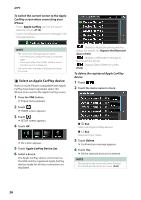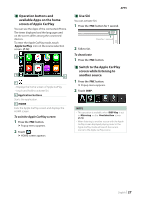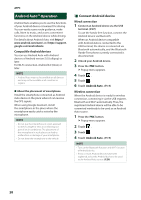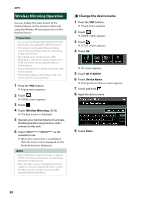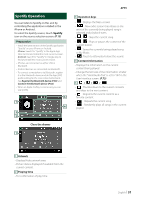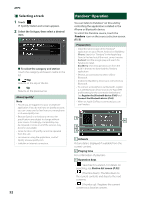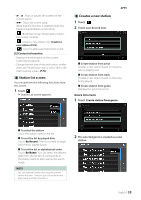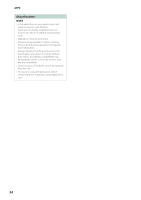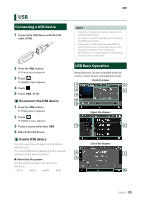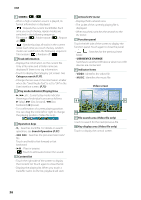JVC KW-M855BW Instruction Manual America - Page 31
Spotify Operation, Preparation, Close the drawer, Artwork, Playing time, Operation keys
 |
View all JVC KW-M855BW manuals
Add to My Manuals
Save this manual to your list of manuals |
Page 31 highlights
Spotify Operation You can listen to Spotify on this unit by controlling the application installed in the iPhone or Android. To select the Spotify source, touch [Spotify] icon on the source selection screen. (P.13) Preparation • Install the latest version of the Spotify application "Spotify" on your iPhone or Android. iPhone: Search for "Spotify" in the Apple App Store to find and install the most current version. Android: Search for "Spotify" in Google play to find and install the most current version. • iPhones are connected via either USB or Bluetooth. • Android devices are connected via Bluetooth. • To connect a smartphone via Bluetooth, register it as the Bluetooth device and do the App (SPP) profile setting for the connection beforehand. See Register the Bluetooth device (P.60) and Connect the Bluetooth device (P.62). • When an Apple CarPlay is connected, you can use Spotify. 5 1 4 2 3 Close the drawer 1 APPS 3 Operation keys • [ ] : Displays the Menu screen • [ ] : New radio station that relates to the artist of the currently being played song is selected and playback starts. Skips the current song. Plays or pauses the content of the current station. • [ ] : Saves the currently being played song to My Music. • [ ] : Touch to attenuate/restore the sound. 4 Content information • Displays the information on the current content being played. • Change the text size of the information smaller when the "Small Audio Text" is set to "ON" in the User Interface screen. (P.73) 5 Thumbs down to the current contents and skips to the next content. • [ ] : Registers the current content as a favorite content. • [ ] : Repeats the current song. • [ ] : Randomly plays all songs in the current playlist. 1 Artwork • Displays/hides artwork area. • Picture data is displayed if available from the current content. 2 Playing time • For confirmation of play time. English 31