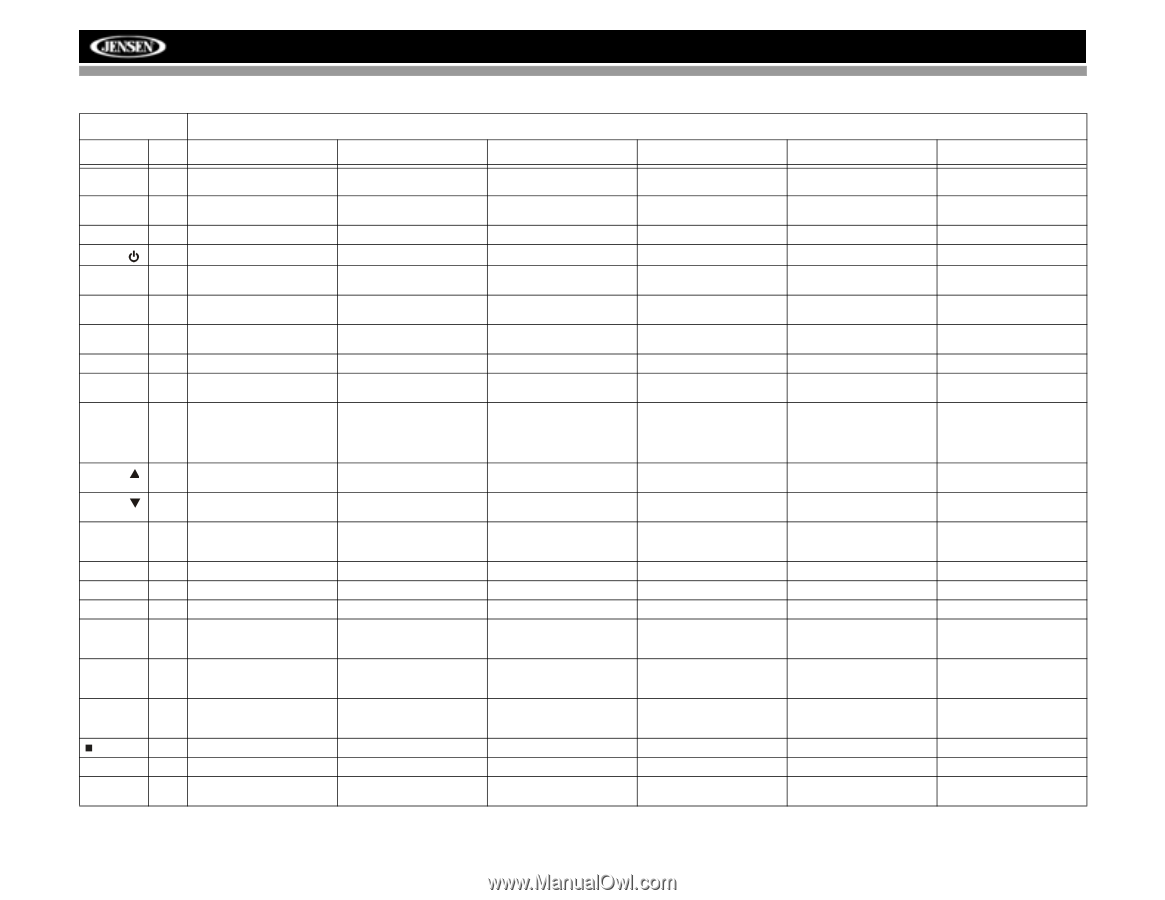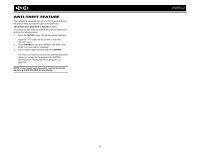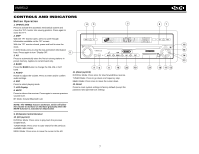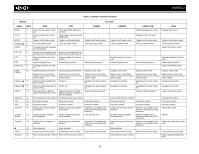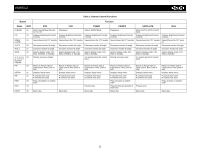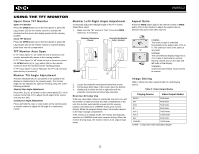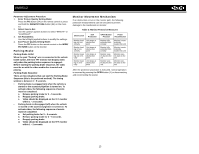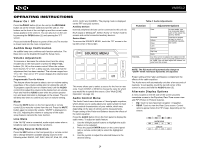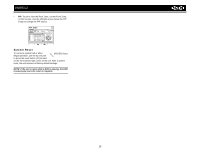Jensen VM9512 Operation Manual - Page 14
Table 1: Remote Control Functions, Button, Function, TUNER, CD/MP3, SATELLITE
 |
UPC - 043258303783
View all Jensen VM9512 manuals
Add to My Manuals
Save this manual to your list of manuals |
Page 14 highlights
VM9512 Table 1: Remote Control Functions Button Function Name MENU TITLE MUTE POWER/ AUDIO RPT A-B RPT SRC SUBTITLE DISP/ CLEAR PRESET PRESET ANGLE Joystick /\ VOL VOL + Joystick < Joystick (press) Joystick > GOTO Joystick \/ Ref# DVD VCD TUNER CD/MP3 SATELLITE iPod 1 Enters the main menu of the Turns on/off PBC when play- disc ing VCD Displays diagnostics screen Displays iPod menu 2 Enters the title menu of the Plays first ten seconds of each disc chapter/title Category list in CG mode 3 Toggles on/off audio output Toggles on/off audio output Toggles on/off audio output Toggles on/off audio output Toggles on/off audio output Toggles on/off audio output 4 Turns the power on/off Turns the power on/off Turns the power on/off Turns the power on/off Turns the power on/off Turns the power on/off 5 Changes the audio language for disc playback Selects iPod Music mode 6 Setup to repeat playback from Setup to repeat playback from time frame A to time frame B time frame A to time frame B 7 Repeats playback of current Repeats playback of current chapter chapter Repeats playback of current track Repeats playback of current track 8 Selects playing source Selects playing source Selects playing source Selects playing source Selects playing source Selects playing source 9 Language selection for subti- tle Selects iPod Photo mode 10 Displays playing information/ Displays playing information/ Displays audio mode Displays audio mode Displays audio mode Displays audio mode Delete entry or move back- Delete entry or move back- Delete entry or move back- Delete entry or move back- Delete entry or move back- Delete entry or move back- wards to correct error in Direct wards to correct error in Direct wards to correct error in Direct wards to correct error in Direct wards to correct error in Direct wards to correct error in Direct Access mode Access mode Access mode Access mode Access mode Access mode 11 Zooms in when playing DVD, Zooms in DivX or Photo Navigates the preset station list Navigates list window Navigates the preset station list Navigates list window 12 Zooms out when playing DVD, Zooms out DivX or Photo Navigates the preset station list Navigates list window Navigates the preset station list Navigates list window 13 Plays back disc in different Plays back Picture CD with Switches MEM keypad off angle (if available) for a scene different angle (if available) of picture displayed Switches MEM keypad off Selects iPod Video mode 14 Fast forwards the disc content Fast forwards the disc content Fast forwards the disc content Accesses iPod Menu 15 Decreases volume Decreases volume Decreases volume Decreases volume Decreases volume Decreases volume 16 Increases volume Increases volume Increases volume Increases volume Increases volume Increases volume 17 Selects the previous chapter Selects the previous chapter Searches an available radio Selects the previous track for Searches an available radio Selects prior track for playback for playback station by decreasing tuning playback station by decreasing tuning frequency frequency 18 ENTER, Pauses playback/ ENTER, Pauses playback/ Auto memory scan starts playback starts playback ENTER, Pauses playback/ starts playback ENTER, Toggles the onscreen menu between CAT/ CH mode ENTER 19 Selects the next chapter for Selects the next chapter for Searches an available radio Selects the next track for play- Searches an available radio Selects the next track for play- playback playback station by increasing tuning back station by increasing tuning back frequency frequency 20 Stops playback Stops playback Stops playback 21 Enters Direct Access mode Enters Direct Access mode Enters Direct Access mode Enters Direct Access mode Enters Direct Access mode Enters Direct Access mode 22 Fast reverses the disc content Fast reverses the disc content Fast reverses the disc content Pauses playback/starts playback 10