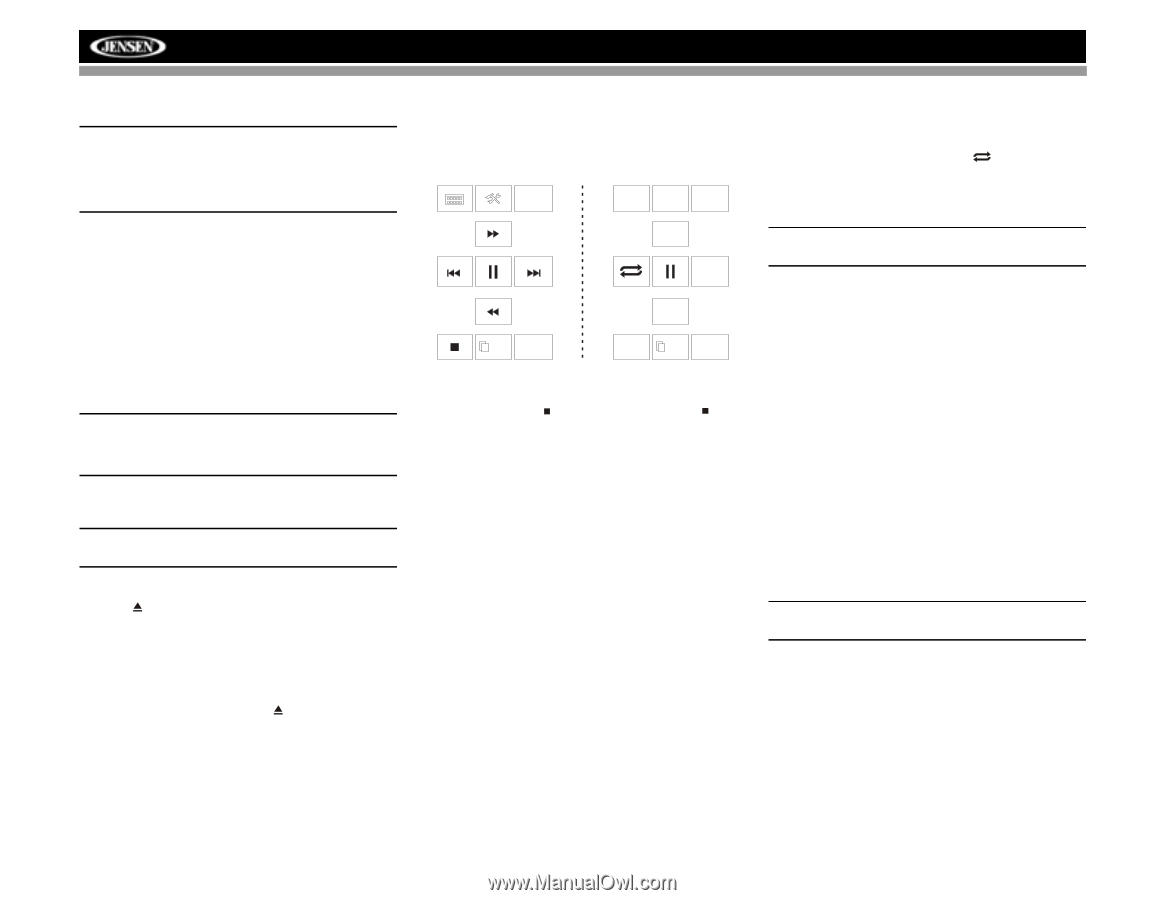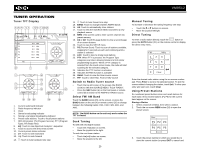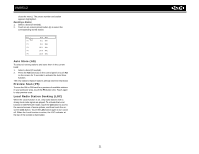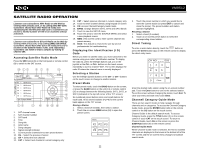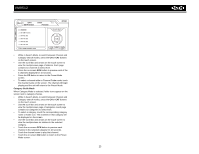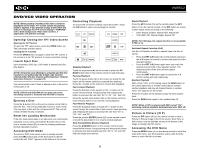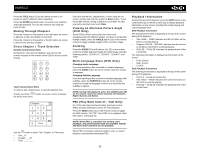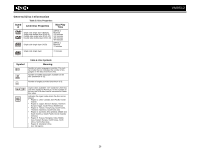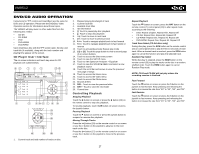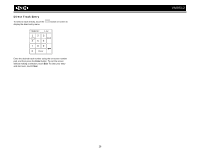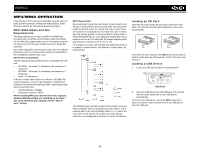Jensen VM9512 Operation Manual - Page 28
Dvd/vcd Video Operation - dvd code
 |
UPC - 043258303783
View all Jensen VM9512 manuals
Add to My Manuals
Save this manual to your list of manuals |
Page 28 highlights
VM9512 DVD/VCD VIDEO OPERATION NOTE: When properly installed, DVD video cannot be displayed on the main TFT screen unless the parking brake is applied. If you attempt to play a DVD while the vehicle is moving, the TFT screen displays "PARKING" with a blue background. Rear video screens, if applicable, will operate normally. Controlling Playback To access the on-screen controls, touch the screen. Touch the 1/2 button to view a second page of controls BACK EQ REAR PIP Opening/Closing the TFT Video Screen Opening the TFT Screen To open the TFT video screen, press the OPEN button (1). The unit beeps and then opens. Closing the TFT Screen Press the OPEN button (1) again to close the TFT screen. If the screen is in the "IN" position, it moves out before closing. Insert/Eject Disc Upon inserting a DVD disc, DVD mode is entered and disc play begins. NOTE: If Parental Lock (Rating) is activated and the disc inserted is not authorized, the 6-digit code must be entered and/or the disc must be authorized (see "General Sub-menu Features" on page 17). You cannot insert a disc if there is already a disc in the unit or if the power is off. NOTE: DVD-R and DVD-RW will not play unless the recording session is finalized and the DVD is closed. Ejecting a Disc Press the button (21) on the unit or remote control (35) to eject the disc. The unit automatically reverts to Tuner mode. You may eject a disc with the unit powered off. The unit will remain off after the disc is ejected. Reset the Loading Mechanism If the disc loads abnormally or an abnormal core mechanism operation occurs, press and hold the button (21) on the unit or remote control (35) to reset the loading mechanism. Normal operation resumes. Accessing DVD Mode To switch to DVD mode when a disc is already inserted, press the SRC button (15) on the front panel or remote control (8) until "DISC" appears at the bottom of the screen. 1/2 MENU AUDIO A-B SUBTITLE TITLE 2/2 DISP Stopping Playback Touch the stop button ( ) on the screen or press the / BAND button (20) on the remote control to stop DVD play. Pausing Playback Touch the pause button (||) on the screen (or press the >/|| button on the remote control) to suspend disc playback. Press the > button on the screen to resume disc playback. Fast Forward Playback Press the /\ button on the joystick or the >> button on the screen to fast forward. Keep pressing and releasing the button to increase the rate from "2X" to "4X", "6X", and "8X". Press the joystick enter button (18) on the remote control or touch the play button (>) to resume normal playback. Fast Reverse Playback Press the \/ joystick button or touch the ) to resume normal playback. Slow Forward/Slow Reverse Playback Press the ||>/BAND button on the remote control to slow forward/slow reverse. Keep pressing and releasing the button to increase the slow forward rate from "2X" to "4X" and "8X" and then begin slow reverse. Repeat Playback Press the RPT button (19) on the control panel, the RPT button (7) on the remote control, or the button on screen to alter repeat mode according to the following: • DVD: Repeat Chapter, Repeat Title, Repeat Off • VCD (PBC Off): Repeat Single, Repeat Off NOTE: For VCD play, the repeat function is not available if PBC is on. Sectional Repeat Function (A-B) Use the A-B function to define a specific area of a disc to repeat. • Press the RPT A-B button (6) on the remote control (or the A-B button on screen) to set the start point (A) of the repeated section. • Press the RPT A-B button again once you reach the desired end point (B) of the repeated section. The selected portion of the DVD will now repeat continuously. • Press the RPT A-B button again to cancel the A-B section setting and stop repeat play. Random Playback With a DVD, VCD, or CD playing, press the RDM button on the control panel (21) or remote control (33) to activate random playback and play all chapters/tracks in random order. "On" appears on the screen. Press the > button on the joystick to play the next random track. Press the RDM button again to turn random play off. NOTE: When a VCD is playing with PBC turned "On", activating random playback automatically turns PBC off. Picture in Picture (PIP) Press the PIP button (30) on the remote control to view a Picture in Picture image of the Front source, Rear Zone or NAV screen. Use the left/right arrows at the bottom of the image to change the PIP source. Accessing the DVD Menu Press the MENU button (1) on the remote control to recall the main DVD menu. Use the joystick to select a title from the menu or touch the title on screen. 24