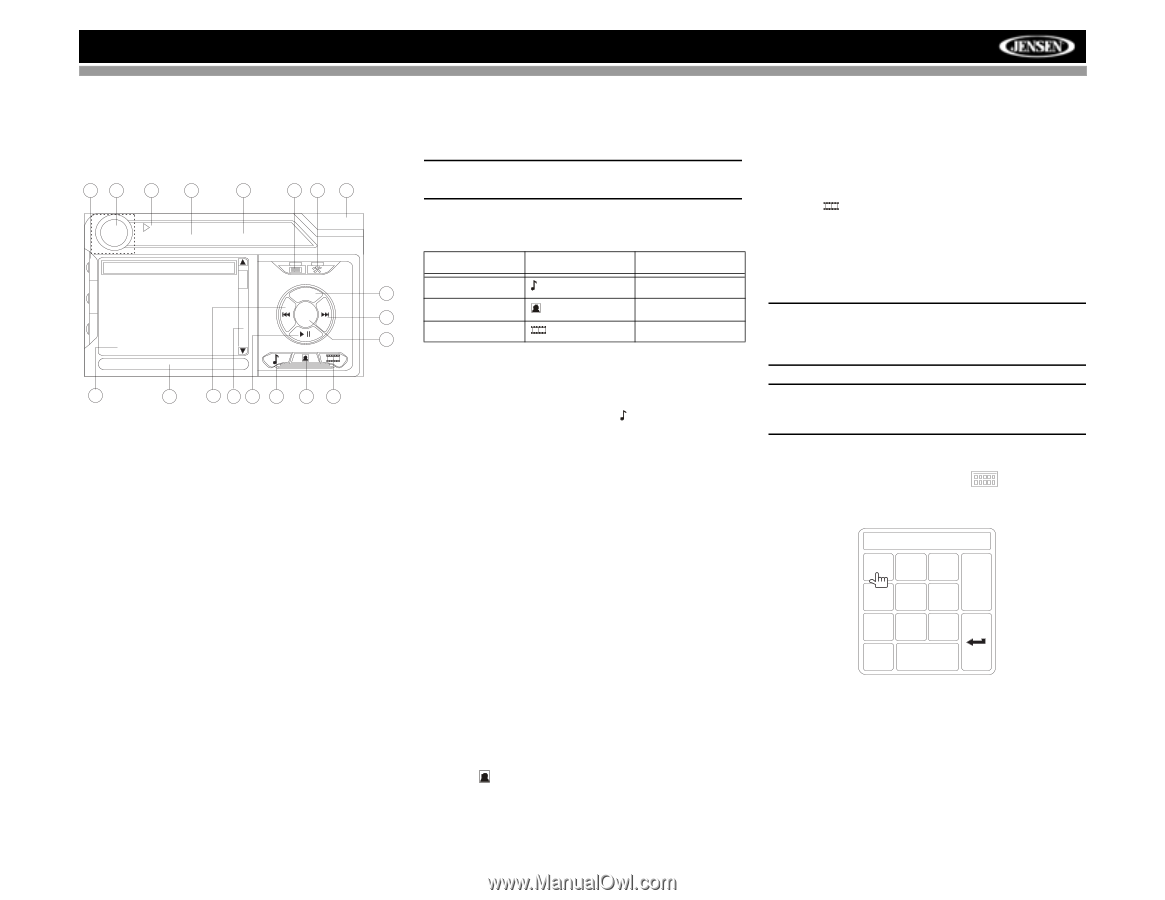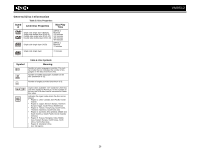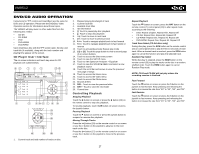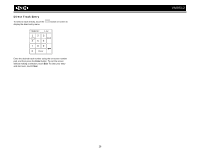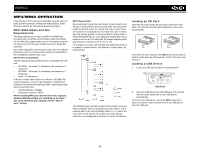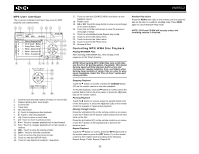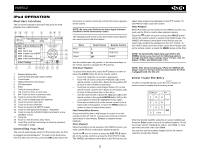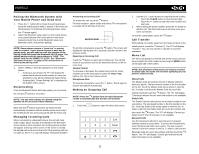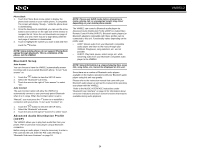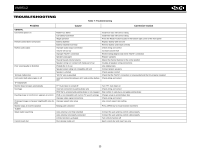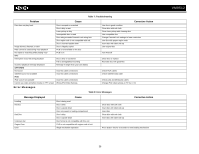Jensen VM9512 Operation Manual - Page 35
iPod User Interface, Controlling Your iPod, Direct Track/File Entry - firmware
 |
UPC - 043258303783
View all Jensen VM9512 manuals
Add to My Manuals
Save this manual to your list of manuals |
Page 35 highlights
VM9512 iPod OPERATION iPod User Interface The on-screen indicators and touch key areas for iPod playback are outlined below. 15 16 17 1 2 18 14 3 iPod A Rush of Blood to the Head 1:08 2/124 01:02 AM E Q 0001 A Rush Of Blood to 0002 40 R E A 0003 4th of July MENU 10 R 0004 A Little Less Conver Enter 8 P I 0005 A Message P 0006 A Sort of Homecomi 6 Artist: Coldplay 4 5 9 19 11 12 7 13 1. Elapsed playing time 2. Current track and total number of files 3. Current time 4. Media titles/menu information 5. ID3 information 6. Enter 7. Touch to access photos 8. >>|: Touch to move to next track 9. | Equalizer 16. Touch to view the SOURCE MENU and select a new playback source 17. Song title 18. Touch to view the direct entry menu 19. Touch the scroll bar and arrows to view the previous/ next page of songs Controlling Your iPod The unit will automatically switch to iPod mode when an iPod is plugged into the MediaLink4. To return to the iPod menu from any other source menu, press the SRC button (6) on the front panel or remote control (8) until the iPod menu appears on the screen. NOTE: Be sure your iPod has the latest Apple firmware installed to avoid connectivity issues. The following touch screen icons and remote control buttons are used to access the iPod menus: Menu Music Photos Videos Touch Screen Remote Control AUDIO SUB-TITLE ANGLE Use the touchscreen, the joystick, or the directional keys on the remote control to navigate the iPod menus. iPod Music Playback To access iPod music files, touch the button on screen or press the AUDIO button (5) on the remote control. • Touch the > || button on screen to play/pause. • Touch >>| on screen, press the >>| button (19) on the remote control, or press the > button on the joystick (17) to move to the next item on the menu. • Touch |> button (14) on the remote control or the /\ button (18) on the joystick, or touch the MENU button on screen to return to the previous menu. Fast Forward/Fast Reverse Press and hold the |>| buttons on screen or on the remote control (17, 19) for 1 second and continue to hold for fast forward or fast reverse. Release to resume normal playback. Photo Playback While iPod photos can be viewed on the VM9512 screen, you must use the iPod to control photo playback options. Touch the icon on screen or press the SUB-TITLE button (9) on the remote control to access the iPod PHOTO mode. The VM9512 will release control back to the iPod so you can select video media to be displayed on the TFT monitor. To exit PHOTO mode, touch the screen. Video Playback While iPod video can be viewed on the VM9512 screen, you must use the iPod to control video playback options. Touch the button on screen or press the ANGLE button (13) on the remote control to access iPod VIDEO mode. The VM9512 will release control back to the iPod so you can select video media to be displayed on the TFT monitor. To exit VIDEO mode, touch the screen, press the >> button (14) on the remote control, or press the MENU button on the iPod. NOTE: To transmit the video from your iPod to the VM9512 screen, you must set the following options through the iPod video settings menu: TV Out = On, TV Signal = NTSC, and Widescreen = On. NOTE: After disconnecting your iPod, the VM9512 will always return to the last mode accessed when the iPod is plugged back into the unit. Direct Track/File Entry To select a track/file directly, touch the button on screen control to display the direct entry menu. TRACK: _ _ / ## 123 Exit 456 789 0 Clear Enter the desired track/file using the on-screen number pad. Press the Enter button to tune to the selected station. To exit the screen without changing the station, touch Exit. To clear your entry and start over, touch Clear. You can also use the numeric keypad (29) on the remote control to access files directly. 31