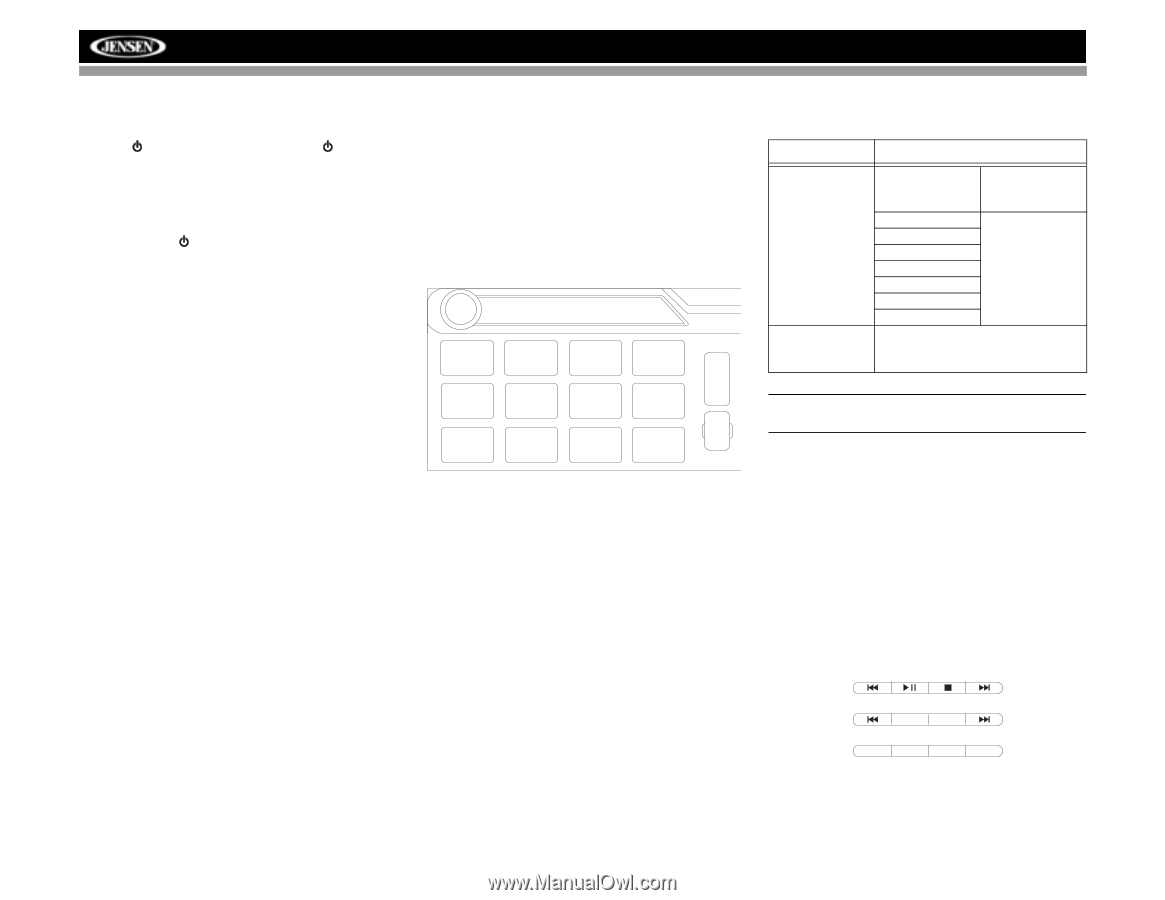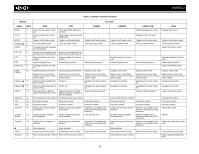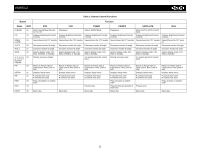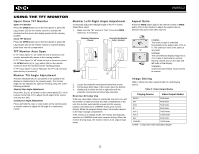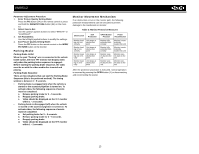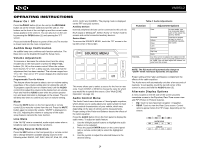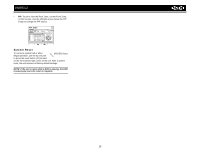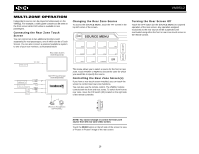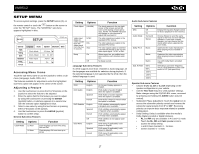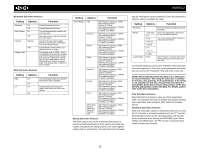Jensen VM9512 Operation Manual - Page 18
Source Menu - user manual
 |
UPC - 043258303783
View all Jensen VM9512 manuals
Add to My Manuals
Save this manual to your list of manuals |
Page 18 highlights
VM9512 OPERATING INSTRUCTIONS Power On / Off Press the /SRC button (6) on the unit (or the /POWER button (4) on the remote control) to turn the unit on. The buttons on the front of the unit light up and the current mode status appears in the LCD (7). You can also turn on the unit by pressing the OPEN button (1) and opening the TFT screen. Press and hold the button to power off the unit.The monitor is drawn back into the main compartment. AUX1, AUX2 and CAMERA. The playing mode is displayed on the TFT and LCD screens. Auxiliary Devices External peripheral devices can be connected to this unit via RCA output or MediaLink4. Select "AUX1" or "AUX2" mode to access and control connected auxiliary devices. Source Menu To access the SOURCE MENU, touch the TFT screen in the top left corner of the screen. Audible Beep Confirmation An audible beep tone confirms each function selection. The Beep tone can be disabled through the Setup menu. DISC SOURCE MENU Volume Adjustment To increase or decrease the volume level, turn the rotary encoder (5) on the front panel or press the VOL+/ VOLbuttons (15, 16) on the remote control. When the volume level reaches "0" or "40", a beep sounds, indicating that the adjustment limit has been reached. The volume ranges from "0" to "40". The LCD or TFT screen displays the volume level for 3 seconds. Programmable Turn-On Volume This feature allows the user to select a turn-on volume setting regardless of the volume setting prior to turning the unit off. To program a specific turn-on volume level, turn the AUDIO control (2) to adjust the volume to the desired turn-on volume. Push and hold the AUDIO button while the yellow speaker icon and level indication is displayed on the screen. The unit will beep two times to confirm your turn-on volume setting. Mute Press the MUTE button on the front panel (8) or remote control (3) to mute the volume from the unit. Press the MUTE button again to restore the volume. "MUTE" is displayed on the LCD. Adjusting the volume or using any of the audio setup features cancels the mute function. Line Mute If the "MUTE" wire is connected, audio output mutes when a telephone call is received by the car phone. Playing Source Selection Press the SRC button on the front panel (6) or remote control (8) to change between available playing sources in the following order: RADIO, SAT, DISC, NAV, BT, iPod, SD, USB, DISC RADIO AUX 1 F SD USB NAV R O N T SAT iPod BT R E A OFF R AUX 2 CAMERA This menu allows you to select a source for the front or rear zone. Touch FRONT or REAR to choose the zone for which you would like to specify the source. (See "Multi-ZONE Operation" on page 16.) Audio Control Menu The Audio Control menu features a 7-band graphic equalizer, which allows you to easily adjust your audio system to meet the acoustical characteristics of your vehicle, which vary depending on the type of vehicle and its measurements. Proper setting of the Fader and Balance boosts the effects of the cabin equalizer. Press the AUDIO button (5) on the front panel to display the audio menu. To adjust an audio feature: 1. Use the left/right joystick buttons to highlight the audio feature to be adjusted. 2. Press the joystick ENTER button on the control panel (13) or remote control (18) to select the highlighted option. 3. Use the joystick to adjust the selected feature to the desired setting. Table 4: Audio Adjustments Function EQ FAD-BAL Adjustment Options User In user mode, you can manually adjust each of the seven frequency bands. Acoustic Urban Rave Use the on-screen arrows to select a predefined equalization curve. Latin Dance Hip Hop Rock Use this screen to adjust the output level for each speaker in your surround system from 0 to -24dB. You can also adjust the master volume from this screen. NOTE: The EQ mode will automatically change to "USER" when individual EQ bands are adjusted. Proper setting of the Fader and Balance complement the effects of the cabin equalizer. The Audio menu will automatically exit after a few seconds of inactivity. To exit quickly, touch the top left corner of the screen or press and hold the AUDIO button (5). Alternate Display Options A menu located on the left side of the screen provides immediate access to the Equalizer, Rear Zone screen view and PIP (Picture in Picture) features. • EQ: Touch to view Spectrum Analyzer > Equalizer. • REAR: Touch to view the Rear Zone screen. Control options appear below the PIP image, depending on the source. DISC CAT- AM/FM RADIO BAND AS SATELLITE CH- CH+ CAT+ 14