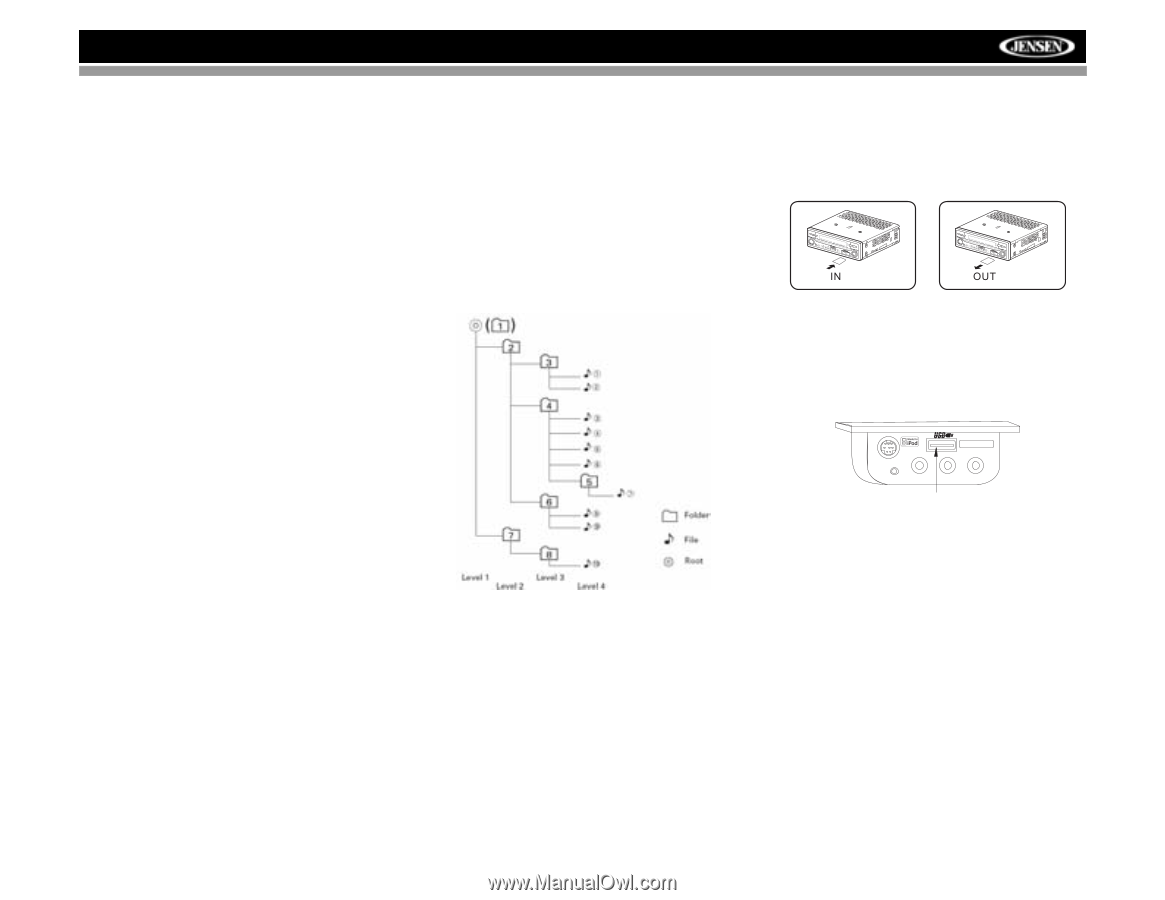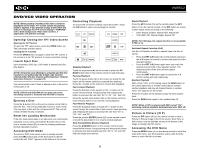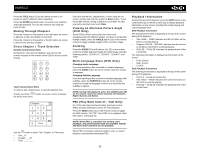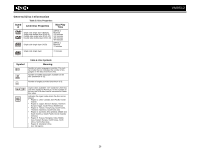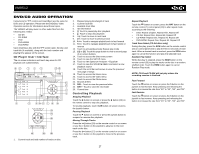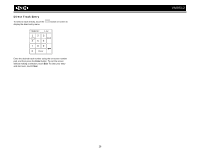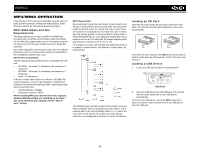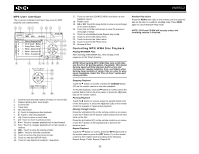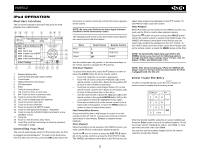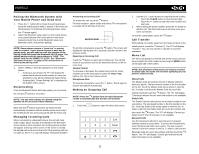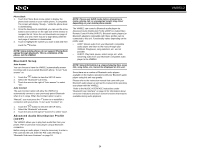Jensen VM9512 Operation Manual - Page 33
MP3/WMA Media and File, Requirements, Loading an SD Card, Loading a USB Device
 |
UPC - 043258303783
View all Jensen VM9512 manuals
Add to My Manuals
Save this manual to your list of manuals |
Page 33 highlights
VM9512 MP3/WMA OPERATION Instructions for TFT control and Insert/Eject are the same for DVD and MP3 operation. Please see the DVD/Disc Video Operation section for information about these topics. MP3/WMA Media and File Requirements This player allows you to play back MP3 and WMA files recorded onto CD-R/RWs, DVD+R/RWs, and DVD-R/RWs. For CD-RW discs, please make sure it is formatted using the full method and not the quick method to prevent illegal disc operation. Up to 1500 songs/files can be burned onto a disc for a MEGA DVD music mix. Do not exceed this number of songs/files or disc readability problems may occur. MP3 Format Compatibility The file naming formats listed below are compatible with this unit: • ISO 9660 - file name: 12 characters, file extension: 3 characters • ISO 9660 - file name: 31 characters, file extension: 3 characters • Joliet - 64 characters If the file or folder name does not conform to ISO 9660 file system standards, it may not be displayed or played back correctly. Use the following settings when compressing audio data for your MP3 disc: • Transfer Bit Rate: 128kbps • Sampling Frequency: 48kHz When recording MP3 up to the maximum disc capacity, disable additional writing. For recording on an empty disc up to maximum disc capacity, use the "Disc at once" setting. MP3 Playing Order When selected for play, files and folders (Folder Search, File Search or Folder Select) are accessed in the order they were written by the CD writer. As a result, the order in which they are expected to be played may not match the order in which they are actually played. You may be able to set the order in which MP3/WMA files are to be played by writing them onto a medium such as a CD-R with their file names beginning with play sequence numbers such as "01" to "99". For example, a medium with the following folder/file hierarchy is subject to Folder Search, File Search or Folder Select, as shown below. The VM9512 player will only recognize three folder levels and does not display folders containing only other folders. In the example above, the unit will display folders 3, 4, 6, and 8, but not 2 and 7 since they do not contain any tracks directly. Folder 5 is not recognized at all since it is at the fourth level. Loading an SD Card Insert the SD card into the SD slot (21) on the front of the radio. The unit will read the audio media files on the card automatically. BAND AS Press Audio VM9512 DISP OPEN Enter BAND AS Press Audio VM9512 DISP OPEN Enter To remove the card, first press the SRC button (6) to switch to another mode and stop SD playback. Pull the SD card out to remove it. Loading a USB Device 1. Locate the USB jack located on the MediaLink4. MediaLink 3.5mm - Audio VIDEO LEFT RIGHT USB JACK 2. Insert the USB device into the USB jack. The unit will read the audio media files on the USB device automatically. To remove the USB device, press the SRC button (6) to switch to another mode and then remove the USB device from the USB jack. 29