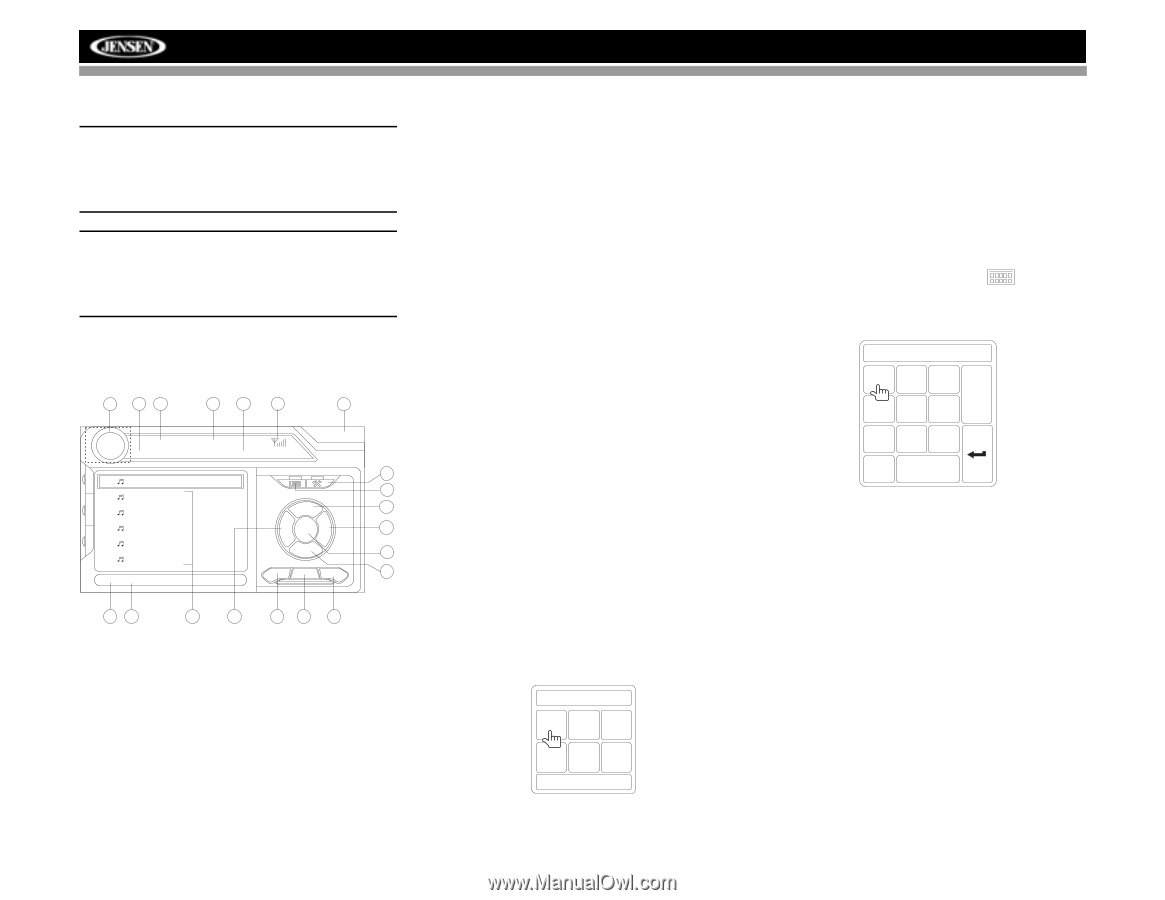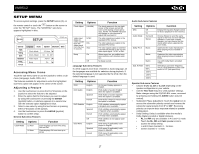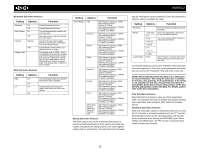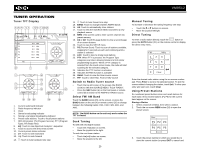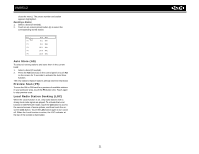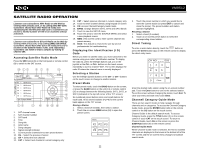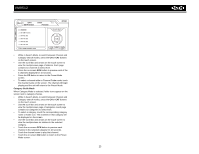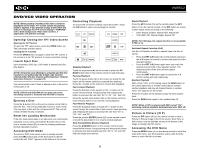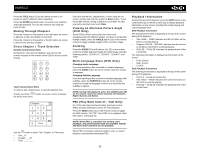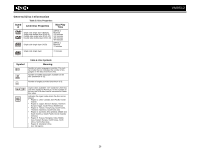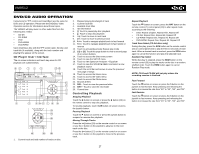Jensen VM9512 Operation Manual - Page 26
Accessing Satellite Radio Mode, Displaying the Identification ID, Selecting a Station, Preset Mode, - code
 |
UPC - 043258303783
View all Jensen VM9512 manuals
Add to My Manuals
Save this manual to your list of manuals |
Page 26 highlights
VM9512 SATELLITE RADIO OPERATION Listeners can subscribe to XM® Radio on the Web by visiting www.xmradio.com, or by calling (800) 967-2346. Customers should have their Radio ID ready (see "Displaying the Identification (ID) Code"). Customers can receive a limited number of free-to-air channels without activation. Listeners can subscribe to Sirius® Radio on the Web by visiting www.sirius.com, or by calling (888) 539-SIRIUS. Customers should have their Sirius ID ready (Sirius ID is located on the Satellite Radio Tuner, sold separately). Customers can listen to music samples by tuning to channel 184. Accessing Satellite Radio Mode Press the SRC button (8) on the front panel or remote control (8) to switch to the SAT source. 18 13 2 7 8 4 13. CAT -: Select previous channel in current category only 14. Touch to enter channel directly using keypad on screen 15. CG: Access Channel/Category Guide mode 16. BAND: Change between SAT1, SAT2 and SAT3 bands 17. Touch to view the SETUP menu 18. Touch this area to view the SOURCE MENU and select a new playback source 19. MEM: View screen used to enter current channel into preset memory 20. DIAG: This feature is reserved for use by service professionals for troubleshooting. Displaying the Identification (ID) Code Before you listen to satellite radio, you must subscribe to the service using your radio's identification number. To display the radio ID, press the left/right buttons (16, 17) on the joystick or the CH - or CH + buttons on the touch screen repeatedly to tune to channel "000". The screen displays the radio ID where the channel name is usually displayed. SAT SAT1 CH001 XM Preview Preview 01:02 E Q P1 R P2 E A P3 R P4 P I P P5 P6 XM Preview XM Preview XM Preview XM Preview XM Preview XM Preview Title: Fridays XM144! 17 14 + 12 CAT -CH CG CH + 11 -CAT 15 BAND MEM DIAG 13 56 9 10 16 19 20 1. SAT channel name 2. SAT channel number 3. SAT band 4. Time 5. Song title 6. Artist name 7. Song category 8. Signal strength indicator 9. Current preset channels/on-screen preset buttons 10. CH -: Select the previous channel 11. CH +: Select the next channel 12. CAT +: Select next channel in current category only Selecting a Station Use the left/right joystick buttons or the CH - or CH + buttons on the touch screen to change to another station. Preset Mode To enter preset mode, touch the BAND button on the screen, or press the BAND button on the unit (14) or remote control (20) to change between the following bands: SAT1, SAT2, or SAT3 (indicated in the top left corner of the TFT screen). Six numbered preset buttons store and recall stations for each band. All six stored stations (P1-P6) for the current band appear on the TFT screen. Storing a Station 1. Select a band (if needed), then select a station. 2. Touch the on-screen MEM button (18) to open the preset screen. Mem: P1 P2 P3 P4 P5 P6 Exit 22 3. Touch the preset number in which you would like to store the current station (or press EXIT to cancel and close the menu). The preset number and station appears highlighted. Recalling a Station 1. Select a band (if needed). 2. Touch an on-screen preset button to select the corresponding stored station. Direct Tuning To enter a radio station directly, touch the button or press the GOTO button (21) on the remote control to display the direct entry menu. CH NO: _ _ _ /255 123 Exit 456 789 0 Clear Enter the desired radio station using the on-screen number pad. Touch the Enter button to tune to the selected station. To exit the screen without changing the station, touch Exit. To clear your entry and start over, touch Clear. Channel/Category Guide Mode There are two search modes to help navigate through channels and or categories. To access the Channel/Category Guide mode, press the ENTER button (18) on the remote control or the CG button on the touch screen. Channel Guide is the default search mode. To access Category Guide, press the TITLE button (2) on the remote control or touch CAT on the touch screen. To return to Channel Guide, touch CH on the screen or press the SUBTITLE button (9) on the remote control. Channel Guide Mode When Channel Guide mode is selected, the first six satellite channels are displayed in the boxes in the bottom left of the TFT screen and the on-screen menu changes to facilitate search mode.