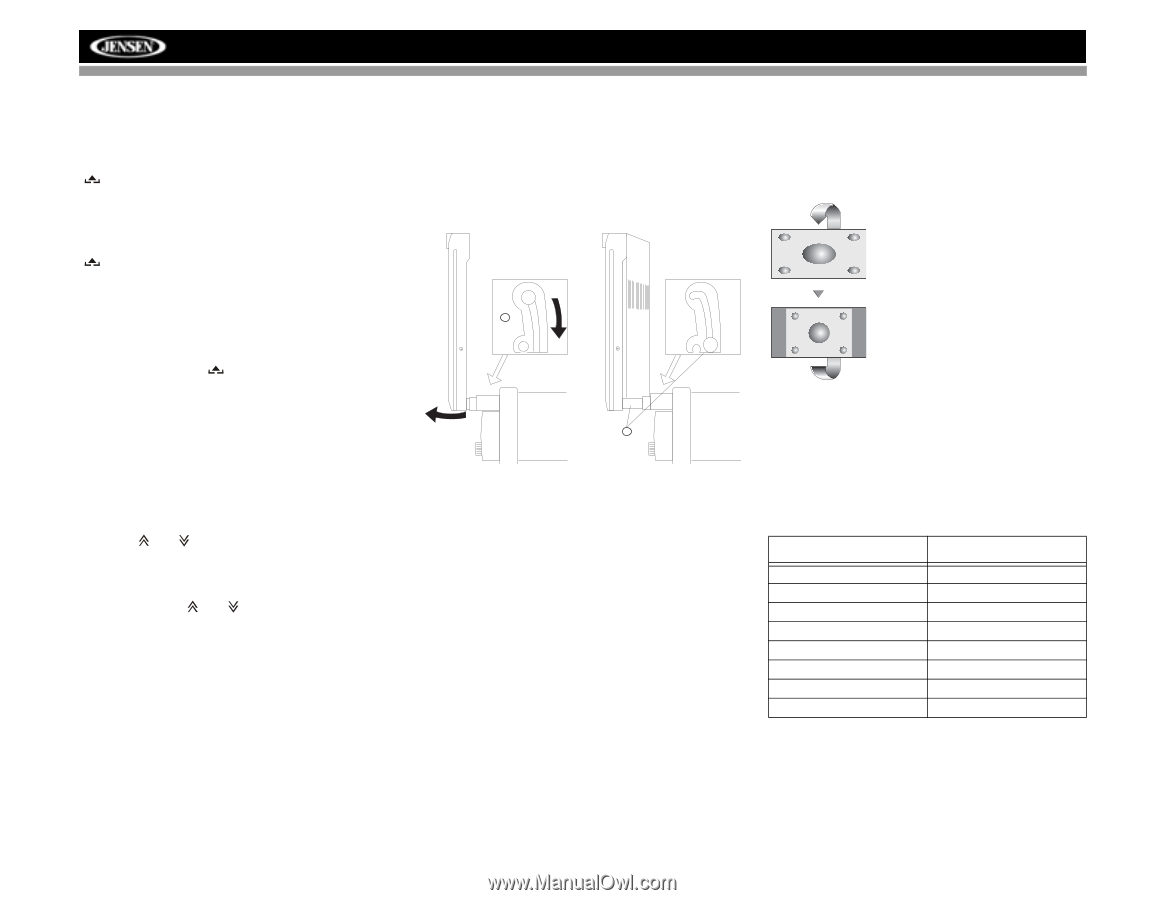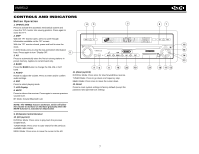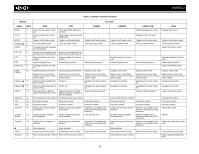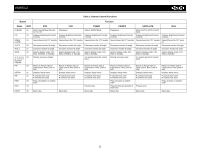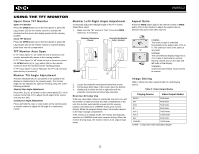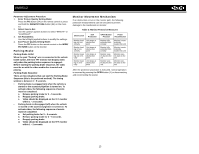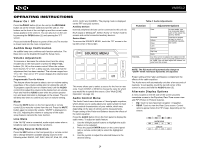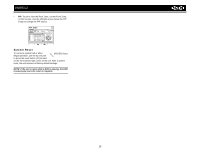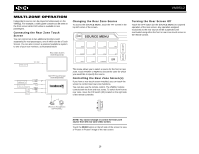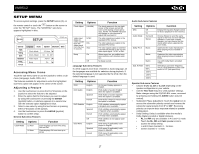Jensen VM9512 Operation Manual - Page 16
Open/Close TFT Monitor, TFT Monitor Auto Open, Monitor Tilt Angle Adjustment, Monitor Left/Right - screen blank
 |
UPC - 043258303783
View all Jensen VM9512 manuals
Add to My Manuals
Save this manual to your list of manuals |
Page 16 highlights
VM9512 USING THE TFT MONITOR Open/Close TFT Monitor Open TFT Monitor Press the OPEN button (1) on the front panel or press the ( ) button (25) on the remote control to activate the mechanism that moves the display panel into the viewing position. Close TFT Monitor Press the OPEN button (1) on the front panel or press the ( ) button (25) on the remote control to load the display panel back into the compartment. TFT Monitor Auto Open If "TFT Auto Open" is "on" when the unit is turned on, the monitor automatically moves to the viewing position. If "TFT Auto Open" is "off" when the unit is turned on, press the OPEN button (1) or ( ) button (25) on the remote control to move the monitor into the viewing position. If "TFT Auto Open" is set to "Manual", the TFT will not close when the key is turned off. Monitor Tilt Angle Adjustment A known characteristic of LCD panels is the quality of the display in relationship to the viewing angle. The monitor angle can be adjusted for optimum viewing using one of the following methods. Step by Step Angle Adjustment Press the ( ) or ( ) button on the control panel (23, 24) or remote control (26, 27) to adjust the tilt angle of the screen one step at a time. Continuous Angle Adjustment Press and hold the ( ) or ( ) button on the control panel or remote control to adjust the tilt angle in a continuous motion. Monitor Left/Right Angle Adjustment To manually adjust the left/right angle of the TFT screen, follow these steps: 1. Make sure the TFT screen in "Out". Press the OPEN button (1), if necessary. Extender Mechanism - Closed Extender Mechanism - Fully Extended 2 4 2. Locate the extender mechanism behind the screen. 3. Firmly grasp both sides of the screen near the bottom. 4. Gently pull on either the left or right side until the extender mechanism becomes fully extended. Reverse Driving Use If the rear-view video camera is connected, the unit is on, and the monitor is stationed inside the main compartment of the unit, the monitor automatically moves into the viewing position and switches to CAMERA mode upon reverse driving. When the reverse driving stops, the monitor returns to the main storage compartment. If the monitor is in display mode, the monitor automatically switches to CAMERA mode upon reverse driving. When the reverse driving stops, the monitor returns to its original input mode. Aspect Ratio Press the WIDE button (28) on the remote control or WIDE button (22) on the monitor to adjust the aspect ratio as follows (only active with video source): CINEMA The entire screen is extended horizontally to the aspect ratio of 16 to 9. The extension ratio is the same at any point. NORMAL The conventional display image has a 4 to 3 ratio of horizontal to vertical, leaving a blank area on the right and left sides of the display. STANDBY Screen becomes black. Touch screen to resume. Image Setting Table 2 shows the video output mode for each playing source. Table 2: Video Output Modes Playing Source Video Output Modes RADIO RGB Mode SAT RGB Mode DISC RGB Mode BT RGB Mode AUX 1 CVBS Mode AUX 2 CVBS Mode NAV RGB Mode CAMERA CVBS Mode *CVBS - Composite Video Baseband Signal 12