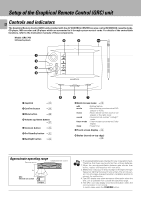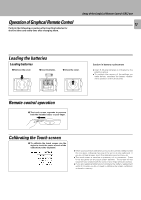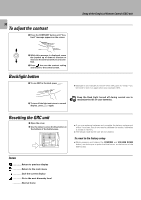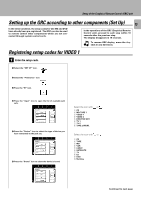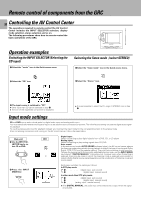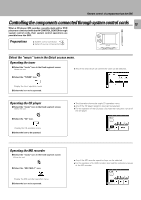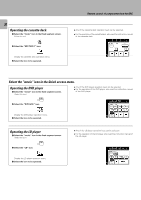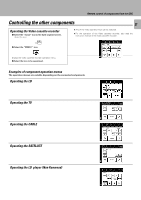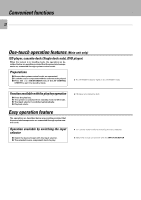Kenwood C-V751 User Manual - Page 17
Programming an additional function which is not dis, played in the screen, Empty 1 to 8.
 |
View all Kenwood C-V751 manuals
Add to My Manuals
Save this manual to your list of manuals |
Page 17 highlights
5 Repeat steps 2 through 4 until you have taught GRC all the commands you want it to know. If you need more lines, touch or to access more lines. Programming an additional function which is not displayed in the screen 1 Repeat steps 1 and 2 in "To program STOP as a new control item". ^ 2 Press the "Modify" icon. 3 Press the or icon to select one of "Empty 1 to 8". Setup of the Graphical Remote Control (GRC) unit 17 4 Assign a name to the function. ÷ The name can be composed using up to 8 characters. ÷ Touch to access to lowercase characters. Touch it again to access special characters (such as @, !, &, etc.). Touch it a third time to return to uppercase characters. ÷ Touch or to move back and forth between the characters. ÷ Touch BS (Backspace) to clear the last caracter you entered. Touch ALL DEL to delete all the characters in the line. 5 Aim the device's remote at GRC and press and hold the button on the device's remote that corresponds to the command you want GRC to learn. 10 cm 6 Repeat steps 2 through 5 until you have taught GRC all the commands you want it to know. If you need more lines, touch or to access more lines. ÷ This may take a few seconds; do not move GRC or the device's remote until GRC displays the Function change menu again. ÷ Be sure to use the device's original remote. GRC will not learn commmands from other universal remotes. ÷ The additionally programmed function is registered in the area.