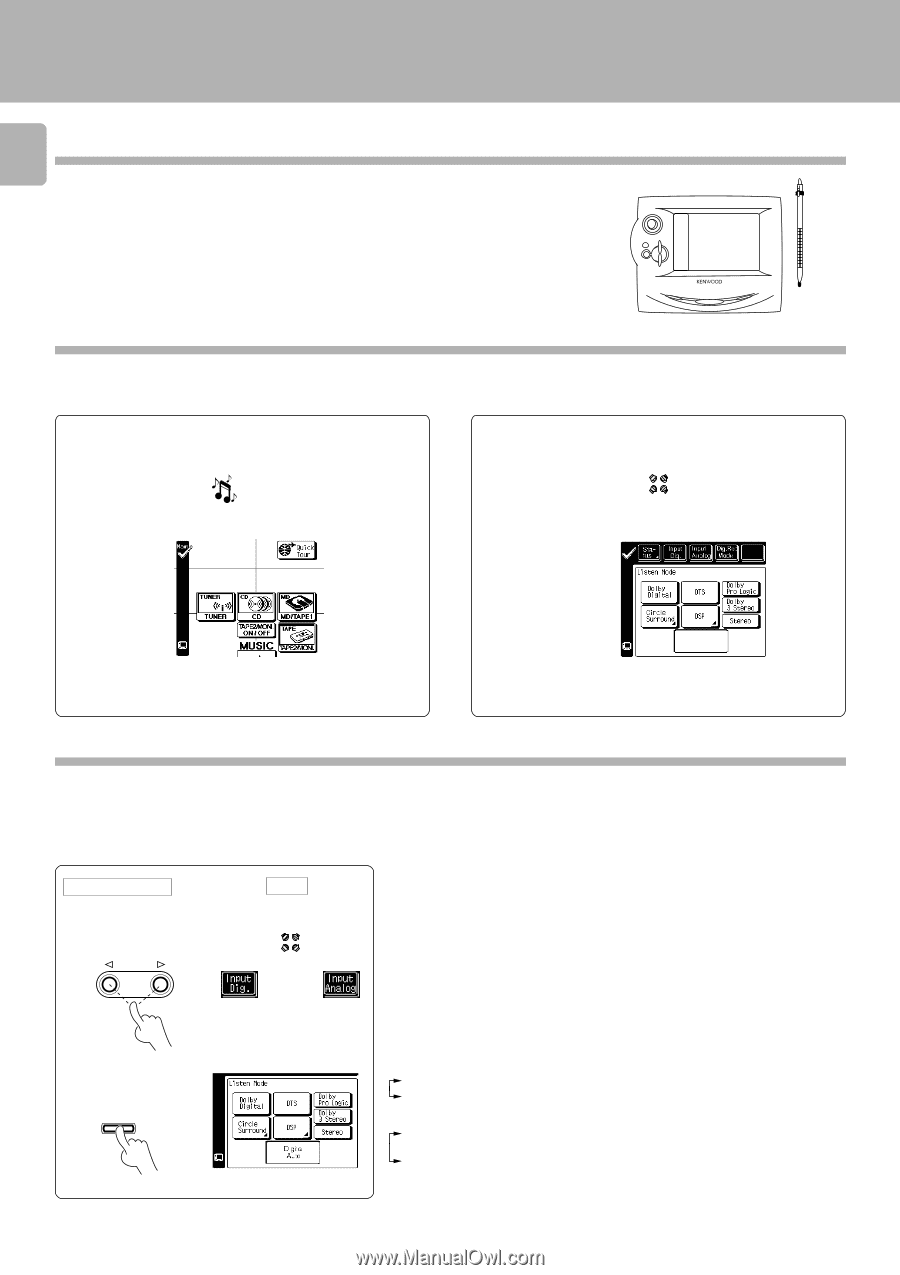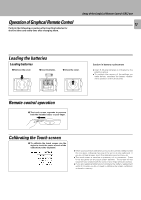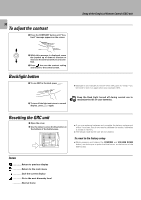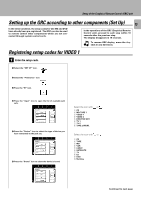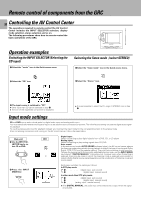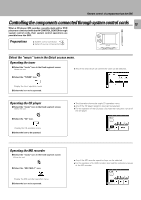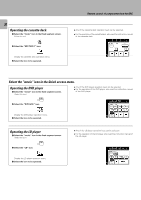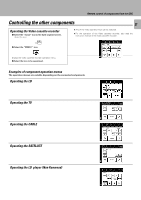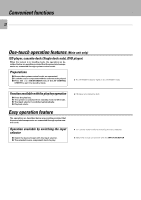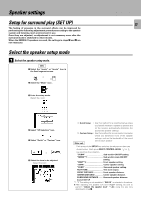Kenwood C-V751 User Manual - Page 18
Remote control of components from the GRC, Controlling the AV Control Center, Operation examples
 |
View all Kenwood C-V751 manuals
Add to My Manuals
Save this manual to your list of manuals |
Page 18 highlights
Remote control of components from the GRC Remote control of components from the GRC listen VOLU 18 Controlling the AV Control Center The operations required to remote control the AV Control Center includes the INPUT SELECTOR selection, display mode selection, stereo selection and so on. The following procedures show how to remote control the basic operations of the GRC. ENTER CONFIRM UP ME DOWN Operation examples Switching the INPUT SELECTOR (Selecting the CD input) CONTRAST ON/STANDBY BACKLIGHT Selecting the listen mode (select STEREO) 1 Select the "music" icon in the Quick access menu. musi 1Select the "listen mode" icon in the Quick access menu. mode c 2 Select the "CD" icon. 2Select the "Stereo" icon. 3 The input source is switched to "CD". ÷ Other input than CD can be selected in step 2. ÷ The icon of the registered component is displayed. ÷ It is also possible to select the Pro Logic, 3 STEREO icon in step 2. Input mode settings CD and DVD inputs each include jacks for digital audio input and analog audio input. You must select beforehand which type of input is to be used for each connected component. The initial factory setting is to use the digital audio signal for playback. To use the analog audio input for playback instead, you must set the input mode for the corresponding input to the analog mode. After completing connections and turning on the AV control center, follow the steps below. Main unit 1 Use the INPUT SE- LECTOR key to select CD or DVD. INPUT listen GRC mode or Digital input: Select this setting to play digital signals from a DVD, CD, or LD player. Analog input: Select this setting to play analog signals from CD,DVD. Auto sound: In the auto sound mode (AUTO SOUND indicator lights), the AV control center selects the listening mode automatically during playback to match the type of input signal (Dolby Digital, PCM, DTS ) and the speaker setting. The initial factory setting is auto sound on. To keep the receiver set to the currently selected listening mode, use the INPUT MODE key to select "DIGITAL MANUAL" (manual sound). However, even when this setting is selected, there may be cases in which the listening mode is selected automatically to match a Dolby Digital source signal depending on the combination of listening mode and source signal. 2 Press the INPUT MODE key. INPUT MODE Each press switches the setting as follows: In DTS play mode 1 DIGITAL AUTO (digital input, auto sound) 2 DIGITAL MANUAL (digital input, manual sound) In other mode than DTS play mode 1 DIGITAL AUTO (digital input, auto sound) 2 DIGITAL MANUAL (digital input, manual sound) 3 ANALOG (analog input, manual sound) ÷ With DIGITAL MANUAL, the audio may sometimes be not output when the signal is switched.