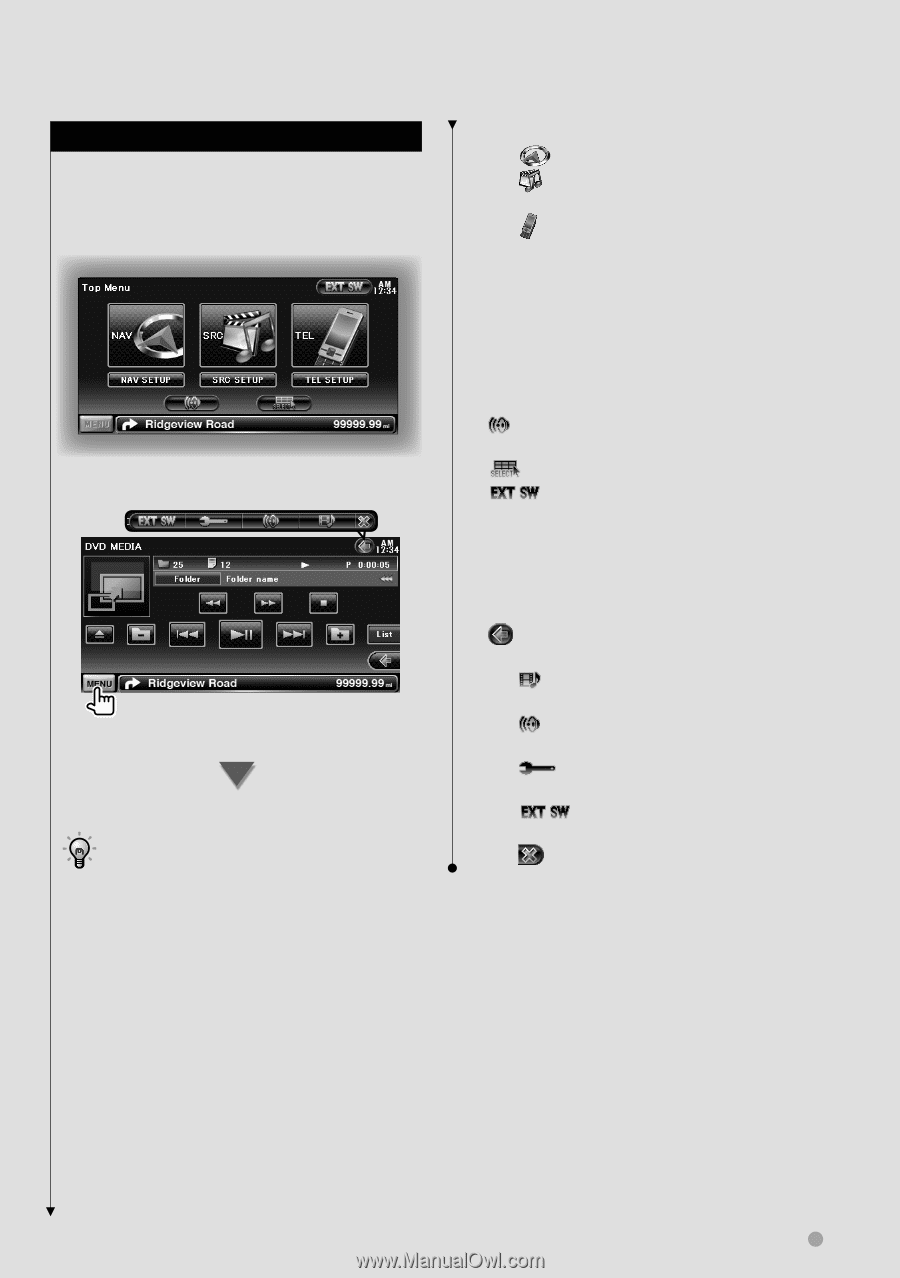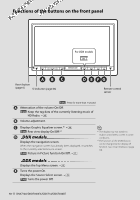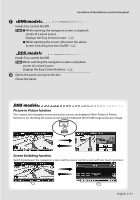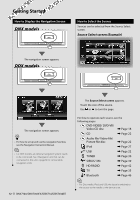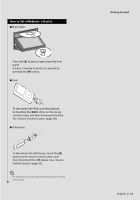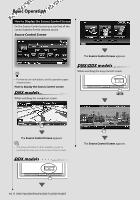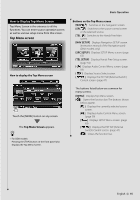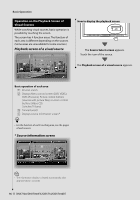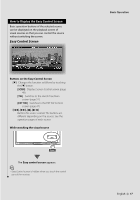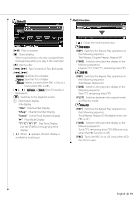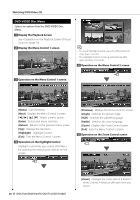Kenwood DNX7140 Owner's Manual (pdf) - Page 15
Top Menu screen - manuals
 |
UPC - 019048182494
View all Kenwood DNX7140 manuals
Add to My Manuals
Save this manual to your list of manuals |
Page 15 highlights
How to Display Top Menu Screen Top Menu Screen is the entrance to all the functions. You can enter source operation screen as well as various setup menu from this screen. Top Menu screen How to display the Top Menu screen Touch the [MENU] button on any screen. The Top Menu Screen appears. • For DDX models Pressing the [TOP] button on the front panel also displays the Top Menu Screen. Basic Operation Buttons on the Top Menu screen [NAV ] Switches to the navigation screen. [SRC ] Switches to the source control screen of the selected source. [TEL ] Switches to the Hands Free Main screen. [NAV SETUP] Displays Navigation SETUP screen. (Instruction manual of the Navigation part) (DNX models only) [SRC SETUP] Displays SETUP Menu screen. (page 63) [TEL SETUP] Displays Hands Free Setup screen. (page 54) [ ] Displays Audio Control Menu screen. (page 59) [ ] Displays Source Select screen. [ ] Displays the EXT SW (External Switch) Control screen. (page 47) The buttons listed below are common for many screens. [MENU] Displays Top Menu screen. [ ] Opens the function bar. The buttons shown below appear. [ ] Displays the currently selected source screen. [ ] Displays Audio Control Menu screen. (page 59) [ ] Displays SETUP Menu screen. (page 63) [ ] Displays the EXT SW (External Switch) Control screen. (page 47) [ ] Closes the function bar. English 15