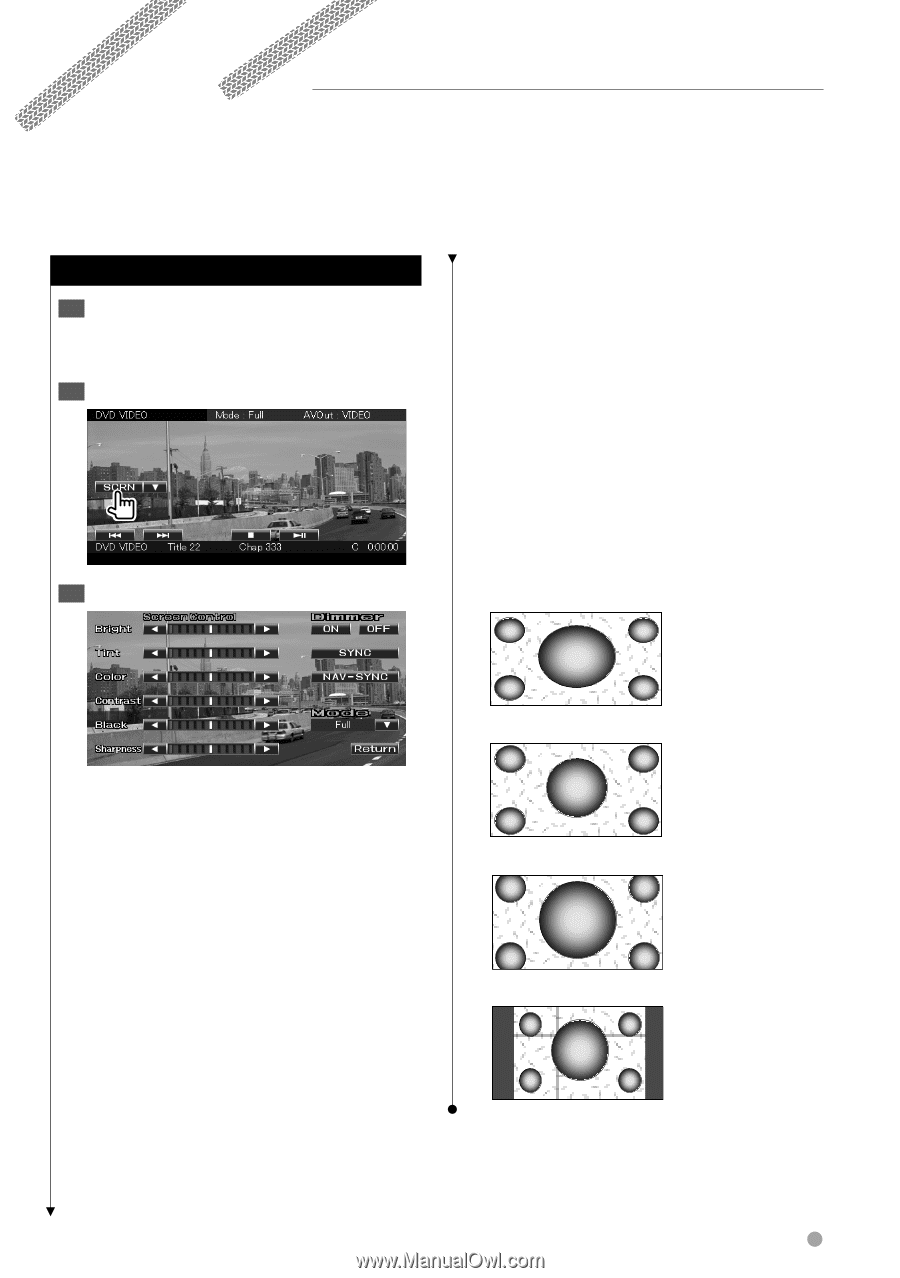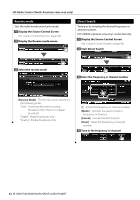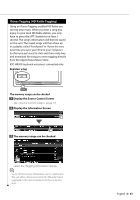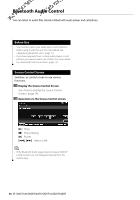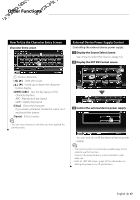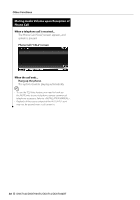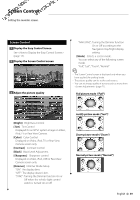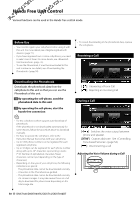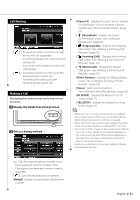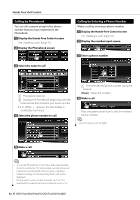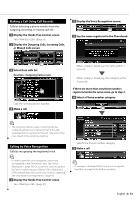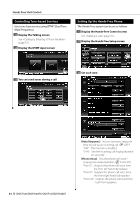Kenwood DNX7140 Owner's Manual (pdf) - Page 49
Screen Control - rear view camera
 |
UPC - 019048182494
View all Kenwood DNX7140 manuals
Add to My Manuals
Save this manual to your list of manuals |
Page 49 highlights
Screen Control Setting the monitor screen. Screen Control 1 Display the Easy Control Screen See (page 17). 2 Display the Screen Control screen 3 Adjust the picture quality "NAV-SYNC": Turning the Dimmer function On or Off according to the Navigation Day/Night display setting. [Mode] Selects a screen mode. You can select any of the following screen mode. "Full", "Just", "Zoom", "Normal" ⁄ • The Screen Control screen is displayed only when you have applied the parking brake. • The picture quality can be set for each source. • You can set image quality of screens such as menu from (page 71). Full picture mode ("Full") [Bright] Brightness Control [Tint] Tint Control Displayed for an NTSC system image on Video, iPod, TV or Rear View Camera. [Color] Color Control Displayed on Video, iPod, TV or Rear View Camera screen only. [Contrast] Contrast Control [Black] Black Level Adjustment [Sharpness] Sharpness control Displayed on Video, iPod, USB or Rear View Camera screen only. [Dimmer] Dimmer Mode Setup "ON": The display dims. "OFF": The display doesn't dim. "SYNC": Turning the Dimmer function On or Off when the vehicle light control switch is turned On or Off. Justify picture mode ("Just") Zoom picture mode ("Zoom") Normal picture mode ("Normal") English 49