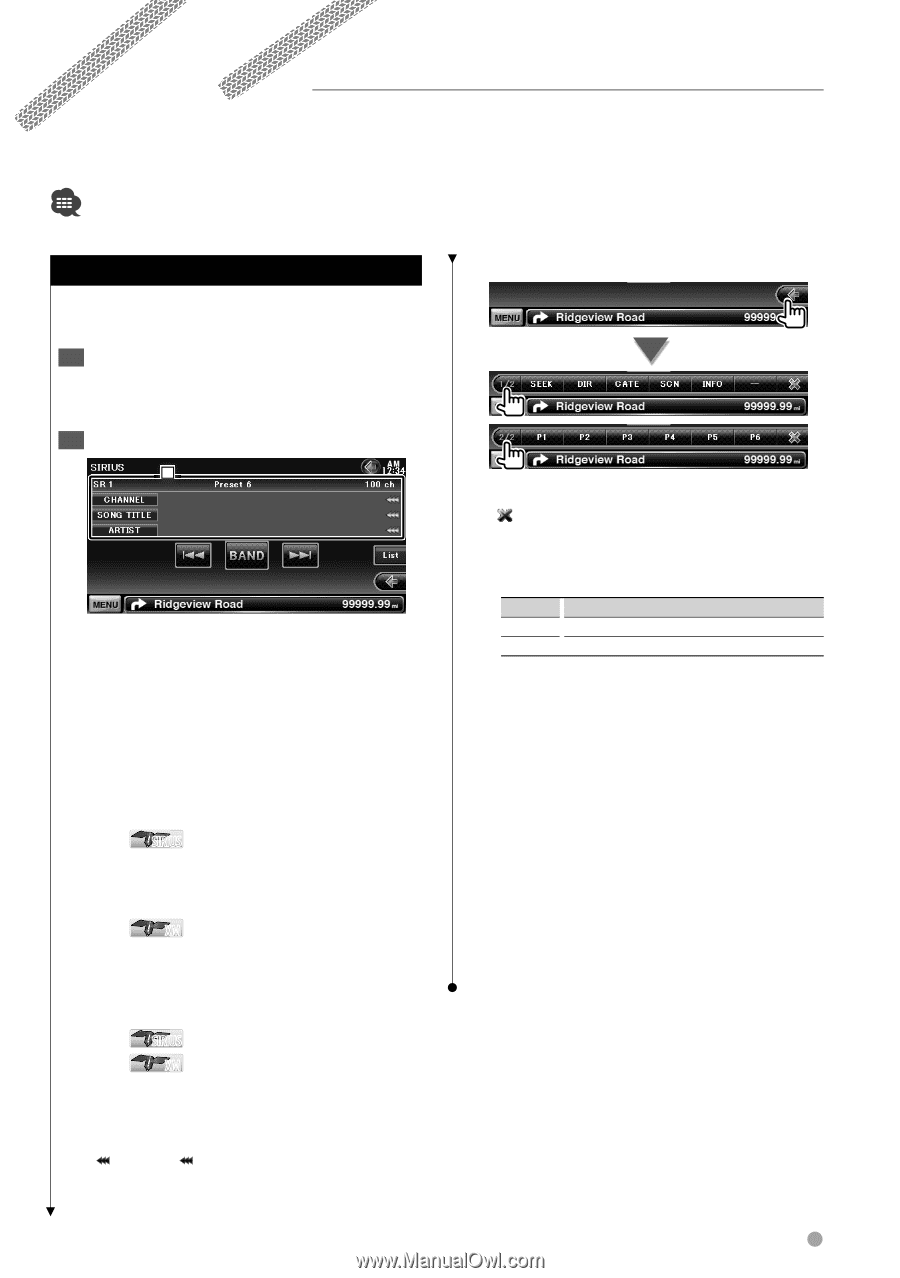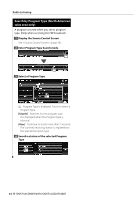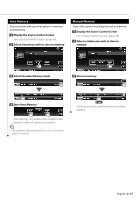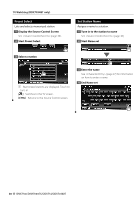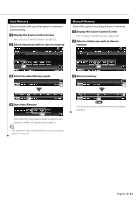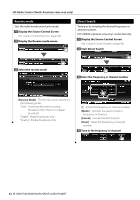Kenwood DNX7140 Owner's Manual (pdf) - Page 39
SIRIUS/XM Control North American sales area only - radio id number
 |
UPC - 019048182494
View all Kenwood DNX7140 manuals
Add to My Manuals
Save this manual to your list of manuals |
Page 39 highlights
SIRIUS/XM Control (North American sales area only) Various control screens appear in the Satellite radio source mode. (only with the optional accessory Satellite radio connected. To connect the SIRIUS tuner, a conversion cable CA-SR20V (optional accessory) is necessary and to connect the XM tuner, an XM interface Box KCA-XM100V (optional accessory) is necessary.) • This document uses the SIRIUS display as an example. Source Control Screen Switches to control screen to use various functions. 1 Display the Source Control Screen See (page 14). 2 Operation on the Source Control screen 1 [BAND] Switches the band. [4], [¢] Tunes in a station. Use the [SEEK] to change the frequency switching. [List] Display the Category List Screen. (page 40). 1 Information display Displays information concerning music being played. SIRIUS Changes the display from Channel Name, Song Title Name, Artist Name, Composer Name, to Category Name. XM Changes the display from Channel Name, Artist Name, Song Title Name, to Category Name. Displays the ID number when Channel 0 is selected. SIRIUS Displays the SIRIUS ID. XM Displays the RADIO ID. "SR"/ "XM" Band display "Preset" Preset number "CH" Channel display [ ] When appears, the text display is scrolled by touching it. Multi Function [1/2] Switches the multi function display. [ ] Closes the multi function bar. [SEEK] Switches the Seek mode. The mode is switched in the following order each time you touch the button. Display Setting "SEEK1" Tunes channels one after the other. "SEEK2" Selects channels in memory one after the other. [DIR] You can tune in by entering the desired channel number. See (page 41). [CATE] You can tune in by specifying the desired category. See (page 40). [SCN] Starts or stops Channel Scan (that tunes channels one after the other). [INFO] Displays the program information screen. [P1] - [P6] When [P1] to [P6] buttons appear, you can recall the channel on memory. For memory of channel stations, see (page 40). English 39