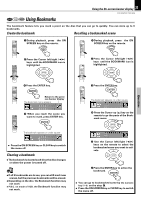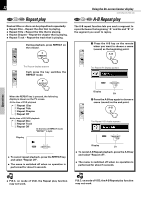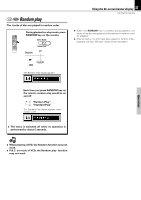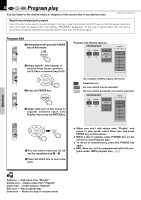Kenwood DVR-7000 User Manual - Page 29
Changing the Audio Language, Changing the Subtitle Language
 |
View all Kenwood DVR-7000 manuals
Add to My Manuals
Save this manual to your list of manuals |
Page 29 highlights
DVD Changing the Audio Language If the disc was created with different language tracks, you can use the Banner Display to temporarily change the DVD player's Audio setting. Using the on-screen banner display 1 During playback, press the ON SCREEN key on the remote. N SCREEN RDS O O Using the On-screen banner display 29 DVR-505/DVR-7000 (EN) DVD Changing the Subtitle Language You can change the Subtitle language while you're watching a disc (but only if the disc was created with subtitles). Using the on-screen banner display 1 During playback, press the ON SCREEN key on the remote. N SCREEN RDS 2 PresstheCursorleft/right(2/3)keys until the AUDIO icon is highlighted. 2 Press the Cursor left/right (2/3) keys until the SUBTITLE icon is highlighted. ENTER ENTER Operations 3 Press the ENTER key. ENTER The audio menu appears 4 Select the audio language with press the ENTER key. ENTER 3 Press the ENTER key. ENTER The subtitle menu appears Displayed when SUBTITLE is ON 4 Select the subtitle language with press the ENTER key. ENTER 5 Press the S.TITLE key to subtitle ON or OFF. S.TITLE ÷ The menu is switched off when no operation is performed for about 5 seconds. Notes 1. The language feature only works if the disc was created with multiple audio tracks. 2. When you chose an audio language from the Banner Display, you only override the audio language setting in the DVD Player's main menu (in the Language Preferences menu within Setup menu) temporarily. ÷ The menu is switched off when no operation is performed for about 5 seconds. 1. The subtitle feature only works if the disc was created Notes with multiple subtitle tracks. 2. The subtitle menu of the disc appears in some discs.