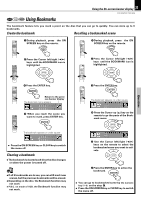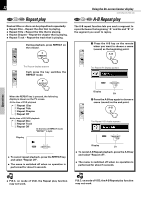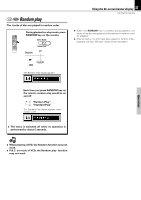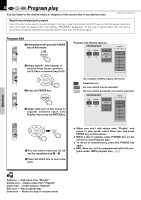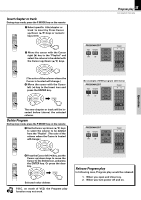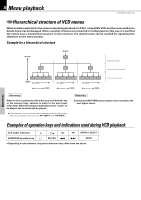Kenwood DVR-7000 User Manual - Page 31
Using Bookmarks, Create the bookmark, Recalling a bookmarked scene, Clearing a bookmark
 |
View all Kenwood DVR-7000 manuals
Add to My Manuals
Save this manual to your list of manuals |
Page 31 highlights
DVD CD VCD Using Bookmarks Using the On-screen banner display 31 DVR-505/DVR-7000 (EN) The bookmark feature lets you mark a point on the disc that you can go to quickly. You can store up to 9 bookmarks. Create the bookmark Recalling a bookmarked scene O O 1 During playback, press the ON SCREEN key on the remote. N SCREEN RDS 1 During playback, press the ON SCREEN key on the remote. N SCREEN RDS 2 Press the Cursor left/right (2/3) keys until the BOOKMARK icon is highlighted. ENTER 2 Press the Cursor left/right (2/3) keys until the BOOKMARK icon is highlighted. ENTER Operations 3 Press the ENTER key. ENTER Return to the previous banner display The bookmark menu appears 4 When you reach the scene you want to mark, press ENTER key. ENTER The bookmark appears on under square ÷ Press the ON SCREEN key or CLEAR key to switch the menu off. Clearing a bookmark ÷ The bookmark is cleared each time the disc changes or when the power is turned off. Notes ÷ If all 9 bookmarks are in use, you can still mark new scenes, but the previous bookmarks will be erased. ÷ Depending on the disc, the Bookmark function may not work ÷ P.B.C. on mode of VCD, the Bookmark function may not work. 3 Press the ENTER key. ENTER The bookmark appears on under square 4 Press the Cursor up (5) key on the remote to go the parts of the Bookmark menu. ENTER 5 Use the Cursor left/right (2/3) keys on the remote to select the bookmarked scene you want to activate. ENTER 6 Press the ENTER key to active the bookmark. ENTER ÷ You can go to bookmarked scene by the numeric key (1~9) on the step 5. ÷ Press the ON SCREEN key or CLEAR key to switch the menu off.