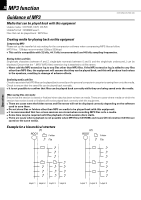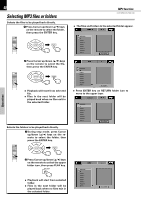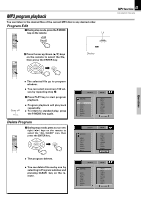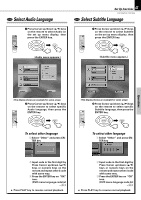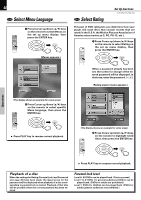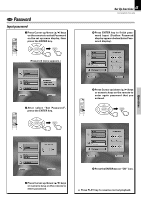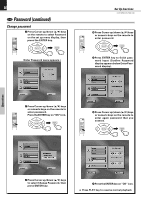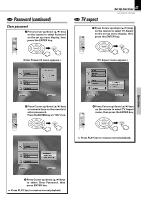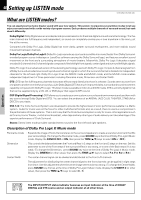Kenwood DVR-7000 User Manual - Page 43
Select Audio Language, Select Subtitle Language
 |
View all Kenwood DVR-7000 manuals
Add to My Manuals
Save this manual to your list of manuals |
Page 43 highlights
DVD Select Audio Language 1 Press Cursor up/down (5/∞) keys on the remote to select Audio on the set up menu display, then press the ENTER key. ENTER ENTER Set Up functions 43 DVR-505/DVR-7000 (EN) DVD Select Subtitle Language 1 Press Cursor up/down (5/∞) keys on the remote to select Subtitle on the set up menu display, then press the ENTER key. ENTER ENTER (Audio menu appears.) (Subtitle menu appears.) Operations (The display shows an example for some areas) 2 Press Cursor up/down (5/∞) keys on the remote to select specific Audio language, then press the ENTER key. ENTER ENTER To select other language 1 Select "Other" and press ENTER key (The display shows an example for some areas) 2 Press Cursor up/down (5/∞) keys on the remote to select specific Subtitle language, then press the ENTER key. ENTER ENTER To select other language 1 Select "Other" and press ENTER key 2 Input code in the first digit by Press Cursor up/down (5/∞) keys or numeric keys on the remote and repeat other 3 code with same way. 3 Press the ENTER key on "OK" icon. (DVD menu language code list Œ) ÷ Press PLAY key to resume normal playback. 2 Input code in the first digit by Press Cursor up/down (5/∞) keys or numeric keys on the remote and repeat other 3 code with same way. 3 Press the ENTER key on "OK" icon. (DVD menu language code list Œ) ÷ Press PLAY key to resume normal playback.