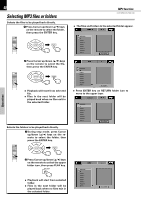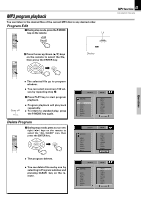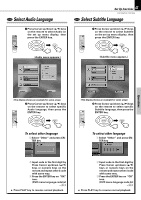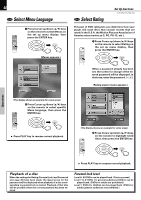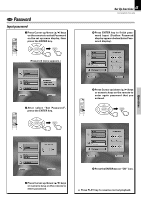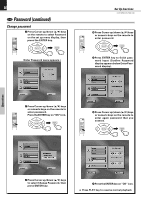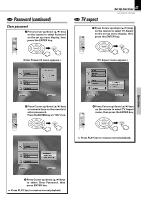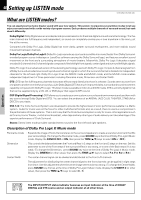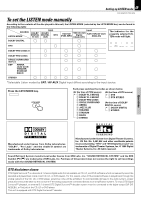Kenwood DVR-7000 User Manual - Page 44
Select Menu Language, Select Rating, Parental lock level
 |
View all Kenwood DVR-7000 manuals
Add to My Manuals
Save this manual to your list of manuals |
Page 44 highlights
44 DVD Select Menu Language 1 Press Cursor up/down (5/∞) keys on the remote to select Menus on the set up menu display, then press the ENTER key. ENTER ENTER (Menus appears.) DVD Select Rating Set Up functions DVR-505/DVR-7000 (EN) This part of DVD rating lets you determine how your player will react discs that contain movies that are rated (in the U.S.A. the Motion Pictures Association of America rates movies as G, PG, PG-13, etc.). 1 Press Cursor up/down (5/∞) keys on the remote to select Rating on the set up menu display, then press the ENTER key. ENTER ENTER When a password already has been set, the screen for change of the entered password will be displayed. In that case, enter the password. (t) (Rating aspect menu appears.) Operations (The display shows an example for some areas) 2 Press Cursor up/down (5/∞) keys on the remote to select specific Menu language, then press the ENTER key. ENTER ENTER ÷ Press PLAY key to resume normal playback. (The display shows an example for some areas) 2 Press Cursor up/down (5/∞) keys on the remote to highlight rated titles, then press the ENTER key. ENTER ENTER ÷ Press PLAY key to resume normal playback. Playback of a disc When the settings for Rating (Parental Lock) and Password (see page 45) have been made, the input screen for the password will be displayed when playback of a disc corresponding to parental lock is started. Playback of that disc will be possible when the correct password has been entered. Parental lock level Level 8: All DVDs can be played back. (Factory preset) Level 7 to 2: DVDs for general audiences/children can be played back. (DVDs for adults are prohibited.) Level 1: DVDs for children can be played back. (DVDs for adults/general audiences are prohibited.)