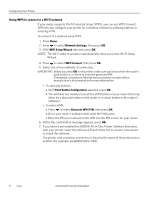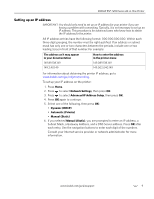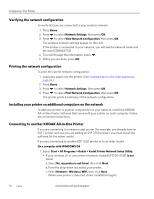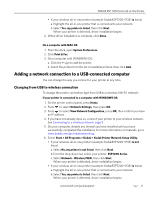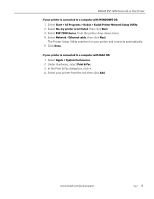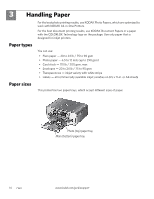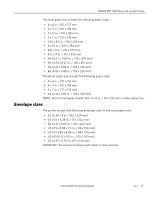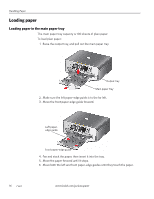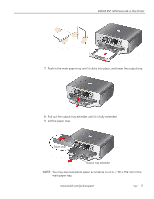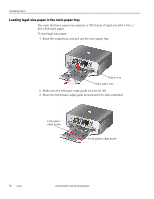Kodak ESP 7250 Extended user guide - Page 19
Start > All Programs > Kodak > Kodak Printer Network Setup Utility - windows 8
 |
View all Kodak ESP 7250 manuals
Add to My Manuals
Save this manual to your list of manuals |
Page 19 highlights
KODAK ESP 7200 Series All-in-One Printer If your printer is connected to a computer with WINDOWS OS: 1. Select Start > All Programs > Kodak > Kodak Printer Network Setup Utility. 2. Select No, my printer is not listed, then click Next. 3. Select ESP 7200 Series, from the printer drop-down menu. 4. Select Network - Ethernet cable, then click Next. The Printer Setup Utility searches for your printer and connects automatically. 5. Click Done. If your printer is connected to a computer with MAC OS: 1. Select Apple > System Preferences. 2. Under Hardware, select Print & Fax. 3. In the Print & Fax dialog box, click +. 4. Select your printer from the list, then click Add. www.kodak.com/go/aiosupport 13

www.kodak.com/go/aiosupport
13
KODAK ESP 7200 Series All-in-One Printer
If your printer is connected to a computer with WINDOWS OS:
1. Select
Start > All Programs > Kodak > Kodak Printer Network Setup Utility
.
2. Select
No, my printer is not listed
, then click
Next
.
3. Select
ESP 7200 Series
, from the printer drop-down menu.
4. Select
Network - Ethernet cable
, then click
Next
.
The Printer Setup Utility searches for your printer and connects automatically.
5. Click
Done
.
If your printer is connected to a computer with MAC OS:
1. Select
Apple > System Preferences
.
2.
Under Hardware, select
Print & Fax
.
3.
In the Print & Fax dialog box, click
+
.
4.
Select your printer from the list, then click
Add
.