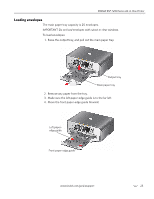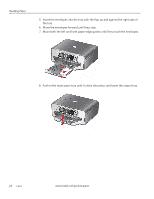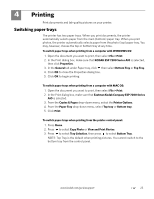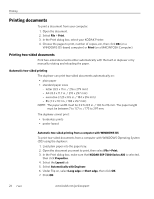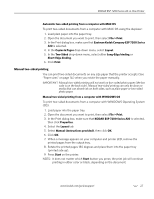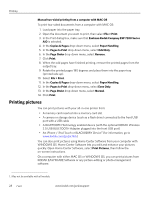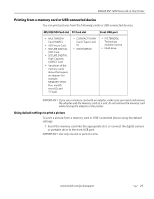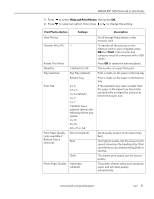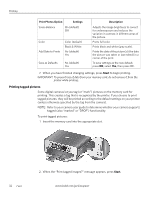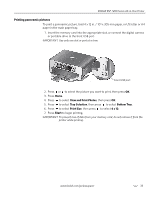Kodak ESP 7250 Extended user guide - Page 34
Printing pictures - wireless 3 in 1 photo printer
 |
View all Kodak ESP 7250 manuals
Add to My Manuals
Save this manual to your list of manuals |
Page 34 highlights
Printing Manual two-sided printing from a computer with MAC OS To print two-sided documents from a computer with MAC OS: 1. Load paper into the paper tray. 2. Open the document you want to print, then select File > Print. 3. In the Print dialog box, make sure that Eastman Kodak Company ESP 7200 Series AiO is selected. 4. In the Copies & Pages drop-down menu, select Paper Handling. 5. In the Pages to Print drop-down menu, select Odd Only. 6. In the Page Order drop-down menu, select Reverse. 7. Click Print. 8. When the odd pages have finished printing, remove the printed pages from the output tray. 9. Rotate the printed pages 180 degrees and place them into the paper tray (printed side up). 10. Select File > Print. 11. In the Copies & Pages drop-down menu, select Paper Handling. 12. In the Pages to Print drop-down menu, select Even Only. 13. In the Page Order drop-down menu, select Normal. 14. Click Print. Printing pictures You can print pictures with your all-in-one printer from: • A memory card inserted into a memory card slot • A camera or storage device (such as a flash drive) connected to the front USB port with a USB cable • A BLUETOOTH Technology enabled device (with the optional KODAK Wireless 2.0 USB BLUETOOTH Adapter plugged into the front USB port) • An iPhone / iPod Touch or BLACKBERRY Device1 (for information, go to www.kodak.com/go/picflick) You can also print pictures using Home Center Software from your computer with WINDOWS OS. Home Center Software lets you edit and enhance your pictures quickly. Open Home Center Software, select Print Pictures, then follow the on-screen instructions. On a computer with either MAC OS or WINDOWS OS, you can print pictures from KODAK EASYSHARE Software or any picture-editing or photo-management software. 1. May not be available with all models. 28 www.kodak.com/go/aiosupport