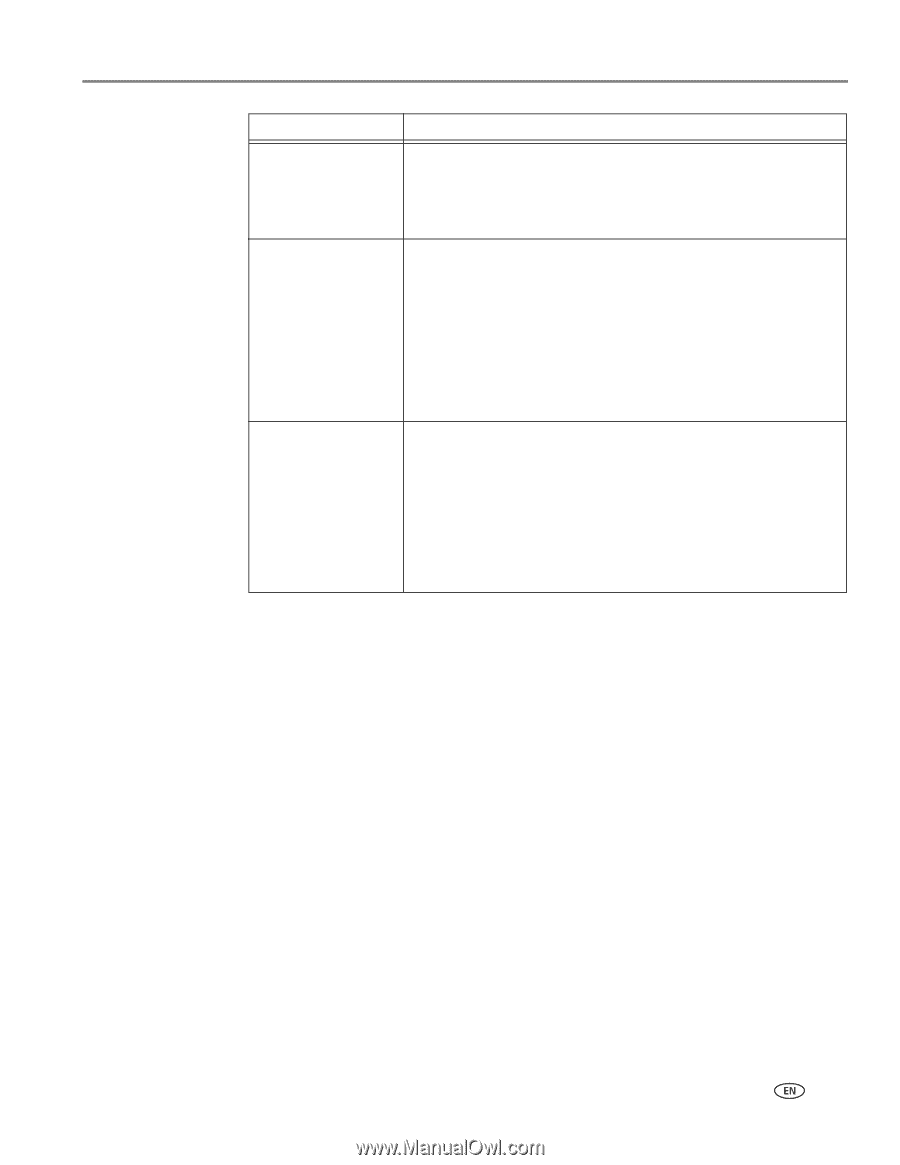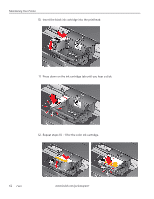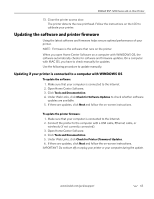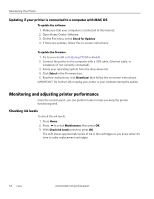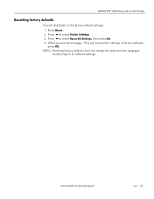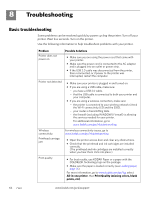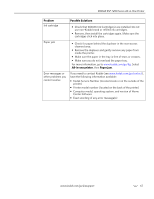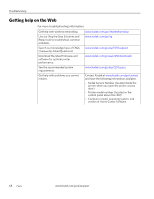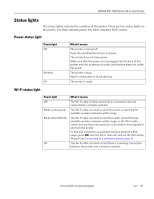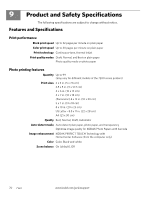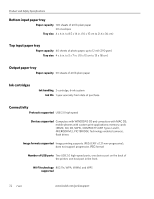Kodak ESP 7250 Extended user guide - Page 73
All-in-one printer, Paper jam, Problem, Possible Solutions - top tray jammed
 |
View all Kodak ESP 7250 manuals
Add to My Manuals
Save this manual to your list of manuals |
Page 73 highlights
KODAK ESP 7200 Series All-in-One Printer Problem Ink cartridge Possible Solutions • Check that KODAK Ink Cartridge(s) are installed. Do not use non-Kodak brand or refilled ink cartridges. • Remove, then install the cartridges again. Make sure the cartridges click into place. Paper jam • Check for paper behind the duplexer in the rear-access cleanout area. • Remove the duplexer and gently remove any paper from inside the printer. • Make sure the paper in the tray is free of tears or creases. • Make sure you do not overload the paper tray. For more information, go to www.kodak.com/go/itg. Select All-in-one printer, then Paper jam. Error messages or other problems you cannot resolve If you need to contact Kodak (see www.kodak.com/go/contact), have the following information available: • Kodak Service Number (located inside or on the outside of the printer) • Printer model number (located on the back of the printer) • Computer model, operating system, and version of Home Center Software • Exact wording of any error message(s) www.kodak.com/go/aiosupport 67