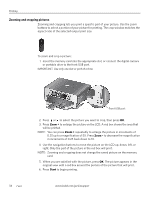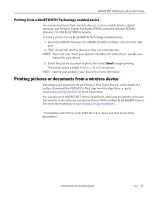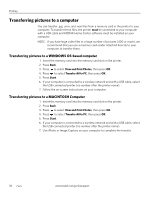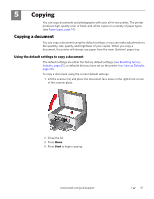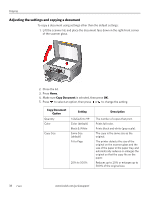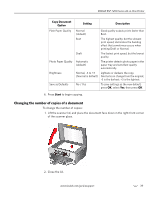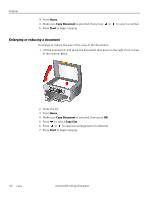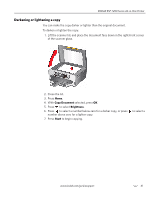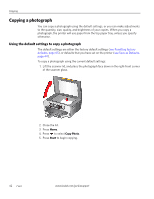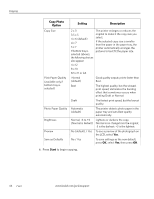Kodak ESP 7250 Extended user guide - Page 45
Changing the number of copies of a document, Start, Copy Document, Option, Setting, Description
 |
View all Kodak ESP 7250 manuals
Add to My Manuals
Save this manual to your list of manuals |
Page 45 highlights
KODAK ESP 7200 Series All-in-One Printer Copy Document Option Setting Description Plain Paper Quality Normal (default) Good quality output; prints faster than Best. Best The highest quality, but the slowest print speed; eliminates the banding effect that sometimes occurs when printing Draft or Normal. Draft The fastest print speed, but the lowest quality. Photo Paper Quality Automatic (default) The printer detects photo paper in the paper tray and sets Best quality automatically. Brightness Normal, -3 to +3 Lightens or darkens the copy. (Normal is default) Normal is no change from the original; -3 is the darkest; +3 is the lightest. Save as Defaults No / Yes To save settings as the new default, press OK, select Yes, then press OK. 6. Press Start to begin copying. Changing the number of copies of a document To change the number of copies: 1. Lift the scanner lid, and place the document face down in the right-front corner of the scanner glass. 2. Close the lid. www.kodak.com/go/aiosupport 39