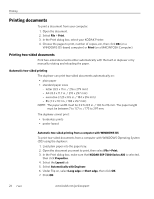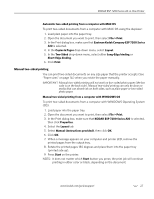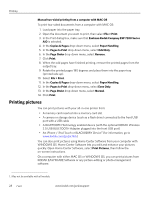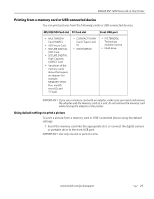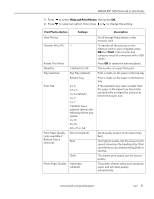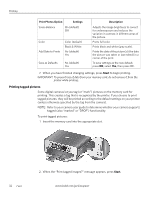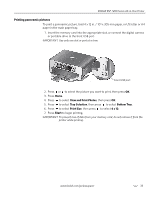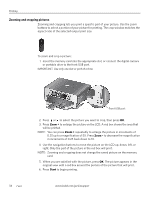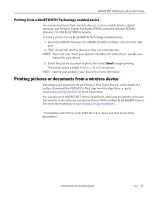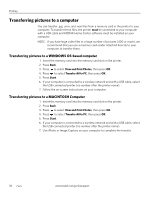Kodak ESP 7250 Extended user guide - Page 37
View and Print Photos, Start, Print Photos Option, Settings, Description
 |
View all Kodak ESP 7250 manuals
Add to My Manuals
Save this manual to your list of manuals |
Page 37 highlights
KODAK ESP 7200 Series All-in-One Printer 5. Press to select View and Print Photos, then press OK. 6. Press to select an option, then press or to change the setting. Print Photos Option View Photos -- Settings Transfer All to PC -- Rotate This Photo Quantity Tray Selection 1 (default) to 99 Top Tray (default) Bottom Tray Print Size Plain Paper Quality (only available if Bottom Tray is selected) 2 x 3 3.5 x 5 4 x 6 (default) 4 x 7 5 x 7 If bottom tray is selected (above), the following choices also appear: 4 x 12 8 x 10 8.5 x 11 or A4 Normal (default) Best Draft Photo Paper Quality Automatic (default) Description Scroll through the pictures on the memory card. To transfer all the pictures on the memory card to your computer, press OK then Start. (Your printer and computer must be connected with a USB cable.) Press OK to rotate the selected photo. The number of copies that print. Print is made on the paper in the top tray Print is made on the paper in the bottom tray If the selected copy size is smaller than the paper in the paper tray, the printer automatically arranges the pictures to best fit the paper size. Good quality output; prints faster than Best. The highest quality, but the slowest print speed; eliminates the banding effect that sometimes occurs when printing Draft or Normal. The fastest print speed, but the lowest quality. The printer detects when you load photo paper and sets Best quality automatically. www.kodak.com/go/aiosupport 31