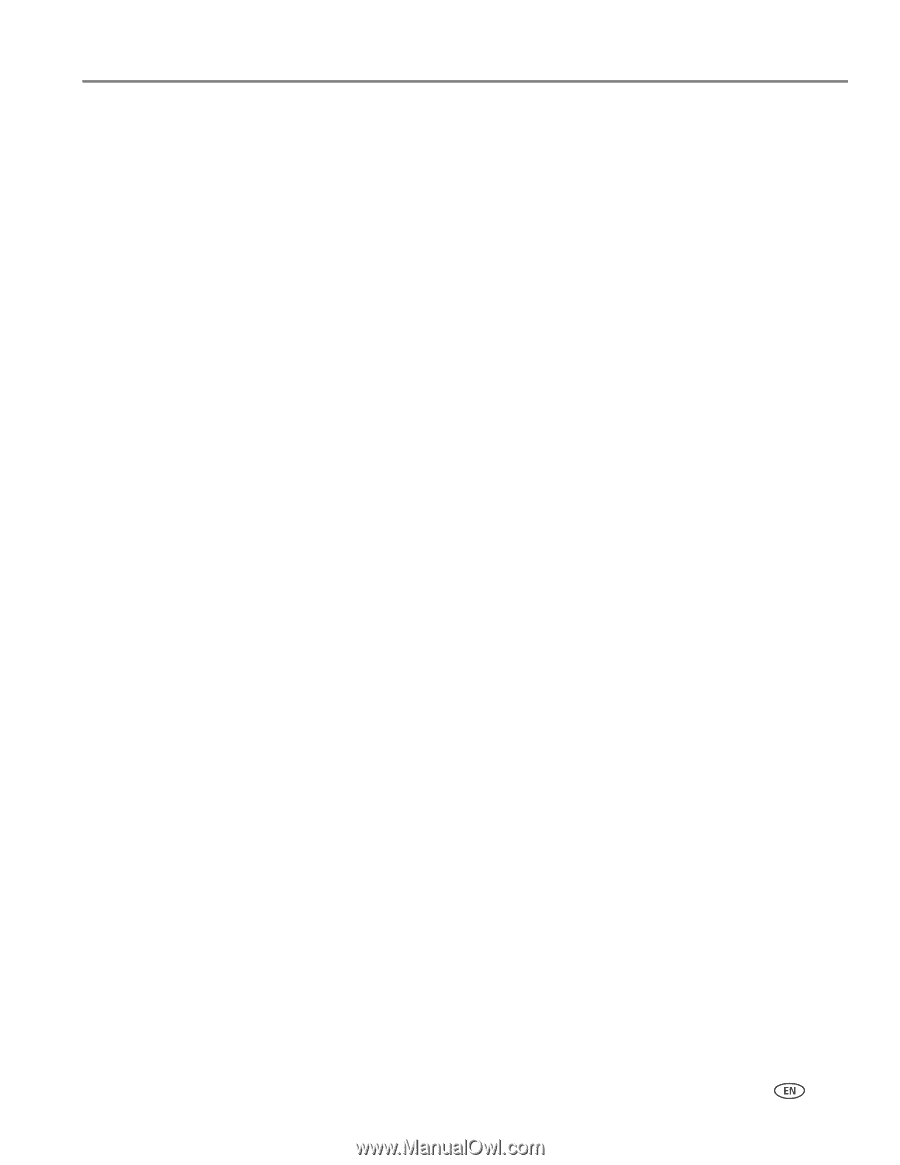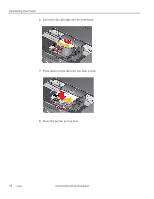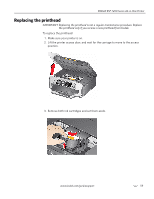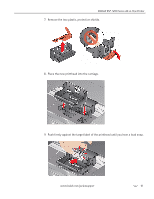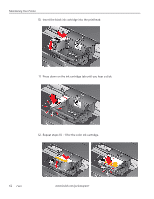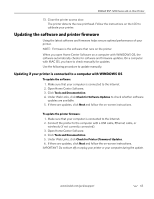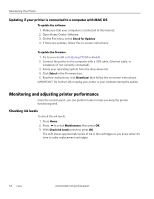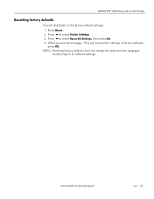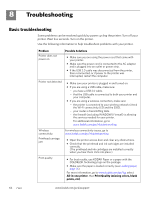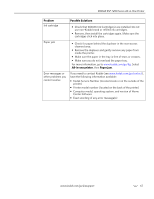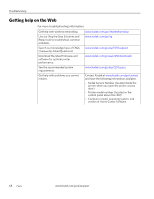Kodak ESP 7250 Extended user guide - Page 69
Updating the software and printer firmware
 |
View all Kodak ESP 7250 manuals
Add to My Manuals
Save this manual to your list of manuals |
Page 69 highlights
KODAK ESP 7200 Series All-in-One Printer 13. Close the printer access door. The printer detects the new printhead. Follow the instructions on the LCD to calibrate your printer. Updating the software and printer firmware Using the latest software and firmware helps ensure optimal performance of your printer. NOTE: Firmware is the software that runs on the printer. When you open Home Center Software on a computer with WINDOWS OS, the software automatically checks for software and firmware updates. On a computer with MAC OS, you have to check manually for updates. Use the following procedure to update manually. Updating if your printer is connected to a computer with WINDOWS OS To update the software: 1. Make sure that your computer is connected to the Internet. 2. Open Home Center Software. 3. Click Tools and Documentation. 4. Under Web Links, click Check for Software Updates to check whether software updates are available. 5. If there are updates, click Next and follow the on-screen instructions. To update the printer firmware: 1. Make sure that your computer is connected to the Internet. 2. Connect the printer to the computer with a USB cable, Ethernet cable, or wirelessly (if not currently connected). 3. Open Home Center Software. 4. Click Tools and Documentation. 5. Under Web Links, click Check for Printer (Firmware) Updates. 6. If there are updates, click Next and follow the on-screen instructions. IMPORTANT: Do not turn off or unplug your printer or your computer during the update. www.kodak.com/go/aiosupport 63