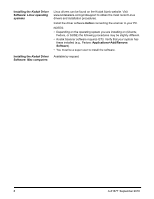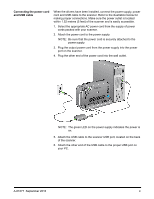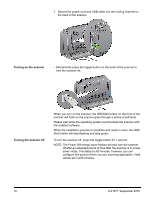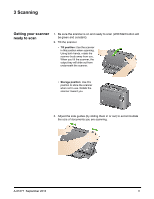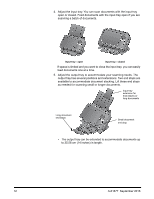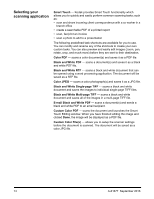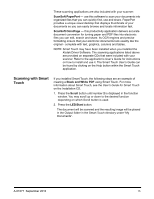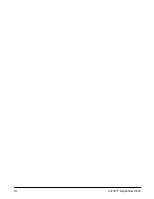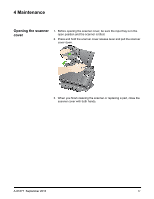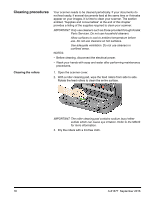Konica Minolta Kodak i2820 User Guide - Page 19
Getting your documents ready to scan, i2400 Scanner
 |
View all Konica Minolta Kodak i2820 manuals
Add to My Manuals
Save this manual to your list of manuals |
Page 19 highlights
Getting your documents ready to scan 1. Standard paper size documents feed easily through the scanner. When organizing your documents for scanning, stack the documents so the lead edges are aligned and centered in the input tray. This allows the feeder to introduce documents into the scanner one at a time. NOTE: When scanning small documents take extra care to be sure they are centered in the input tray. 2. Remove all staples and paper clips before scanning. Staples and paper clips on documents may damage the scanner and documents. 3. All inks and correction fluids on the paper must be dry before scanning is started. 4. Place the documents you want to scan in the input tray. Be sure the front side of your document(s) is positioned against the input tray and the top of the document(s) is inserted into the input tray first. Depending on your scanner model, the input tray capacity (20 lb./ 80 g/m2 bond paper) is as follows: • i2400 Scanner - holds up to 50 documents • i2600 Scanner - holds up to 75 documents • i2800 Scanner - holds up to 100 documents • i2420 Scanner - holds up to 75 documents • i2620 Scanner - holds up to 100 documents • i2820 Scanner - holds up to 100 documents A-61677 September 2016 13