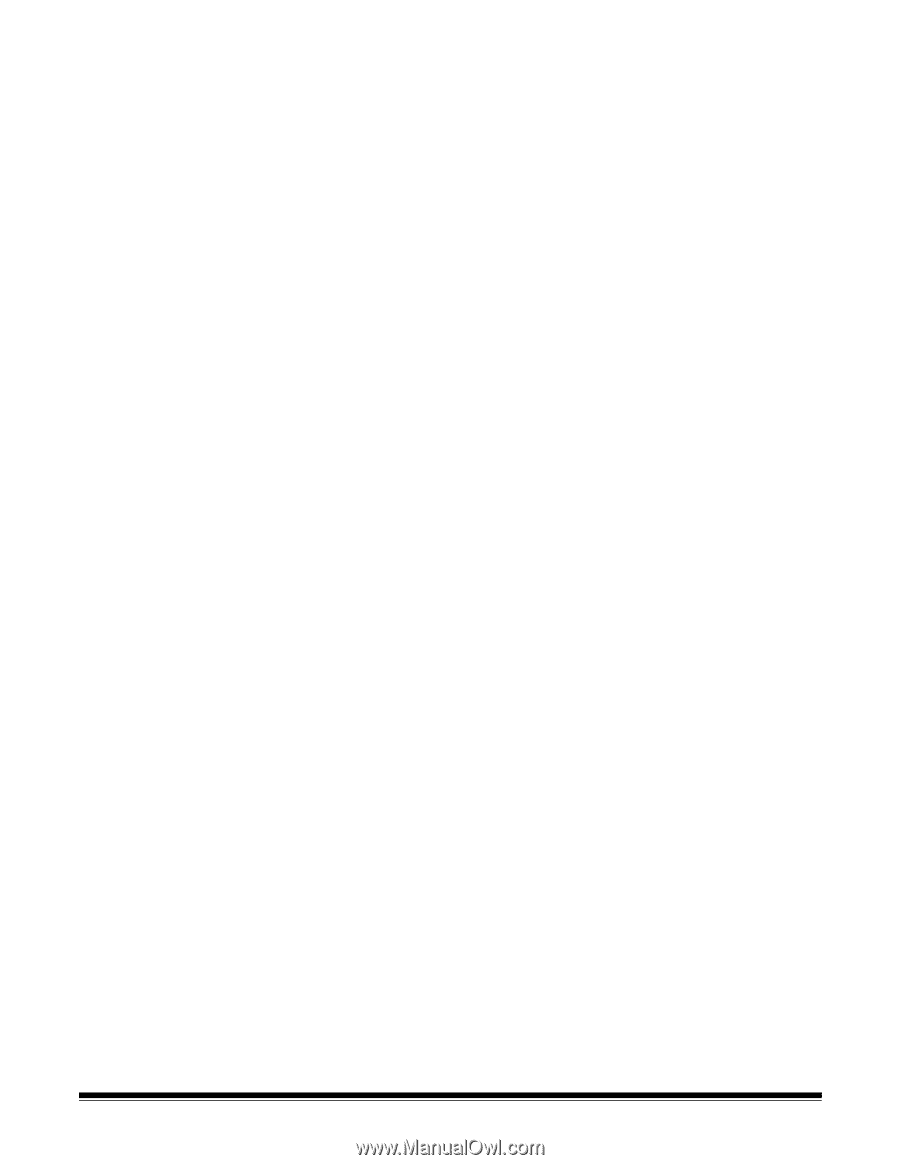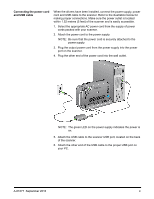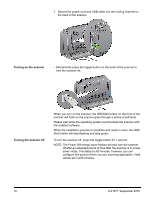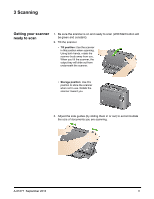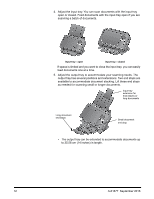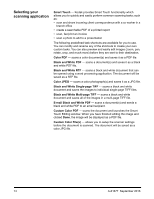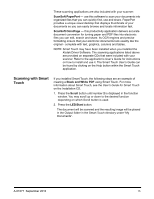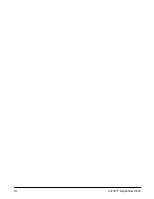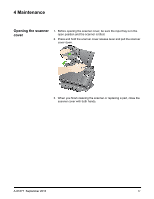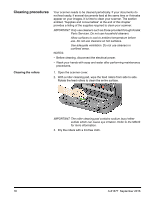Konica Minolta Kodak i2820 User Guide - Page 20
Selecting your scanning application, Black and White Single- TIFF
 |
View all Konica Minolta Kodak i2820 manuals
Add to My Manuals
Save this manual to your list of manuals |
Page 20 highlights
Selecting your scanning application Smart Touch - Kodak provides Smart Touch functionality which allows you to quickly and easily perform common scanning tasks; such as: • scan and share incoming client correspondence with a co-worker in a branch office • create a searchable PDF of a printed report • scan, fax/print an invoice • scan a photo to add to a presentation The following predefined task shortcuts are available for you to use. You can modify and rename any of the shortcuts to create your own custom tasks. You can also preview and easily edit images (zoom, pan, rotate, crop, and much more) before they are sent to their destination. Color PDF - scans a color document(s) and saves it as a PDF file. Black and White PDF - scans a document(s) and saves it as a black and white PDF file. Black and White RTF - scans a black and white document that can be opened using a word processing application. The document will be saved as a RTF file. Color JPEG - scans a color photograph(s) and saves it as a JPG file. Black and White Single-page TIFF - scans a black and white document and saves the images to individual single-page TIFF files. Black and White Multi-page TIFF - scans a black and white document and saves all of the images in a multi-page TIFF file. E-mail Black and White PDF - scans a document(s) and sends a black and white PDF to an email recipient. Custom Color PDF - scans the document and launches the Smart Touch Editing window. When you have finished editing the image and clicked Done, the image will be displayed as a PDF file. Custom Color File(s) - allows you to setup the scanner settings before the document is scanned. The document will be saved as a color JPG file. 14 A-61677 September 2016