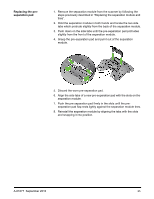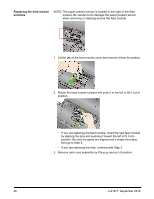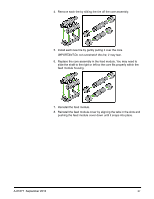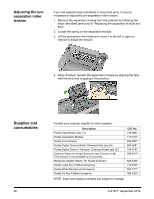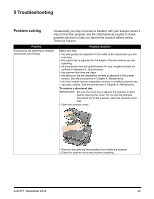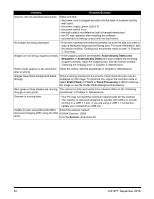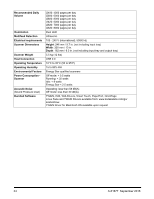Konica Minolta Kodak i2820 User Guide - Page 35
Troubleshooting, Problem solving
 |
View all Konica Minolta Kodak i2820 manuals
Add to My Manuals
Save this manual to your list of manuals |
Page 35 highlights
5 Troubleshooting Problem solving Occasionally you may encounter a situation with your scanner where it may not function properly. Use the chart below as a guide to check possible solutions to help you resolve the situation before calling Technical Support. Problem Documents are jamming or multiple documents are feeding Possible Solution Make sure that: • the side guides are adjusted for the width of the documents you are scanning. • the output tray is adjusted for the length of the documents you are scanning. • all documents meet the specifications for size, weight and type as outlined in Appendix A, Specifications. • the scanner and tires are clean. • the spring on the pre-separation module is adjusted to the proper tension. See the procedures in Chapter 4, Maintenance. • the feed module and pre-separation module is installed properly and securely in place. See the procedures in Chapter 4, Maintenance. To remove a document jam: IMPORTANT: Be sure the input tray is up and the scanner is tilted before opening the cover. Do not pull the jammed document out of the scanner; open the scanner cover first. • Open the scanner cover. • Remove any jammed document(s) from inside the scanner. • Close the scanner cover and resume scanning. A-61677 September 2016 29