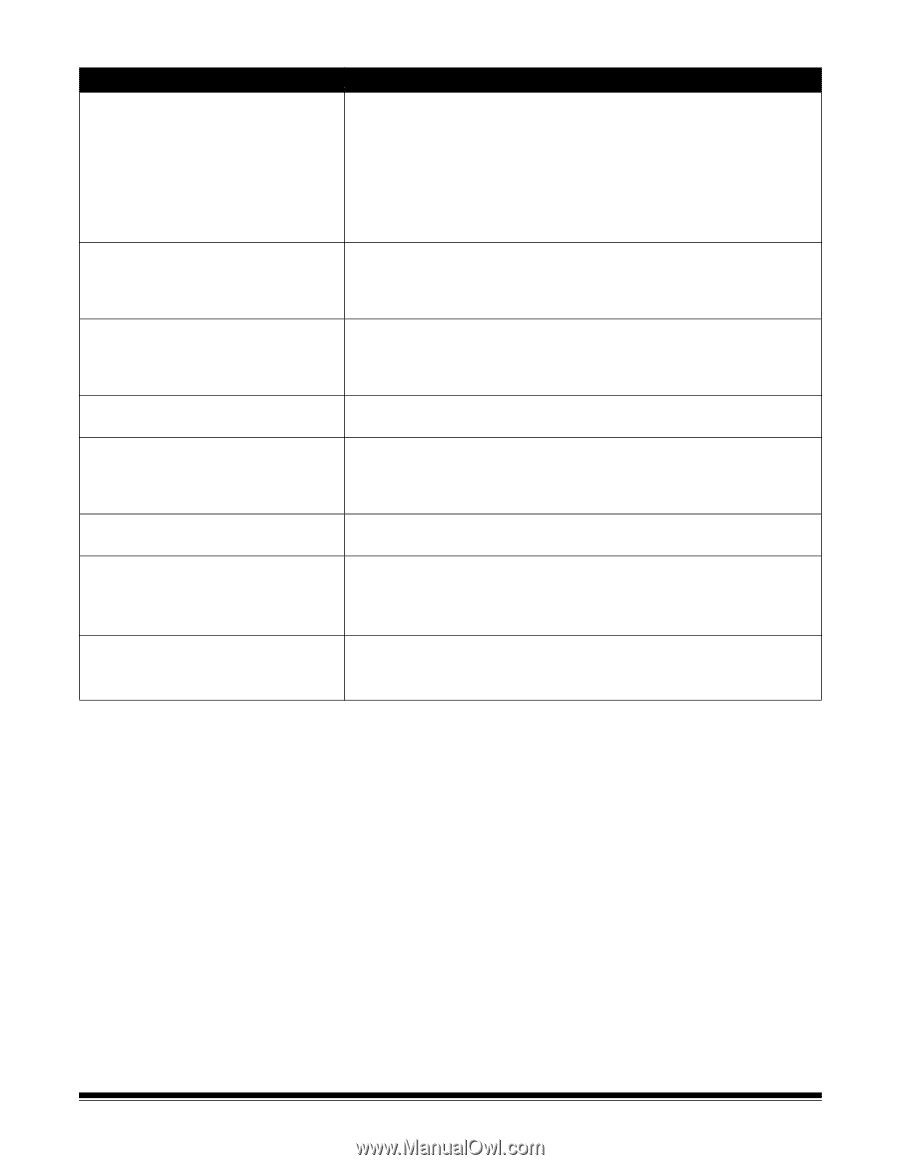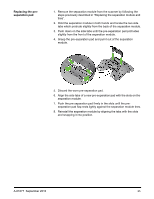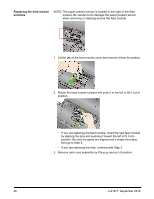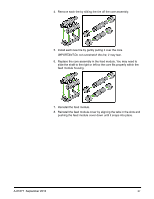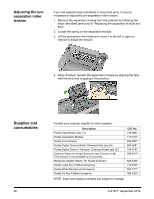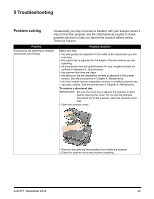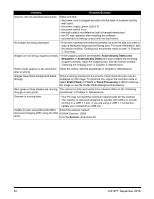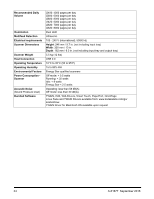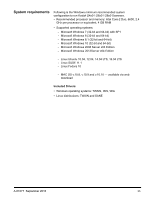Konica Minolta Kodak i2820 User Guide - Page 36
Problem, Possible Solution, Automatically Detect and, Straighten, Draft, Fixed, Fixed Processing
 |
View all Konica Minolta Kodak i2820 manuals
Add to My Manuals
Save this manual to your list of manuals |
Page 36 highlights
Problem Possible Solution Scanner will not scan/feed documents Make sure that: • the power cord is plugged securely into the back of scanner and the wall outlet. • the power supply, green LED is lit. • the power switch is on. • the wall outlet is not defective (call a licensed electrician). • the PC was restarted after installing the software. • document(s) is making contact with the feed rollers. No images are being displayed • If you are scanning one-sided documents, be sure the side you want to scan is facing the input tray (not facing you). For more information, see the section entitled, "Getting your documents ready to scan" in Chapter 3, Scanning. Images are not being cropped correctly • If the cropping options are enabled, Automatically Detect and Straighten or Automatically Detect and your images are not being cropped correctly, clean the imaging area. See the section entitled, "Cleaning the imaging area" in Chapter 4, Maintenance. Roller marks appear on the document Clean the rollers. See the procedures in Chapter 4, Maintenance. after scanning Images have black background bleedthrough When scanning translucent documents, black bleed-through may be displayed on the image. To minimize this, adjust the Contrast value or select Draft (Fixed) in TWAIN or Fixed Processing in ISIS to improve the image or use the Kodak White Background Accessory. Red, green or blue streaks are running The scanner is dirty and needs to be cleaned. Refer to the "Cleaning through a color photo procedures" in Chapter 4, Maintenance. Scanner is running slow • Your PC may not meet the minimum requirements for the scanner. • The scanner is rated and designed to operate with USB 2.0, but will function in a USB 1.1 port. If you are using a USB 1.1 connection, update your connection to USB 2.0. Unable to scan using Microsoft Office Select the scanner named: Document Imaging 2007 using the WIA KODAK Scanner: i2000 driver from the Scanner drop-down list. 30 A-61677 September 2016