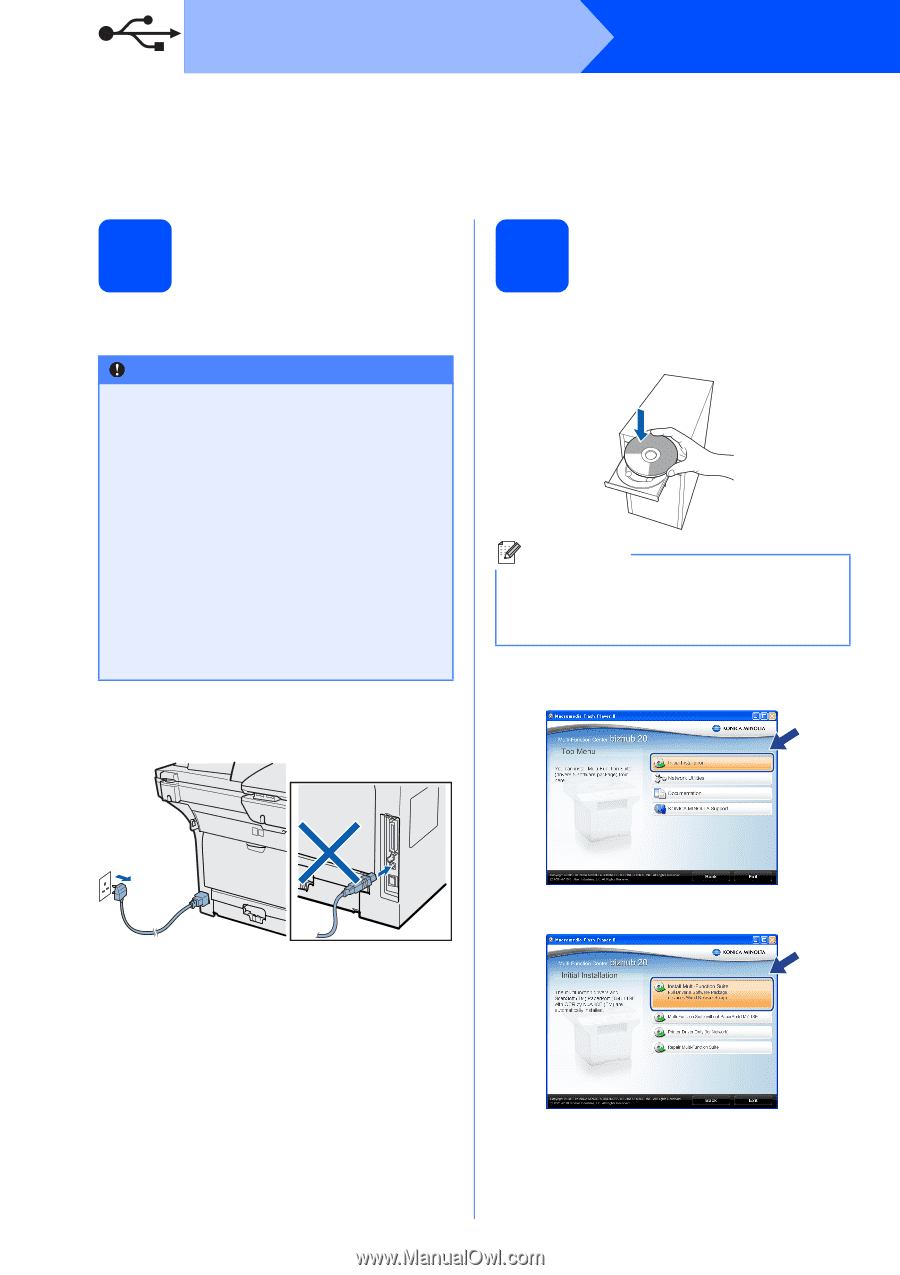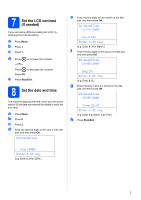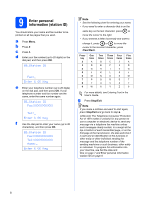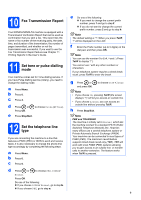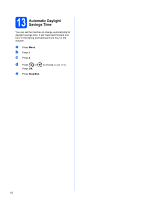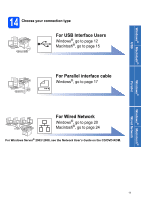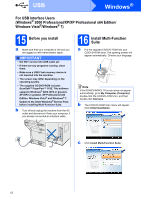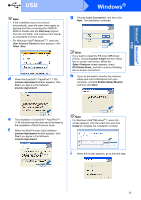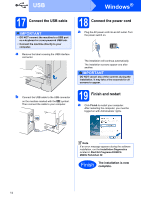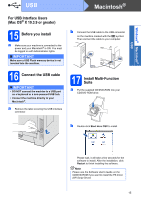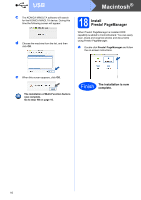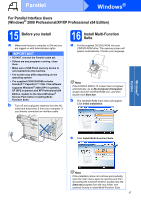Konica Minolta bizhub 20 bizhub 20 Quick Guide - Page 12
Konica Minolta bizhub 20 Manual
 |
View all Konica Minolta bizhub 20 manuals
Add to My Manuals
Save this manual to your list of manuals |
Page 12 highlights
USB Windows® For USB Interface Users (Windows® 2000 Professional/XP/XP Professional x64 Edition/ Windows Vista®/Windows® 7) 15 Before you install a Make sure that your computer is ON and you are logged on with Administrator rights. IMPORTANT • DO NOT connect the USB cable yet. • If there are any programs running, close them. • Make sure a USB Flash memory device is not inserted into the machine. • The screen may differ depending on the operating system. • The supplied CD/DVD-ROM includes ScanSoft™ PaperPort™ 11SE. This software supports Windows® 2000 (SP4 or greater), XP (SP2 or greater), XP Professional x64 Edition, Windows Vista® and Windows® 7. Update to the latest Windows® Service Pack before installing Multi-Function Suite. b Turn off and unplug the machine from the AC outlet and disconnect it from your computer, if you already connected an interface cable. 16 Install Multi-Function Suite a Put the supplied CD/DVD-ROM into your CD/DVD-ROM drive. The opening screen will appear automatically. Choose your language. Note If the KONICA MINOLTA screen does not appear automatically, go to My Computer (Computer), double-click the CD/DVD-ROM icon, and then double-click Start.exe. b The CD/DVD-ROM main menu will appear. Click Initial Installation. c Click Install Multi-Function Suite. 12