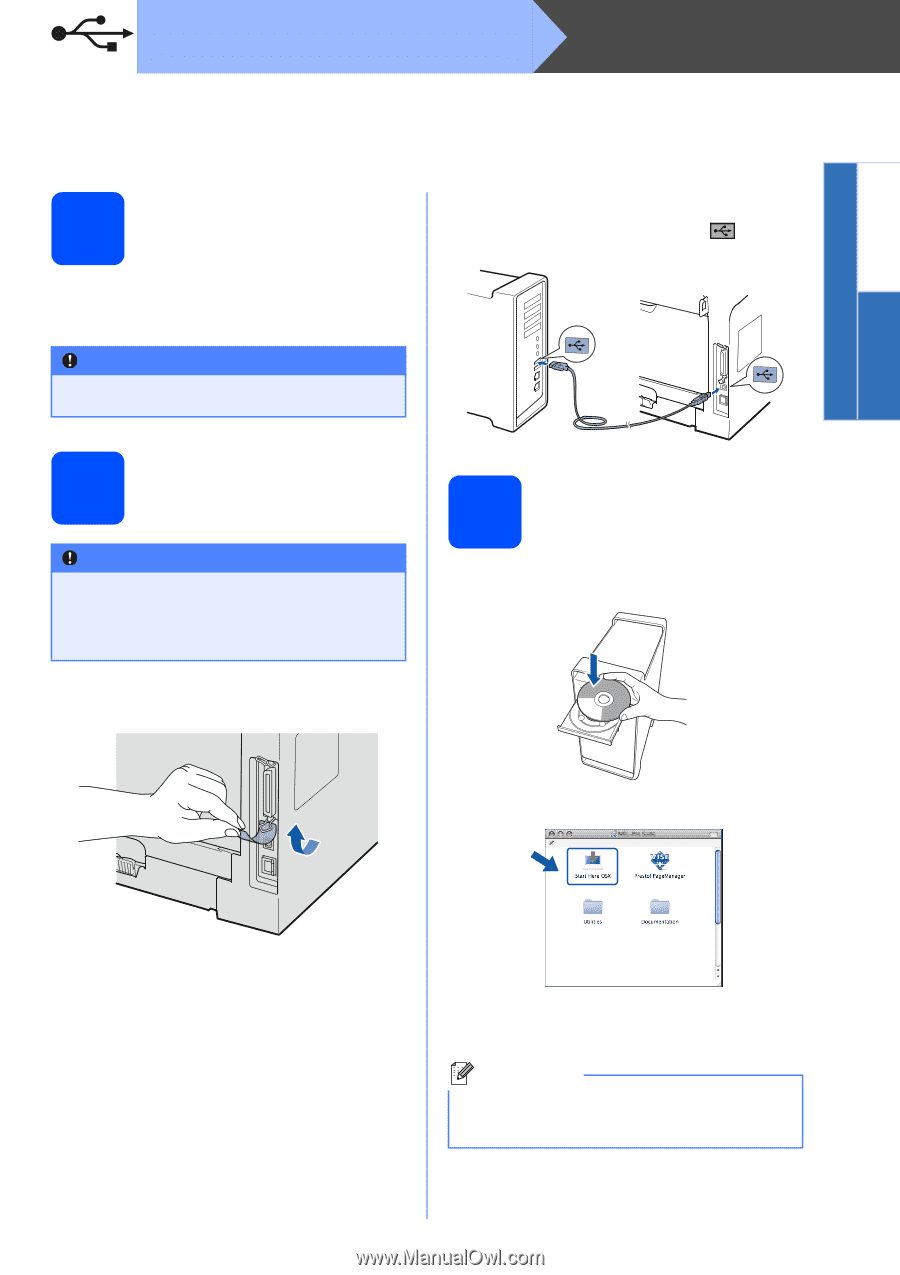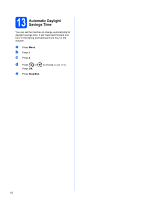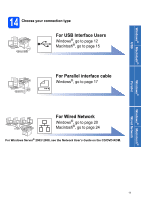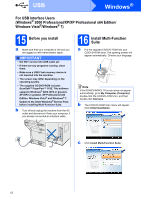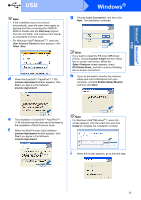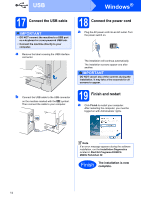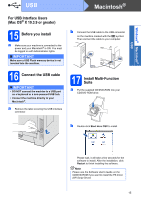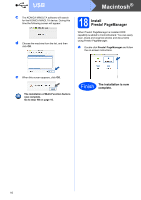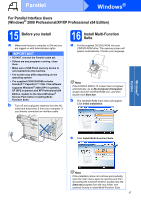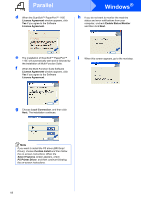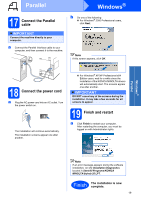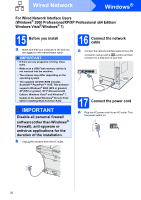Konica Minolta bizhub 20 bizhub 20 Quick Guide - Page 15
For USB Interface Users (Mac OS® X 10.3.9 or greater), 15 Before you install, 16 Connect the USB
 |
View all Konica Minolta bizhub 20 manuals
Add to My Manuals
Save this manual to your list of manuals |
Page 15 highlights
Windows® Macintosh® USB USB Macintosh® For USB Interface Users (Mac OS® X 10.3.9 or greater) 15 Before you install a Make sure your machine is connected to the power and your Macintosh® is ON. You must be logged on with Administrator rights. IMPORTANT Make sure a USB Flash memory device is not inserted into the machine. b Connect the USB cable to the USB connector on the machine marked with the symbol. Then connect the cable to your computer. 16 Connect the USB cable IMPORTANT • DO NOT connect the machine to a USB port on a keyboard or a non-powered USB hub. • Connect the machine directly to your Macintosh®. a Remove the label covering the USB interface connector. 17 Install Multi-Function Suite a Put the supplied CD/DVD-ROM into your CD/DVD-ROM drive. b Double-click Start Here OSX to install. Please wait, it will take a few seconds for the software to install. After the installation, click Restart to finish installing the software. Note Please see the Software User's Guide on the CD/DVD-ROM if you want to install the PS driver. (BR-Script Driver) 15